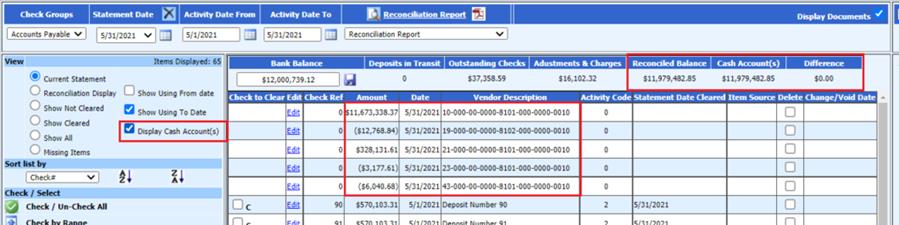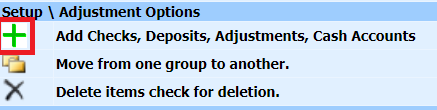
Revised: 6/2021
1. To add a check, deposit, adjustment or the general ledger cash accounts select the “green plus button.”
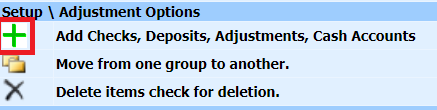
2. After selecting this option the system will display an area that will allow you to enter the desired item. Each type of item will have a specific activity code associated with it.
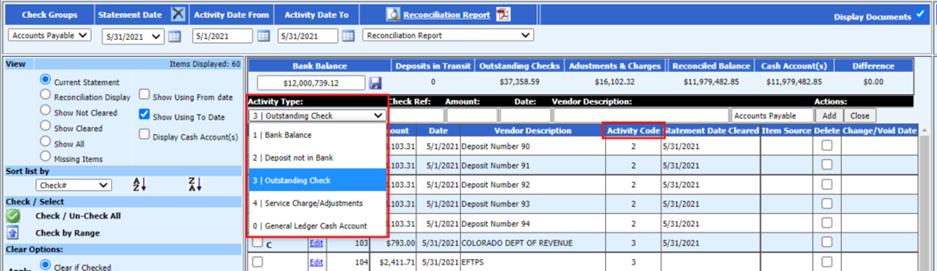
a. 1 – Bank Balance: This is the ending bank balance. By selecting this option you will be able to enter an ending bank balance for a specific date.
b. 2 – Deposit not in Bank: This will allow you to enter any deposits posted from the Cash Receipts area that are not showing in the check reconciliation display. This could occur if the selection to post cash receipts to a check reconciliation area was not activated. For clarification on this process review the following link: http://help.schooloffice.com/FinanceHelp/#!Documents/makecashreceiptspermanent.htm
c. 3 – Outstanding Check: This will allow you to enter any outstanding checks that are not showing in the check reconciliation display.
d. 4 – Service Charge/Adjustments: This will allow you to enter the activity for journal entries if needed.
e. 0 – General Ledger Cash Account: This will allow you to add the specific general ledger cash account(s) that are used for each check reconciliation group. When this option is selected the cash accounts can be added that are in the “Ledger Interface” cash account setup or individual cash account(s) can be added for each reconciliation group.

f. Select “Close” when finished adding accounts
NOTE: The process of adding the
general ledger cash accounts to each check reconciliation area will allow you
see on the check reconciliation display screen if the “Reconciled Balance” and
the “Cash Account(s)” agree.