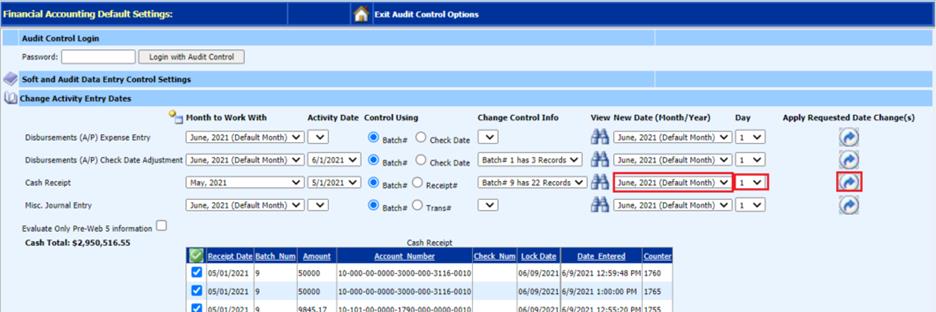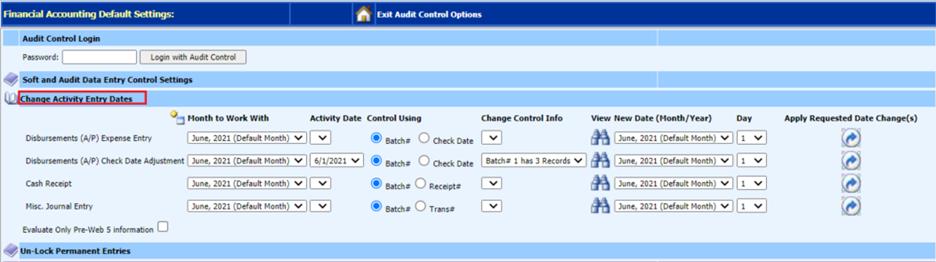
Revised: 9/2022
*Please send a backup of your data to SDS BEFORE changing the activity date. Instructions in link below.
File Transfer – Send Database File to SDS (schooloffice.com)
If an incorrect date is
selected while processing an Accounts Payable check with the Expense Entry or
Check Date Adjustment, a Cash Receipt or a Journal Entry, this area will
provide the ability to adjust the date once the item has been made
permanent
1. Select General Ledger Processing
2. Select Financial Month & Auditor Control
3. Select Activate Auditor Control Options
4. Select Change Activity Entry Dates
5. Select Type: Disbursements (A/P) Expense Entry, Disbursements (A/P Check Date Adjustment, Cash Receipt or Misc. Journal Entry.
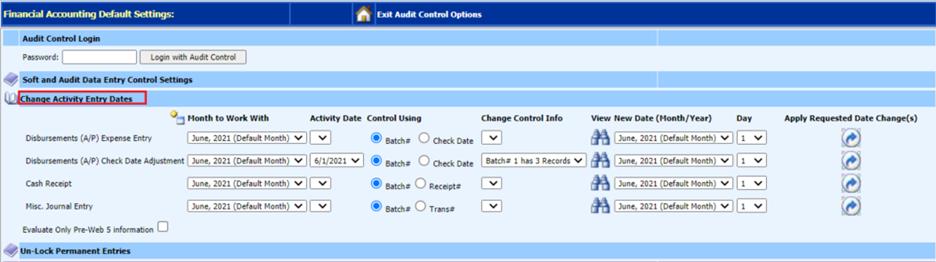
Select the Entry Date to
change
1. Month to Work With: Month, Year void expensed to
2. Activity Date: from drop down list select the activity date the void was processed to.
3. Control Using: Batch # or Check Date/Receipt#/Trans#
4. Change Control Info: Select Batch #
5. View New Date (Month/Year): click binoculars to view/confirm this is the transaction to change. Select the item(s) on which you want to change the date.
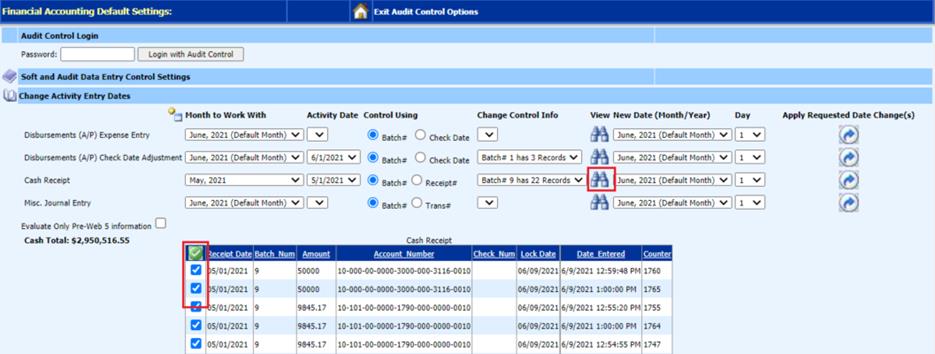
6. View New Date (Month/Year): Select month & Year to re-post activity to
7. Day: Will default to 1st unless you define a different day with the selected month, year.
8. Apply requested Date Change: Click blue right arrow to complete change request.