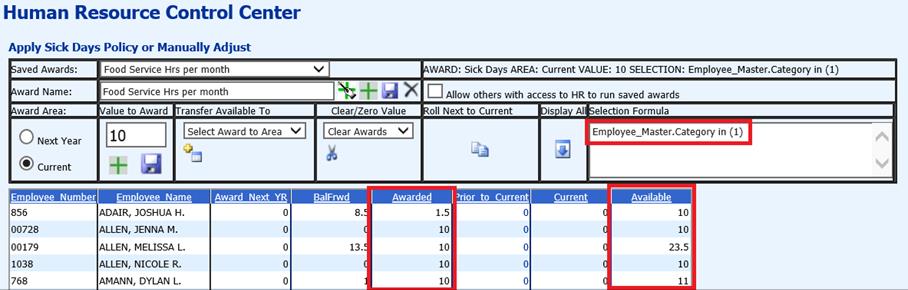Revised: 4/2021
1. On the left side of the screen, select the type of days to Award Days: “Sick Days”, “Personal Leave,” “Vacation” or one of the “Other Reasons.” (“Other reasons” vary by school district.)
2. Under the “Award Area,” select “Current” because the days to be awarded are for the current year payroll period.
3. To setup the Award Name, enter the definition of the group you are creating. The example shows “Food Service Hrs per month.”

•(optional) In order to allow more than one user the ability to use this new group, check the option to “Allow others with access to HR to run saved awards.”

4. Under the “Value to Award”, enter the amount of hours or days this group will receive for each month or pay period. In the example, this group will receive 10 hours for the month or pay period.
5. To save
the group and the hours ONLY, select the green plus wand  .
.
•To save the group and the hours and AWARD
the hours, select the green .
.

In either situation, the system will create an award group named “Food Service Hrs per month.” This group will keep the formula that was created in the data selection definition area and maintain the number of hours or days that were entered in the “Value to Award”.
•If you selected the  above, you must click the green
above, you must click the green  below the
Value to Award in order to APPLY the hours/days you are awarding.
below the
Value to Award in order to APPLY the hours/days you are awarding.
5. Once applied, the new 10 hours for this example will be added to the “Awarded” field and to the “Available” field. This group will be available to use again when the payroll is processed in the next month or pay period.