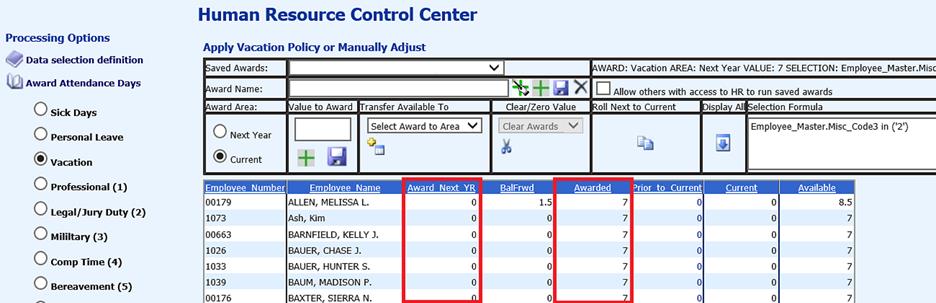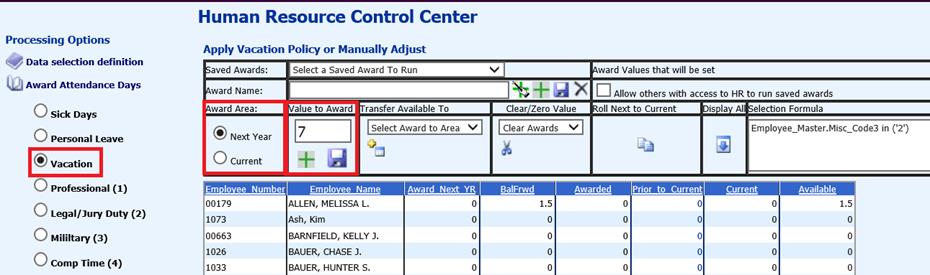
Revised: 5/2021
This option is used to award new days in advance of the close of the current payroll fiscal year. This process is beneficial as it can be started before the days need to be assigned to the employees.
1. (Optional) Select the group of employees to whom you will be assigning days.
•If this is to be assigned to all employees, no group needs to be selected.
•If it is for a specific group of employees review the information, “How to utilize a group in Human Resources Control Center.” http://help.schooloffice.com/financehelp/#!Documents/awardingattendancedayshowtoutilizethegroupsinthehumanresourcecon.htm
2. Select the Next Year Bullet in the Award Area.
3. Enter the number of days that will be awarded for this group of employees in the “Value to Award.” For this example, 7 days will be awarded.
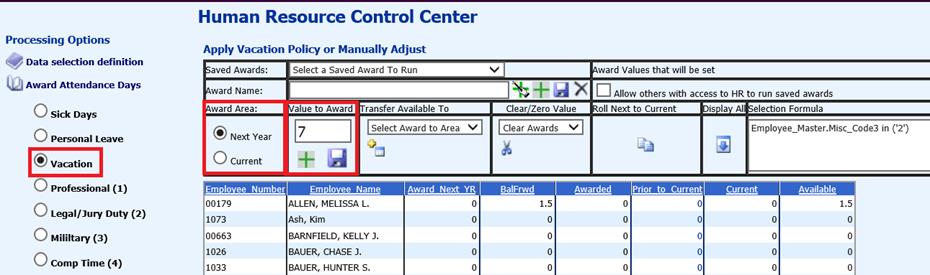
4. Select the
green  .
.
•A message will appear that the Awarding of Vacation Days for Next Year with 7 days will be available to reuse in the Saved Award area.
•The system will also add the “7” days to the “Award Next Yr” field.
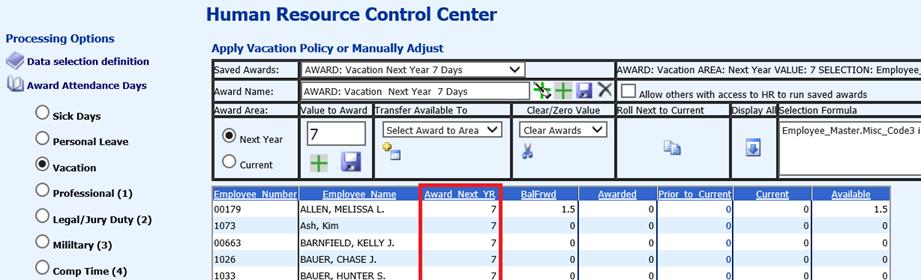
After you review your work and you have finished the last payroll for the fiscal year, you will be ready to move the “Available days” into the “BalFrwd” column as well as move the days in the “Award next year” field to the “Awarded” column.
1. Select the bullet labeled “Current” under the Award Area.
2. Select the option to “Roll Next to Current.”
•It will move the “Available” days into “BalFrwd” and will also add these days to the “Available” days.
•This operation will take the number of days that were in the “Award Next Yr” field and place them into the “Awarded” field.
•It will zero out the “Award Next Yr” field.
•It will adjust the “Available” days to be BalFrwd + Awarded.
Example of what happened in the system. The first person on the screen originally had 1.5 days Available. This amount was moved over to the “BalFrwd” field. The 7 days that were in the “Award Next Yr” field were moved over to the “Awarded” field and also added to the “Available” field. The result is 8.5 days available for the new year.