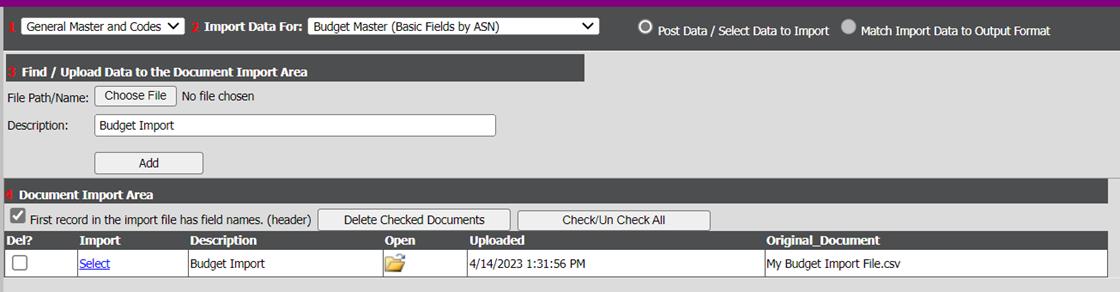
1. Select General Master and Codes
2. Select Budget Master Fields (Basic Fields by ASN)
3. Leave the bullet on Post Data/Select Data to Import
4. Check if you have a header row in your file
5. Select Browse and locate your file
6. Add Description, as needed
7. Select “Add”
8. Select the blue “select” (figure 1 below)
9. When the new screen displays, read the important message carefully before continuing.
10. The left hand column, select Account Number from the drop down. In the same column, locate Next Year’s Budget. From that drop down, select the name of the field from you file that contains the budget.
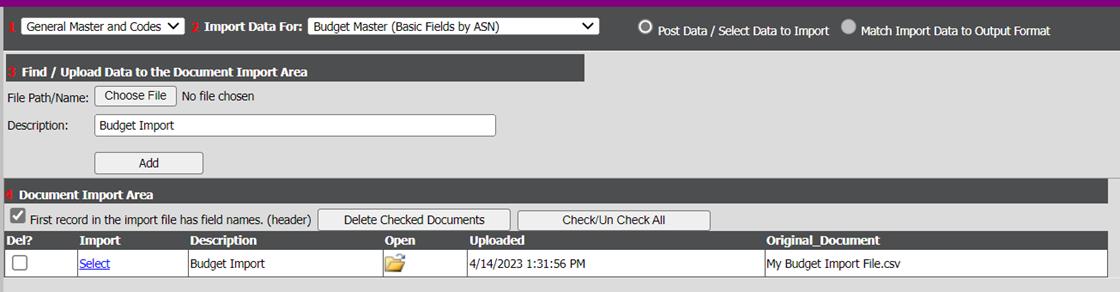
Figure 1
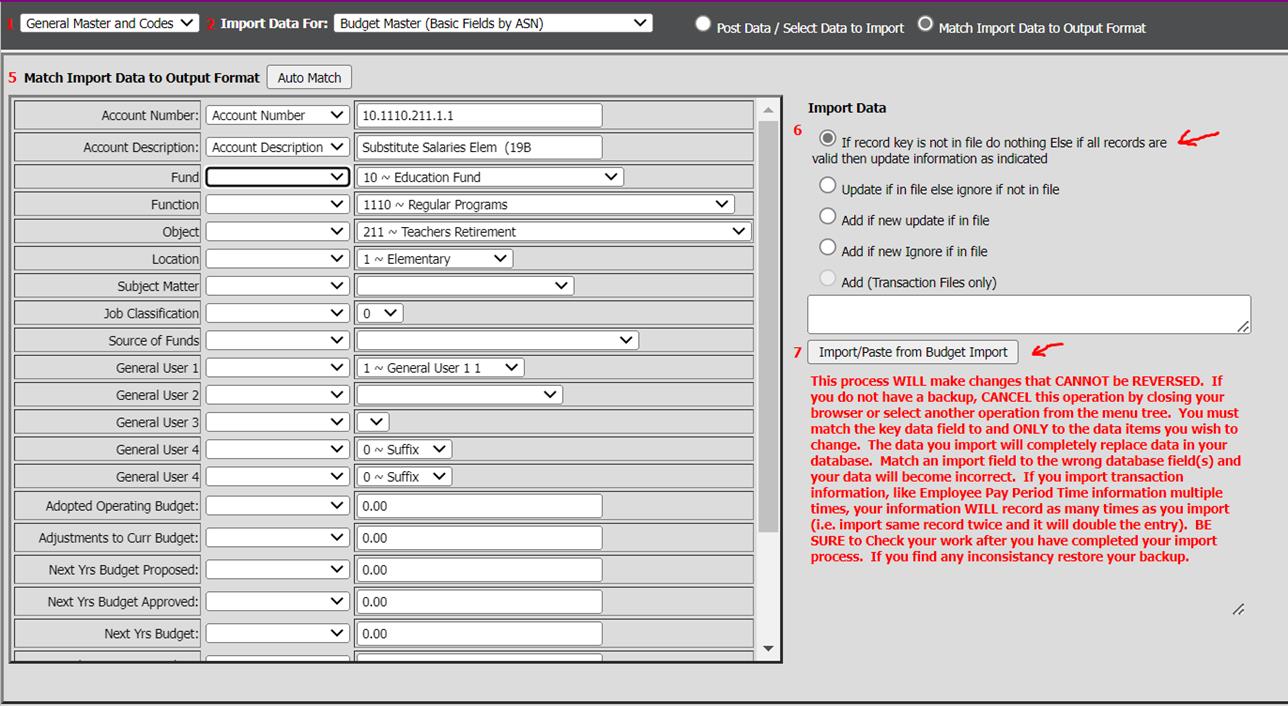
Figure 2
11. Select If Record key is not in file do nothing else if all records are valid then update information as indicated. (Figure 2 above)
12. Select “Import/Paste From”
13. When the new screen displays, read the important message carefully before continuing.
14. You can now view your budget in the Budget Master.