 to save
to save Revised: 4/2021
1. Select Payroll Processing or Human Resources
2. Select Employee Contract, Deduction/Benefits etc
3. Entry Views: Select Direct Deposit
4. Select Employee
5. Make required changes
6. Select  to save
to save
7. Under Payroll Processing, Activate/Open a Payroll
1. Place a Check to allow for Re-Activation of an open payroll

2. A Message from webpage will display, select OK:
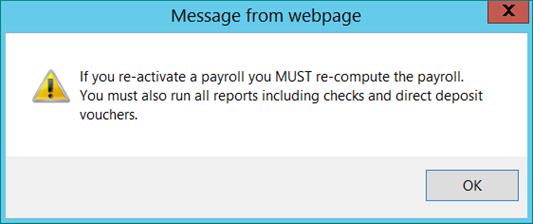
3. Select 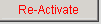
8. Compute payroll
9. Verify reports
10. Continue with normal payroll process