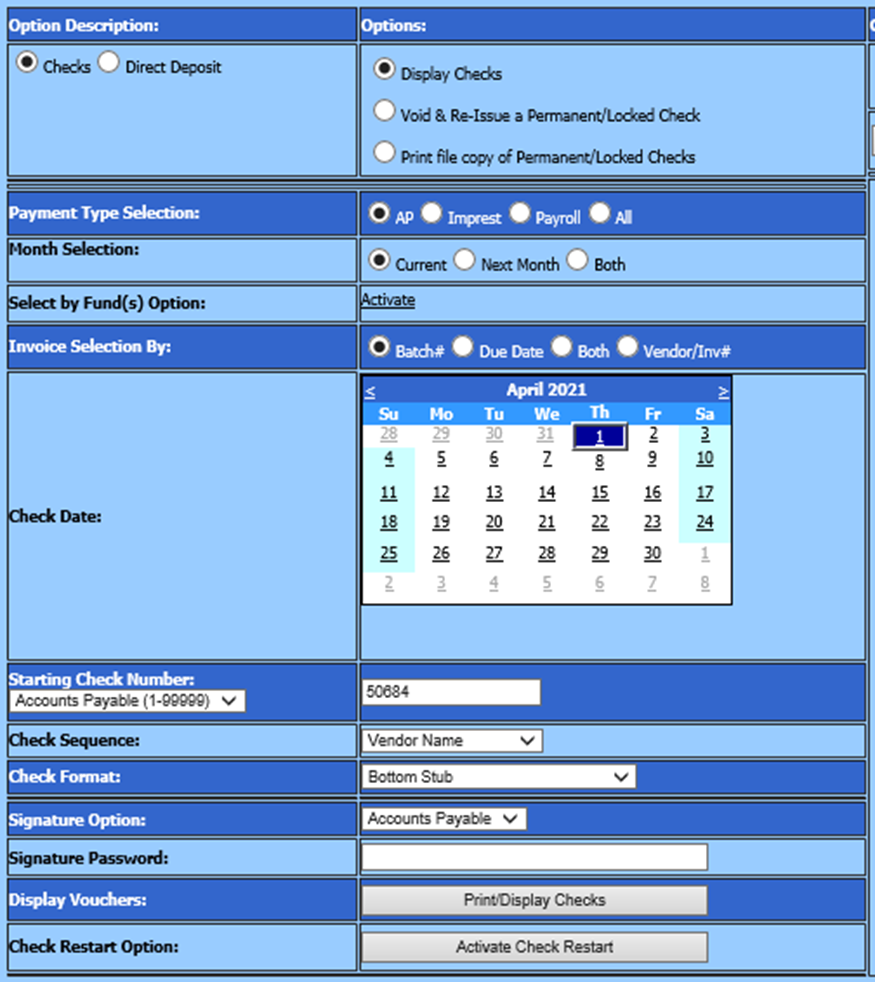
Revised: 4/2021
1. Select Accounts Payable
2. Select Check Voucher Processing
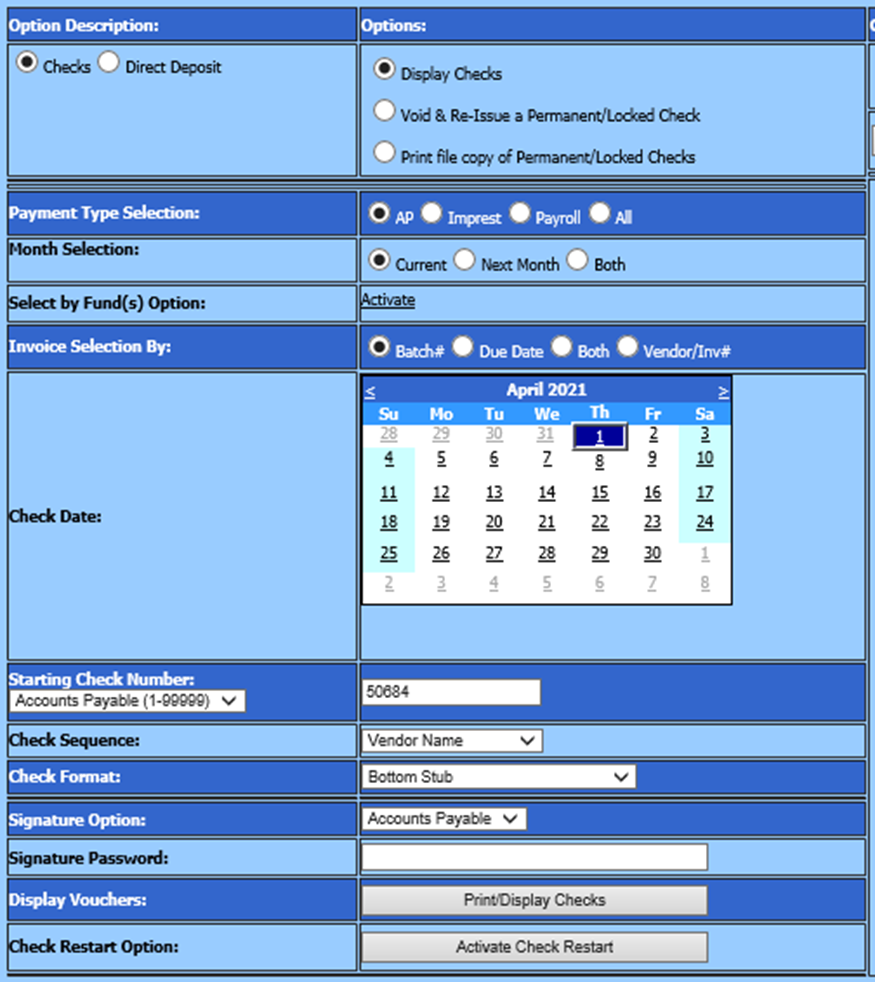
3. Option Description: “Checks” or “Direct Deposits”.
4. Options: Display Checks
5. Payment Type Selection: Select A/P, Imprest, Payroll or ALL, for the types of checks to print.
6. Month Selection: Select Current, Next Month or Both.
7. Select by Fund(s) Option: Select “Activate” This option will allow you to print checks by the specific funds instead of batch number.
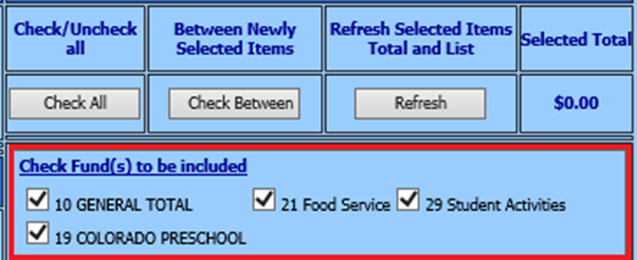
8. Invoice Selection By: Select from the checks to be printed by Batch #, Due Date, Both or Vendor/Invoice #.
•Batch #
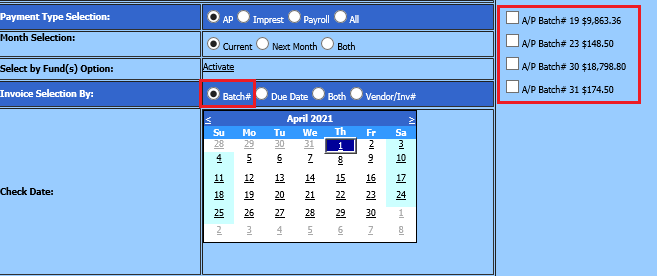
•Due Date
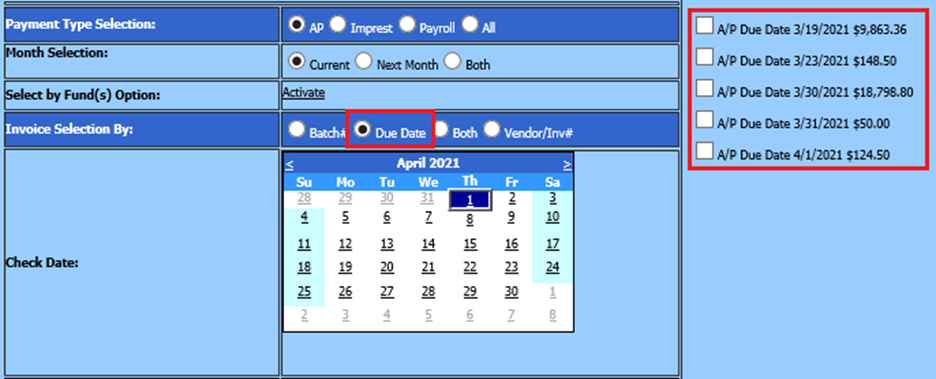
•Both: Batch# and Due Date
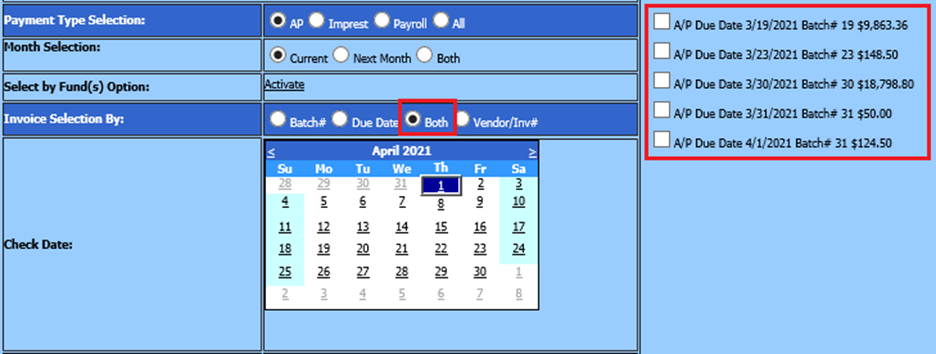
•Vendor/Inv#
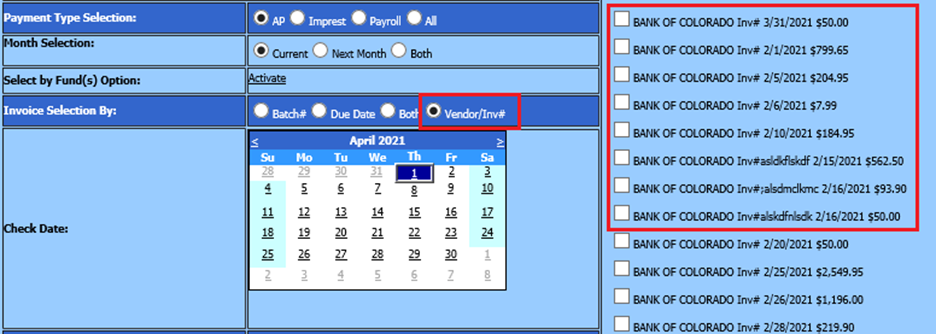
9. Under “Check items to pay” choose your invoices to print from the list on the right.
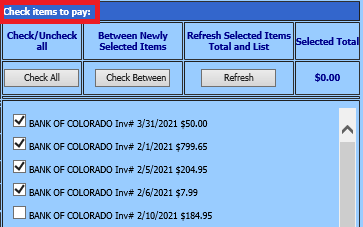
10. Select the Check Date, Starting Check Number, Check Sequence, Check Format, Signature Option (enter in password if used).
11. Select “Print/Display Checks”.
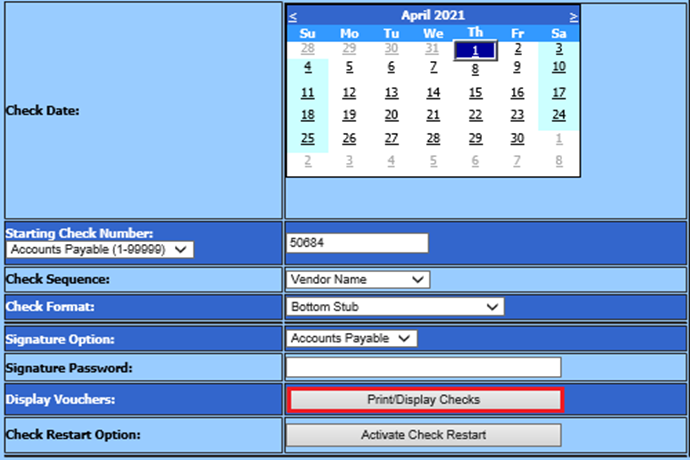
12. Print and select “Export Report to Message Center” to complete the Accounts Payable checks.
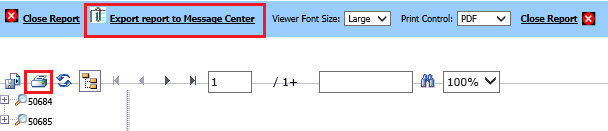
13. Print and verify AP reports