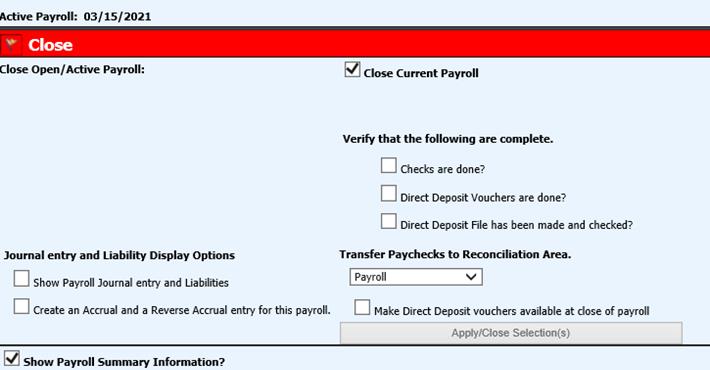
Revised: 3/2021
Once you have completed Payroll and verified reports are correct you are ready to close payroll.
1. Select Payroll Processing
2. Select Close/Make Active Payroll Permanent
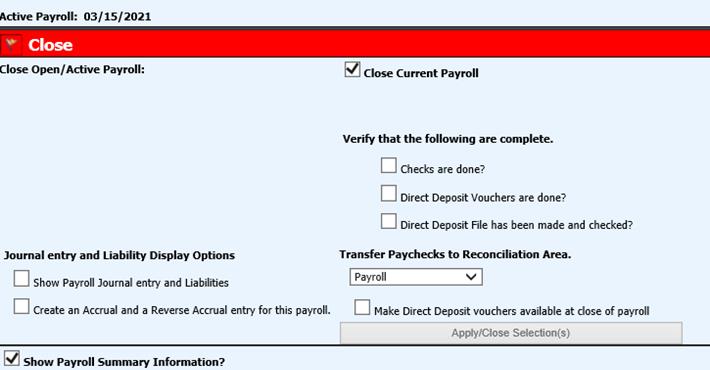
3. Check box “Close Current Payroll”
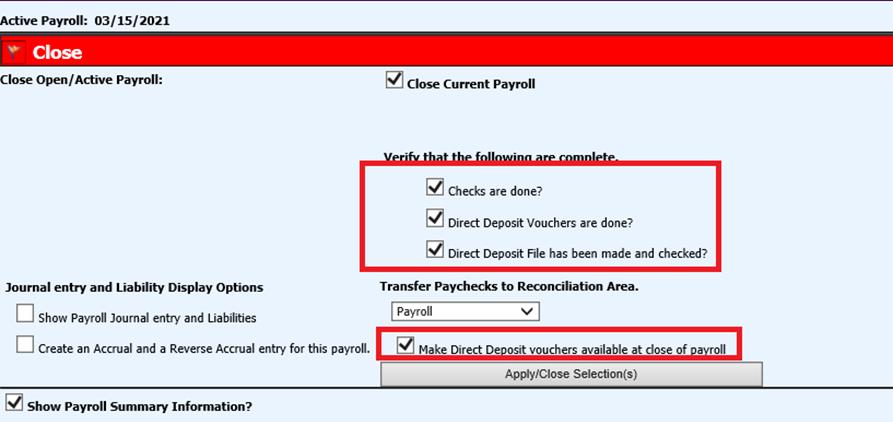
4. Select Checks are done?
5. Select Direct Deposit Vouchers are done?
6. Select My Direct Deposit File has been made and checked?
7. Transfer Paychecks to Reconciliation Area: This selection option will allow the employees payroll checks to post to the check reconciliation area. Choose the check group from the drop down selection which reconciliation area to post the payroll checks to.
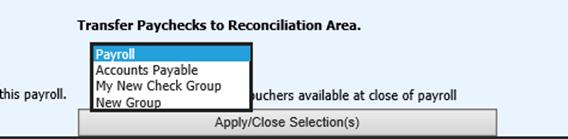
8. Make Direct Deposit vouchers available at close of payroll: Place a check in the box if you want to allow the employees the ability to view their vouchers immediately, upon close of payroll. Deselect if you do not want the employees to view their vouchers until the Payroll date.

9. Select “Apply/Close Selection(s)”