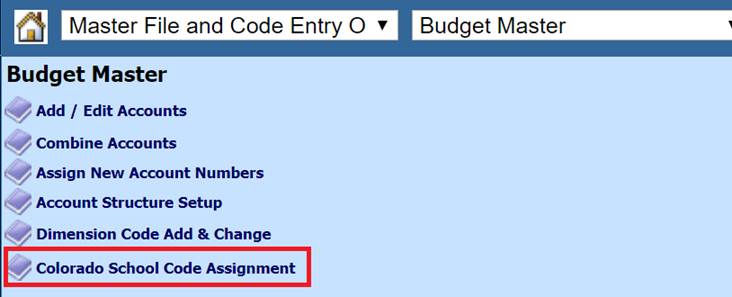
Revised: 10/2019
This process will help you assign your School Code number to the appropriate expense accounts. If you do not know what your School Code number is for each of your schools in your database you need to contact the Colorado Department of Education for this number or numbers. Once you have the necessary School Code number(s) follow the instructions below for assigning these number(s) to your expense accounts.
1. Select Master File and Code Entry Options
2. Select Budget Master
3. Select the Colorado School Code Assignment option.
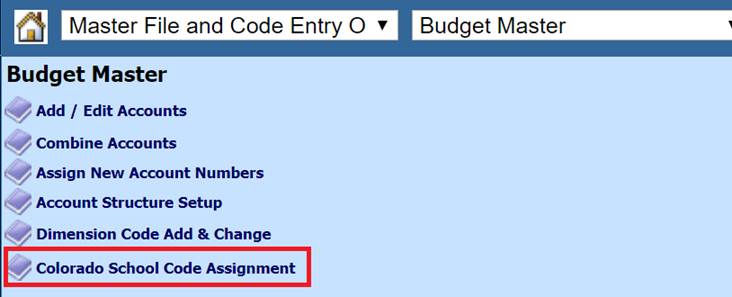
4. Select the “Process” button. This is a onetime operation. It will delete the Fiscal Year information and create an area for the School codes to be entered.
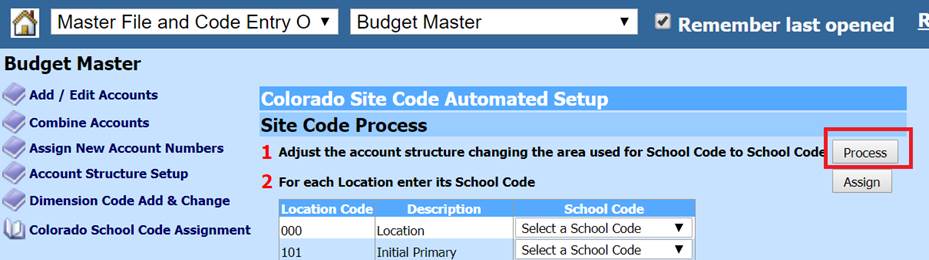
5. After the process option has been select your school codes need to be setup in the system. This is done by using the “Dimension Code Add & Change” option. Select this option. Once the screen displays select “School Code” from the drop down at the top of the screen. Then enter your new “School Code” and “Description” and push Add. Do this for each new code.

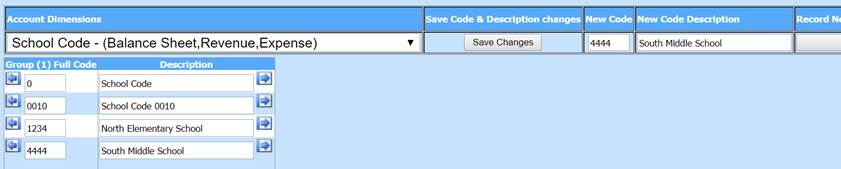
6. After entering the “School Codes” in the “Dimension Code Add & Change” area return to the “Colorado School Code Assignment” screen.
7. Select the School Code you wish to assign to each location.
8. Any locations that do not have a code selected will not be changed.
9. After selecting the school code needed for each location select the “Assign” button.
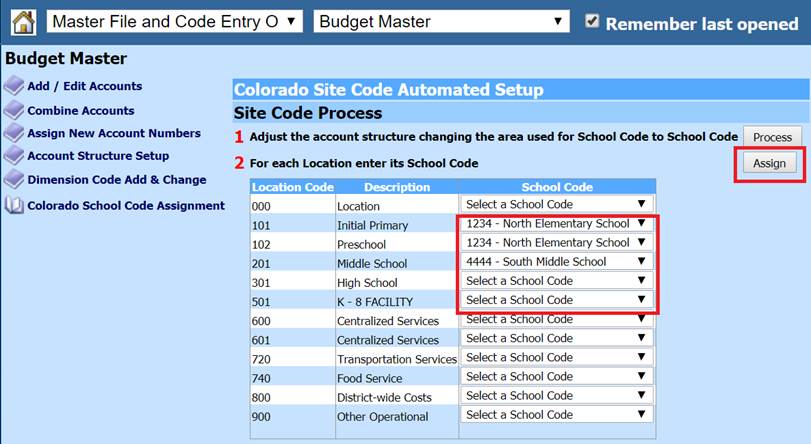
10. The system will go through the expenditures and enter in the “School Code” based on the selections above.
11. If you have a few account numbers that do not work into this scenario you can adjust the “School Code” in your database on an individual account. This can be done by going to “Master File and Code Entry Options” and select either the “Master File Vertical Data Entry” or the “Master File Horizontal Data Changes.” Select the Entry Options of “Budget Master (Basic Fields by ASN)”. Please review the two screen shots below.
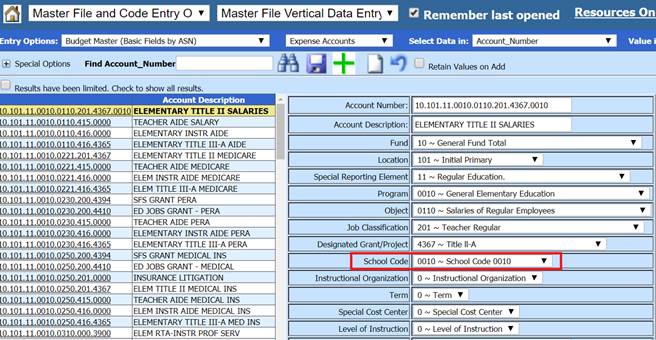
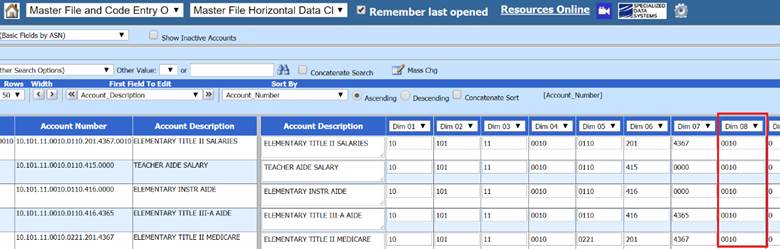
12. To finish the process of creating the file for the Colorado Data Pipeline follow the documentation in the link below.
http://help.schooloffice.com/FinanceHelp/#!Documents/coloradocdedataexchangeproceessing.htm