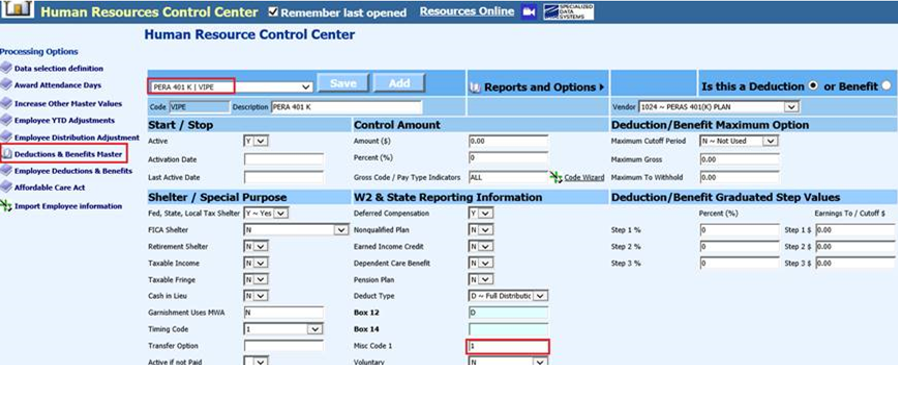
Revised: 9/2022
The Colorado
PERA 401K Report is used to report the 401K PERA information for each employee
in the school district on a per payroll basis. To obtain more information on the
PERA 401K Report visit the PERA website at
www.copera.org.
Note: The payroll(s) that are going to be
reported on the PERA 401K Report must be closed.
Setting up the
Deductions and Benefits Master file for the PERA 401K Report
The Misc
Code 1 column in the Deduction and Benefits Master area needs to have the
following information in it for each benefit or deduction as it relates to the
report.
•1 = Member 401K Contributions
•2 = Section 125 Contributions
•3 = Employer Matching 401K Contributions
•4 = Pera MatchMaker Contributions
•5 = Employer DC Contributions
NOTE: You need to enter the code for
each deductions/benefit that apply. The deduction and benefit codes must be
setup before processing the report.
To setup proceed with the
following:
1. Select Human Resources.
2. Select Human Resources Control Center.
3. Select Deduction/Benefit Master.
4. Select the code(s) for the Member 401K Contributions.
5. Select the Misc Code 1 column and then enter the number 1 for Member 401K Contributions.
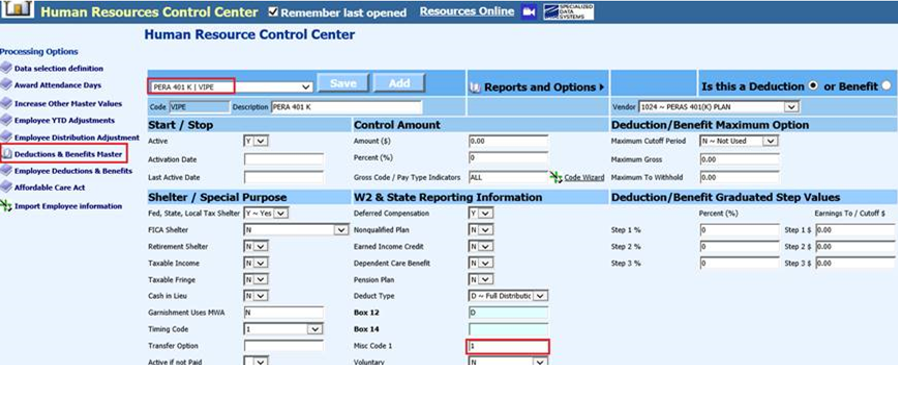
6. Repeat steps 4 and 5 to code the remaining deductions/benefits listed.
Processing the 401K Report
1. Select Payroll Processing
2. Select State and Federal Reporting
3. Select Colorado
4. Select 401K Report
5. Select Report Date
Report Screen
Fill in the following items on the 401K report screen:
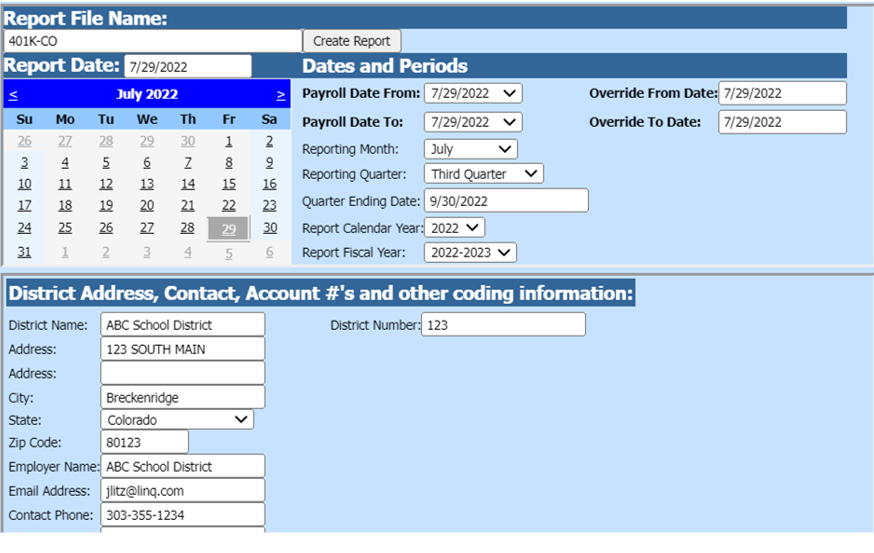
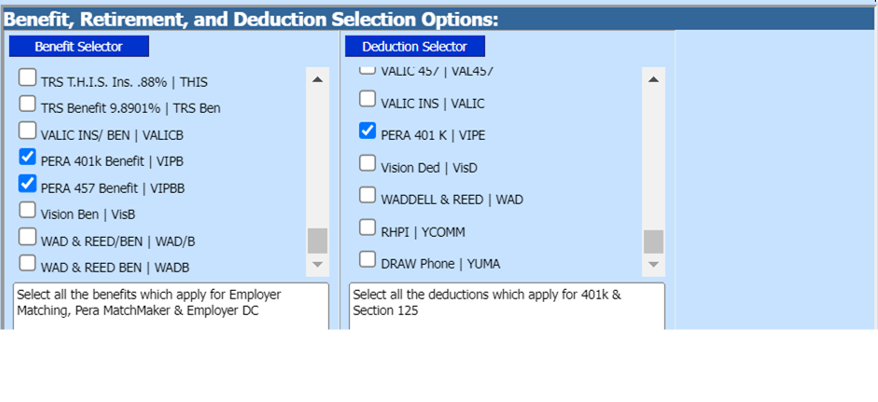
Dates and Periods:
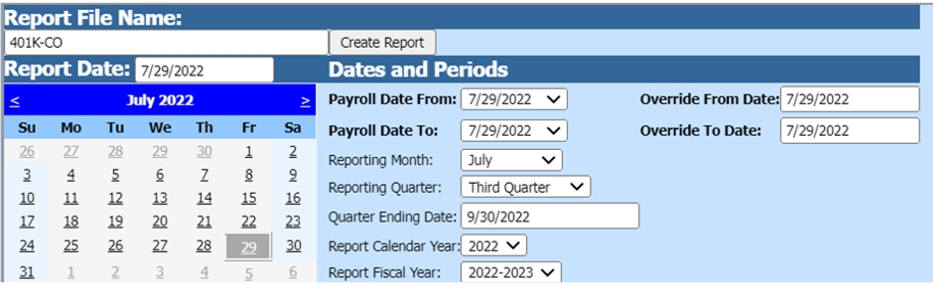
•Payroll Date From: This is the starting date of the payroll(s) in the SDS payroll calendar that need to be reported on the 401k report.
•Payroll Date To: This is the ending date of the payroll(s) in the SDS payroll calendar that need to be reported on the 401k report.
•Reporting Month
•Reporting Quarter
•Quarter Ending Dates
•Report Calendar Year
•Report Fiscal Year
District Address, Contact, Account #’s and other coding information:
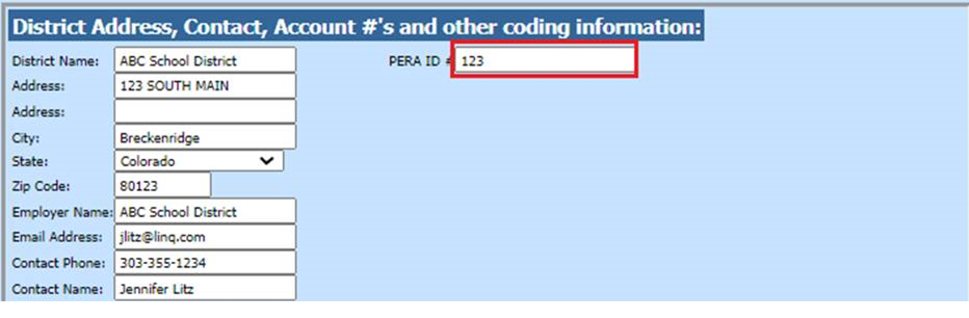
•District Number: Enter PERA employer number
Benefit, Retirement, and Deduction Selection Options:
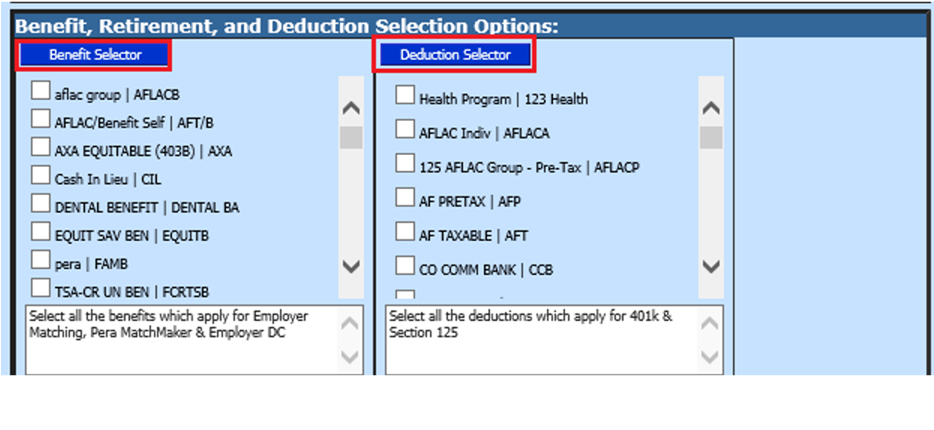
•Benefit Selector select the benefit codes for the PERA 401K report
•Deduction Selector select the deduction codes for the PERA 401K report
6. Once all the items have been filled in on the screen, select Save Setup

7. To create the file, select the Create Report button.
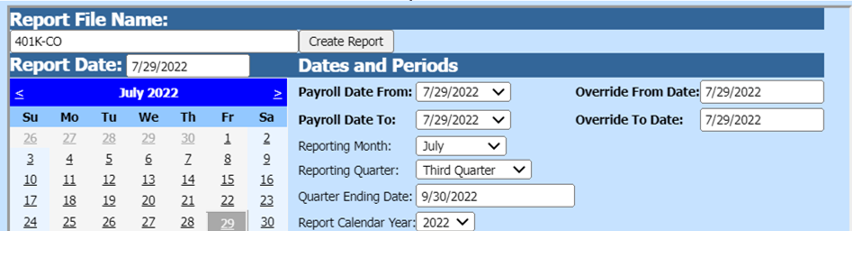
a. The file that is created will be listed at the top of the screen when first created. When you re-enter this area, the report will be displayed under Show/Hide Historic Reports. All files created will have a date and time stamp on them from when they were created.
8. To save the file to send to PERA (or another appropriate agency) right click on the folder and select save target as. Then save the file on your desktop or other desired location on your computer. You can then send the file to PERA (or another appropriate agency).

a. The system will retain the files that have been created. These files can be viewed by selecting the Show/Hide Historic Reports button.

b. To delete any of the files select the box under the Del? column and then select the Delete button.

9. After the report has been created a paper copy of the report will be available to print. Select the “print report” button to view this report.
