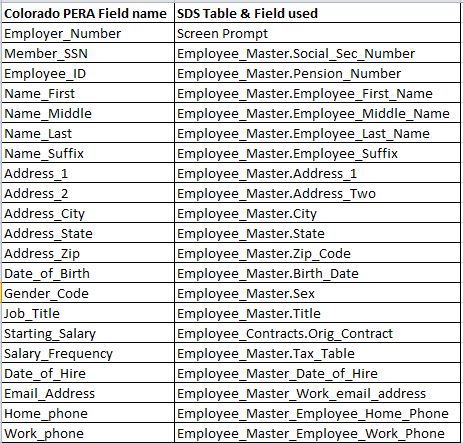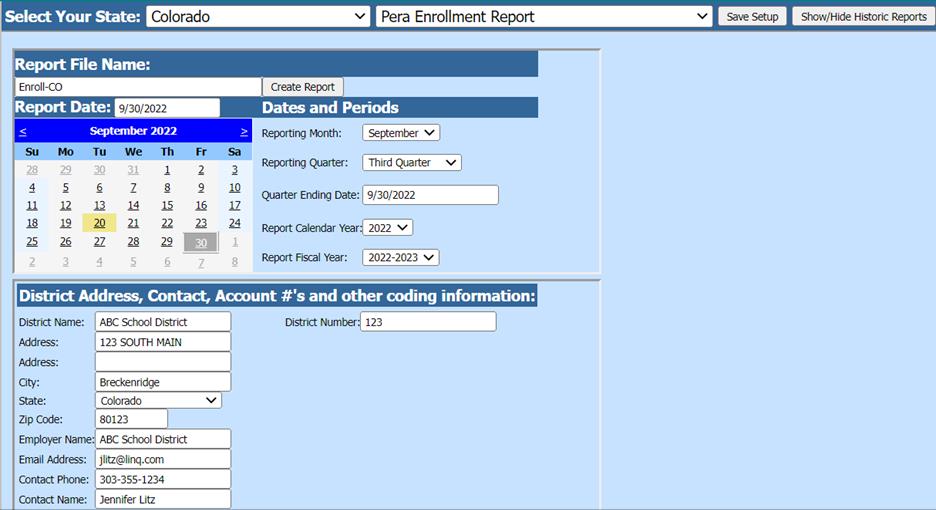
Revised: 9/2022
The Colorado PERA Enrollment Report is used to report to the Colorado PERA Retirement Association information on each employee enrolled in the school district on a per monthly basis. For more information on the report from PERA visit their website at www.copera.org
Note: The payroll(s)
that are going to be reported on the PERA Enrollment Report must be
closed.
Access Report Screen
1. Select Payroll Processing.
2. Select State and Federal Reporting.
3. Select Colorado.
4. Select PERA Enrollment Report.
5. Select Report Date
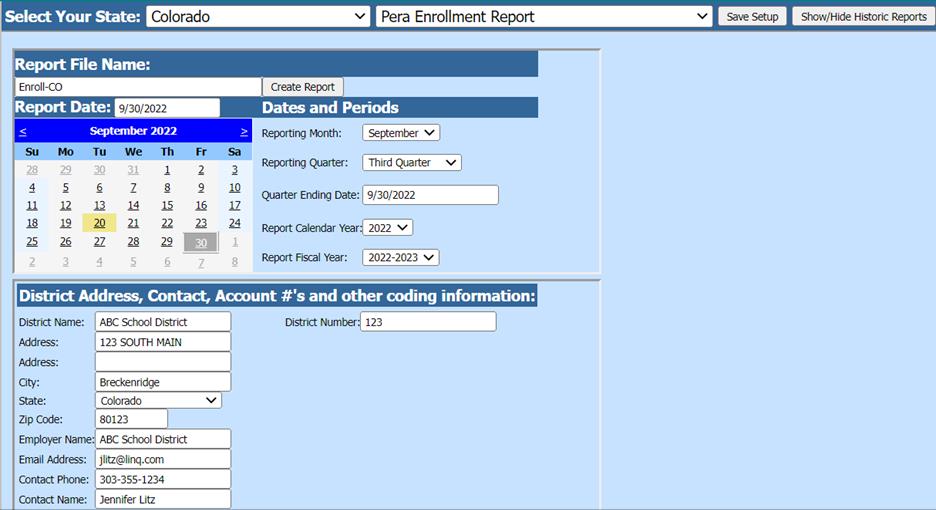
Complete the following items on the PERA Enrollment Report screen:
Dates and Periods:
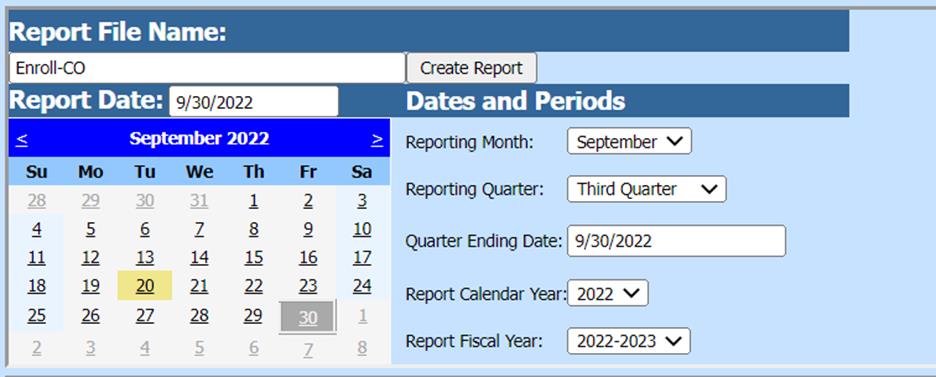
•Reporting Month
•Reporting Quarter
•Quarter Ending Date
•Report Calendar Year
•Report Fiscal Year
District Address, Contact, Account #’s and other coding information:
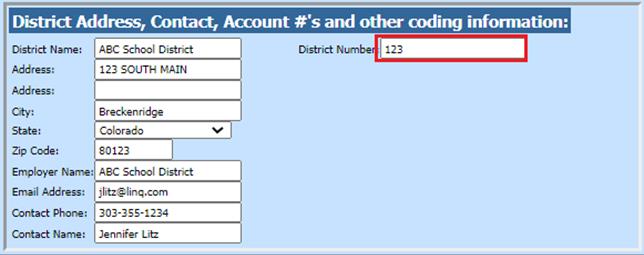
•PERA ID # enter PERA ID number
6. Select Save Setup

7. To create the file, select Create Report
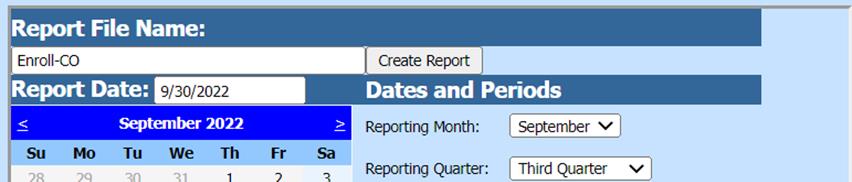
a. The file that is created will be listed at the top of the screen when first created. When you re-enter this report, it will be displayed under Show/Hide Historic Reports. All files created will have a date and time stamp on them from when they were created.
b. To open the file to review, click on the yellow folder under the open column

8. To save the file to send to PERA right click on the folder and select save target as. Save the file on your desktop or other desired location on your computer. You can then send the file to PERA
a. The system will retain the files that have been created. These files can be viewed by selecting Show/Hide Historic Reports

b. To delete any of the files, elect the box under the Del? Column and then select Delete

Note: New employees with Hire Day >= Report Date, will be listed on report.
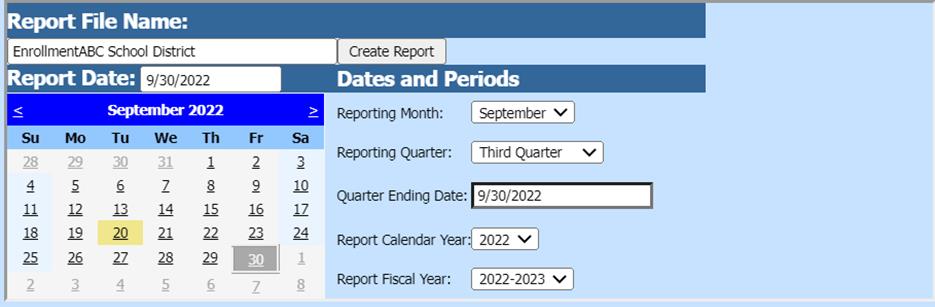
Fields used for reporting: