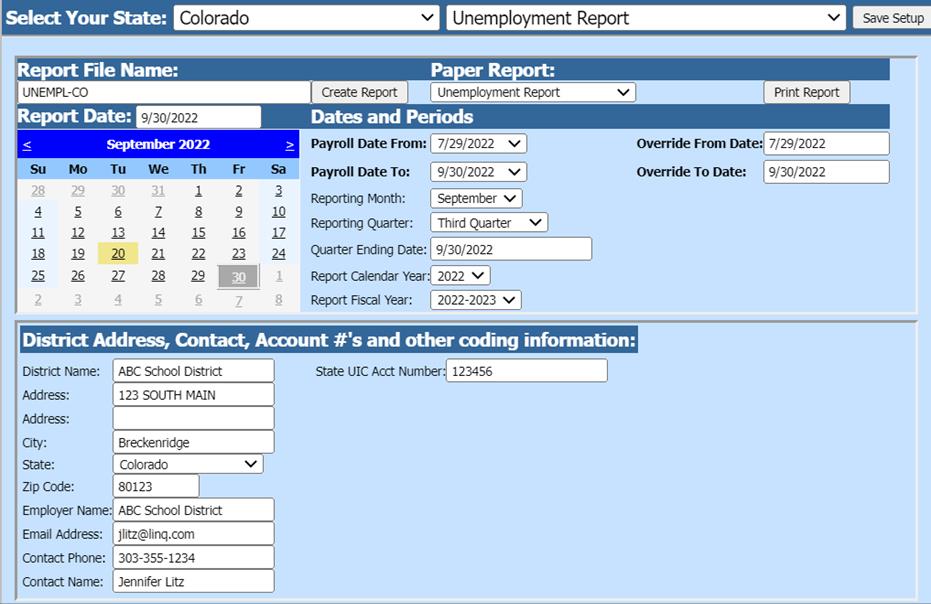
Revised: 10/2023
This report
is used to report to the Colorado Unemployment Department the amount of wages
paid to the employees for a specific quarter. For more information on the
Colorado Unemployment report visit the Colorado Unemployment website
at Submitting
a Wage Report | Department of Labor & Employment (colorado.gov). While the state of Colorado
accepts four different formats, the selection that you will make for the SDS
output file is the ICESA format.
Access Report Screen
1. Select Payroll Processing
2. Select State and Federal Reporting
3. Select Colorado
4. Select Unemployment Report
5. Select Report Date
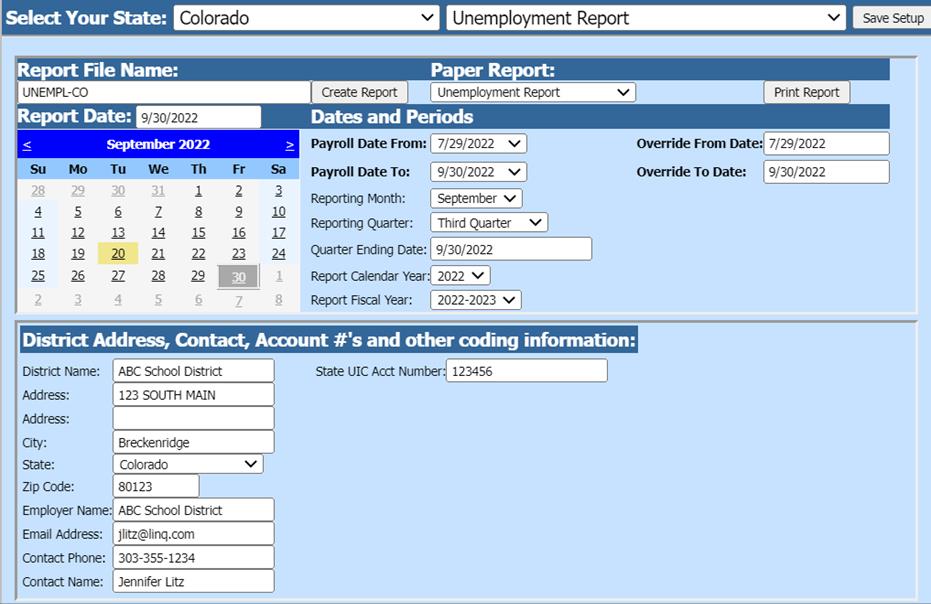
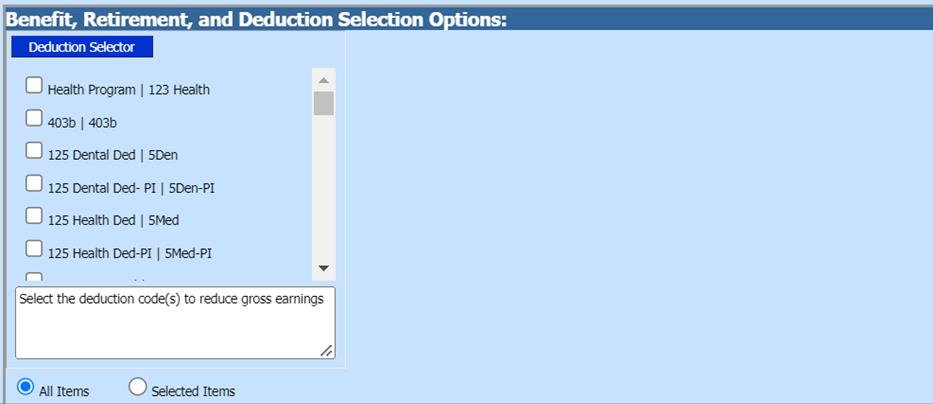
Report Screen
Complete the following items on the Colorado Unemployment Report.
Dates and Periods:
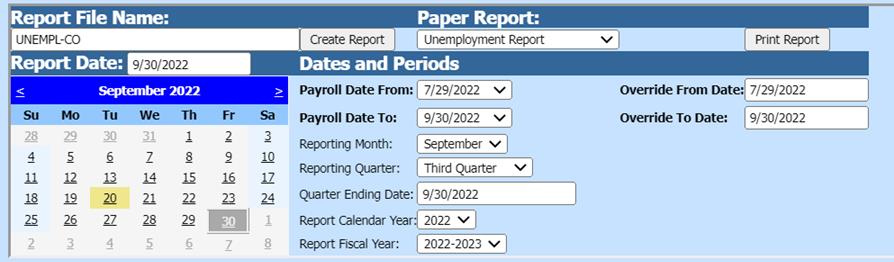
•Payroll Date From: This is the starting date of the payroll(s) in the SDS payroll calendar that need to be reported.
•Payroll Date To: This is the ending date of the payroll(s) in the SDS payroll calendar that need to be reported.
•Reporting Month
•Reporting Quarter
•Quarter Ending Dates
•Report Calendar Year
•Report Fiscal Year
District Address, Contact, Account #’s and other coding information:
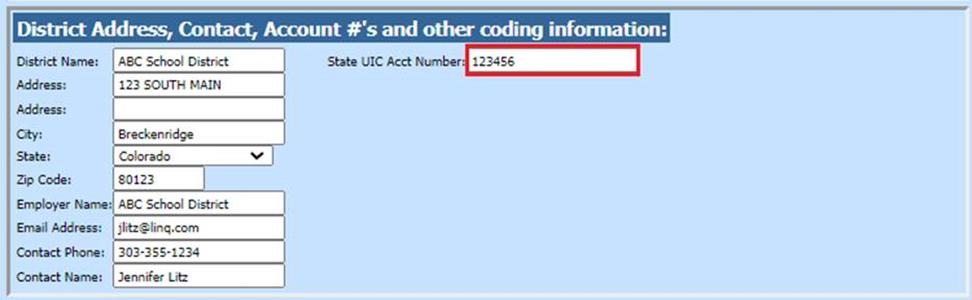
•State UIC Acct Number: Enter District number
Benefit, Retirement, and Deduction Selection Options:
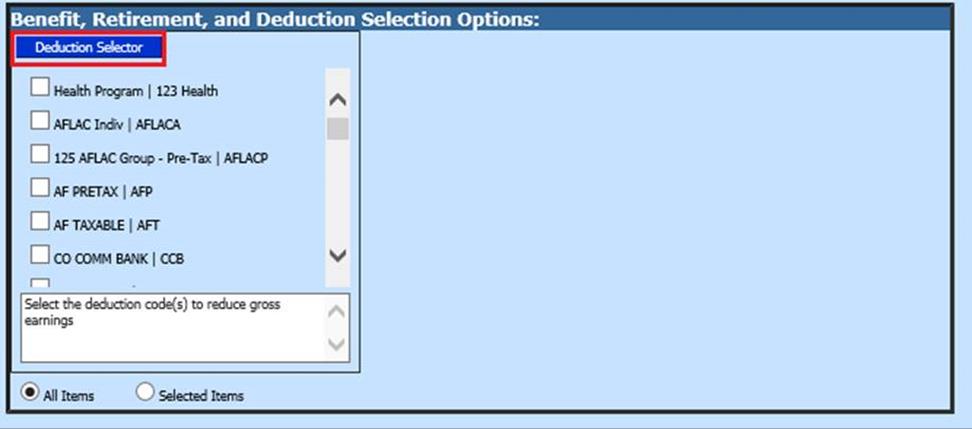
•Deduction Selector select the codes that could reduce Unemployment Earnings
6. Once all the items have been completed on the screen, select Save Setup

7. To create the file, select the Create Report button.
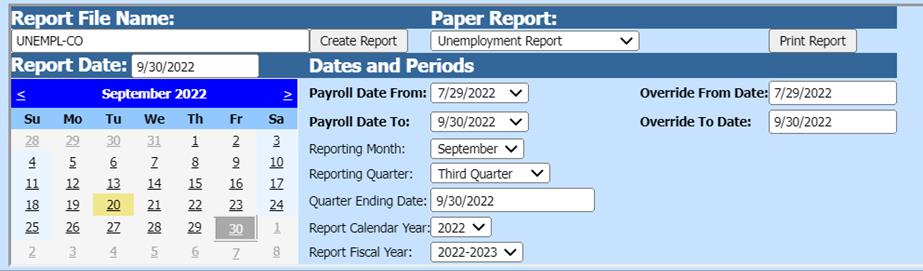
a. The file that is created will be listed at the top of the screen when first created. When you re-enter this report, it will be displayed under Show/Hide Historic Reports. All files created will have a date and time stamp on them from for when they were created.
8. To open the file to review, double click on the yellow folder under the open column.

a. To save the file to send to the Colorado Unemployment office right click on the folder and select save target as. Save the file on your desktop or other desired location on your computer. The file extension on this report needs to be saved as. WDF. You can then send the file to the Colorado Unemployment office. The system will retain the files that have been created. These files can be viewed by selecting the Show/Hide Historic Reports button.

b. To delete any of the files select the box under the Del column and then select the Delete button.

9. After the report has been created a paper copy of the report will be available to print. Select the “print report” button to view this report.
