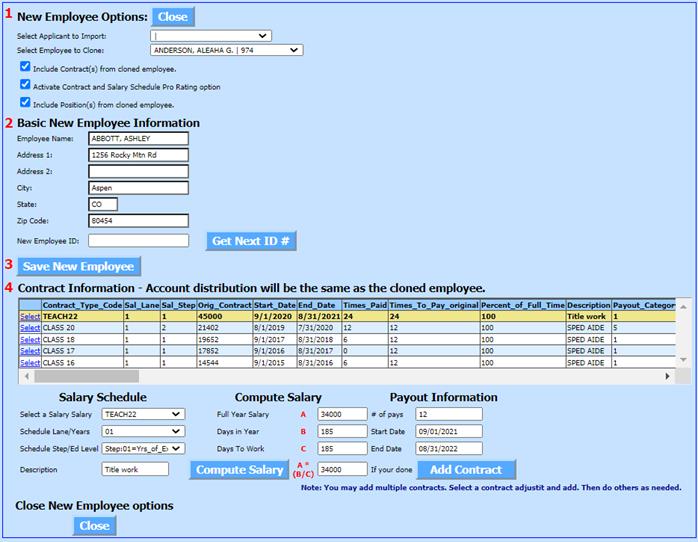
Revised: 6/2021
This option is available when entering a new employee using the “Employee Clone” option.
1. Select Human Resources
2. Select Add, Change Employee Information
3. Upon entry of a new employee, select an employee who from the “Select Employee to Clone” dropdown list.
4. Check the “Include Contract(s) from cloned employees”.
5. Check the “Activate Contract and Salary Schedule Pro Rating Option”.
6. Complete the information displayed in the area below the heading “Contract Information”.
7. The Dates, Pays, Lane, Step, and New Employee Salary will be recorded from the information entered in the Contract Information area. Account numbers and other information required for a complete contract will be transferred from the “Cloned” employee’s contract. If the cloned employee has multiple contracts the contract with the most current contract start date will be adjusted with the entered information. Other contracts will be transferred unchanged from the “Cloned employees’ contract area.
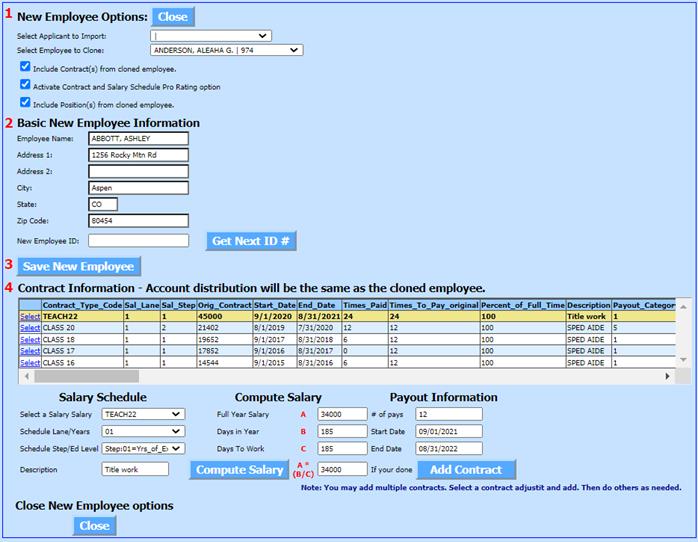
8. If the contract for the new employee starts midway through the year and you need the contract pro-rated to be at a fractional level of a step you can do this by going into Administrative Utilities and then SDS Web Office Settings. From the payroll section, change the Fractional Salary Step Option. Change the N to a Y and save.