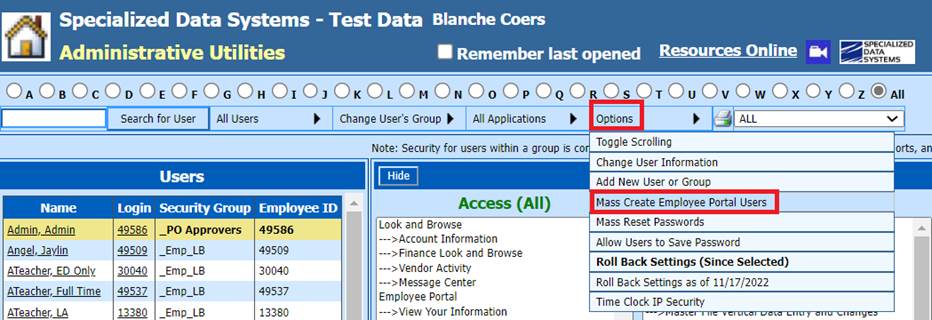
Do your employees use the Employee portal? The steps below will walk you through the steps. Each time this process is done, it will add an employee portal account for the new employees that were added since the last time this process was done.
•Select Administrative Utilities
•Select Security – Application Access
•Under Options, select Mass Create Look & Browse Users
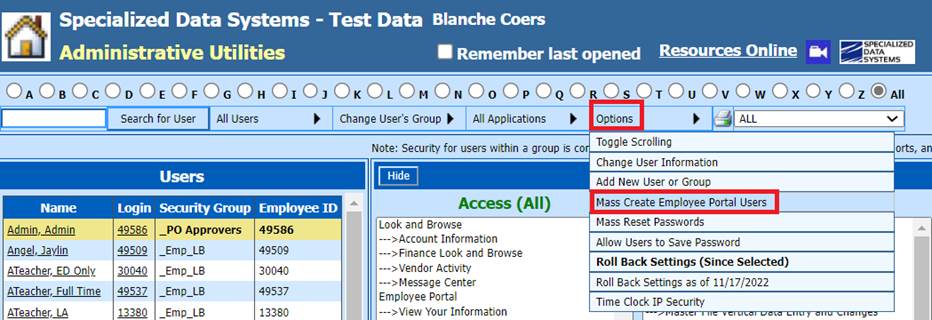
•Select the Password assignment. The “Create Employee Portal Users” selection box will display.
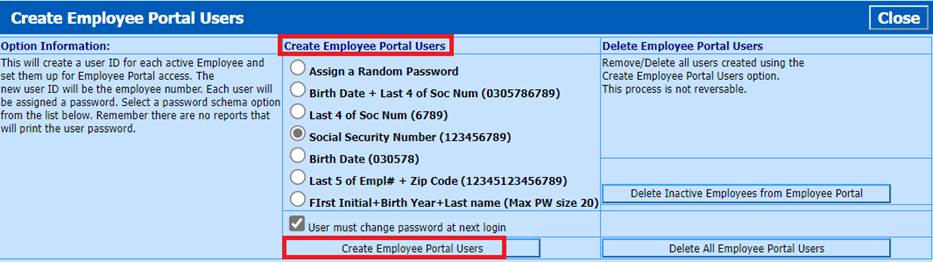
o This process will create a user ID for each active (Pay = Y in Employee Demographics) Employee and set them up for Employee Look & Browse/Employee Portal access. The new user ID will be the employee number. Each user will be assigned a password.
o If the check mark is retained for User must change password at next login, the program will force the user to change their password when they login for the first time.
•Select Create Employee Look and Browse Users
•You will receive a message from the webpage, select OK.
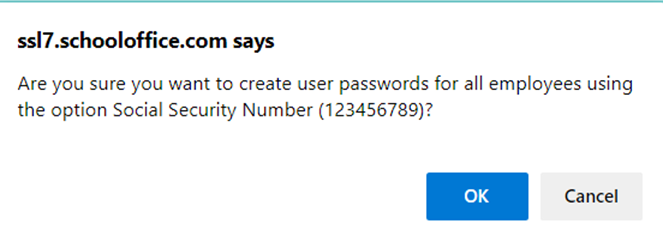
•When the process is complete, you will receive a message confirming this, select “OK”.
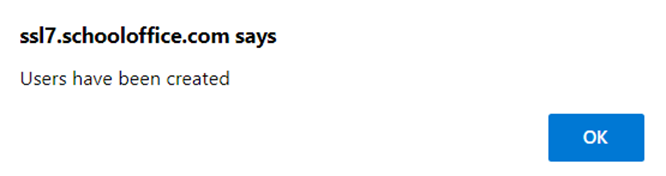
8. Select “Close” to Exit
Note: When you run this
process later, only new employees will be created with Look and Browse/Employee
Portal area security. When printing letters for new employees, select the
corresponding date from the drop box, only the new employee letters will
print.