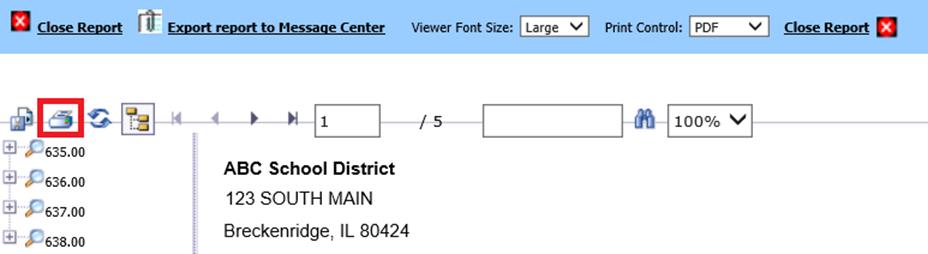
Revised: 4/2021
Direct Deposit Vouchers sent by
the Message Center are part of the normal payroll process. You would complete
all payroll processing procedures up to this point.
Export Report to
Message Center
1. Select Payroll Processing
2. Select Direct Deposit
3. Select your voucher date and enter the rest of your information on the screen (starting voucher number, etc.).
4. Select Print/Display Direct Deposit Vouchers.
5. Direct Deposit Vouchers will display on the screen.
6. Select Export as PDF to Message Center at the top of the Direct Deposit Voucher report view screen. This selection will create PDF files that will be stored in the Message Center for review by Users or to be emailed to others.
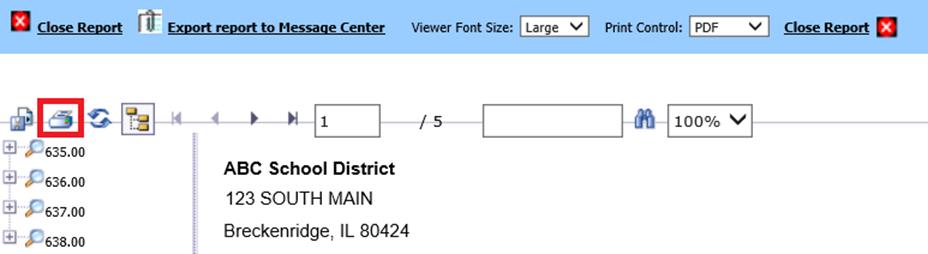
7. After reviewing the vouchers, confirm that the box is checked next to “create Direct Deposit Vouchers by Employee” and then select the Send Now button.
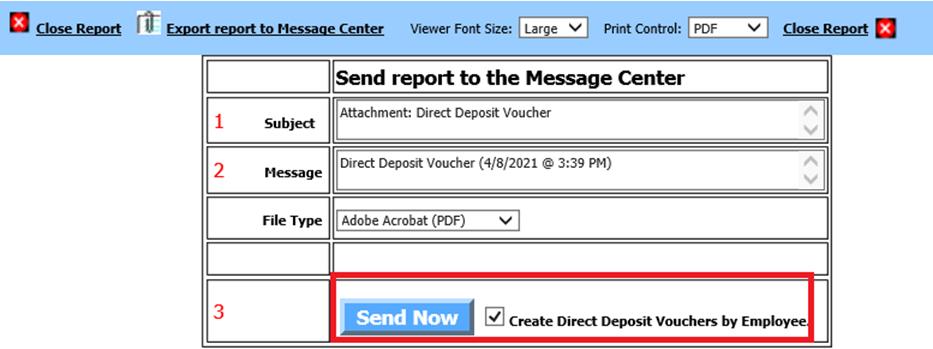
Notes: Your Message Center will open once the Direct Deposit Voucher report screen is closed. There will be one PDF file in the Message Center. You may view your PDF file by clicking on the paperclip next to the file.
Before Direct Deposit Vouchers appear in the employee’s Message Center, the current payroll must be closed. The Vouchers will then be available for viewing on the Voucher Date OR the vouchers will be available immediately upon closing the payroll if the box is checked for Make DD Vouchers available at close of Payroll.
8. Be sure you have created your direct deposit file for the bank and verified its accuracy before closing the payroll.
To Close Payroll:
1. Select Payroll Processing
2. Select Close/Make Active Payroll Permanent
3. Verify and Check the three items are completed:
a. Checks are done?
b. Direct Deposit Vouchers are done?
c. My Direct Deposit File Has been made and checked?
4. Select the Reconciliation Area from the dropdown selection
5. Select Apply/Close selection.
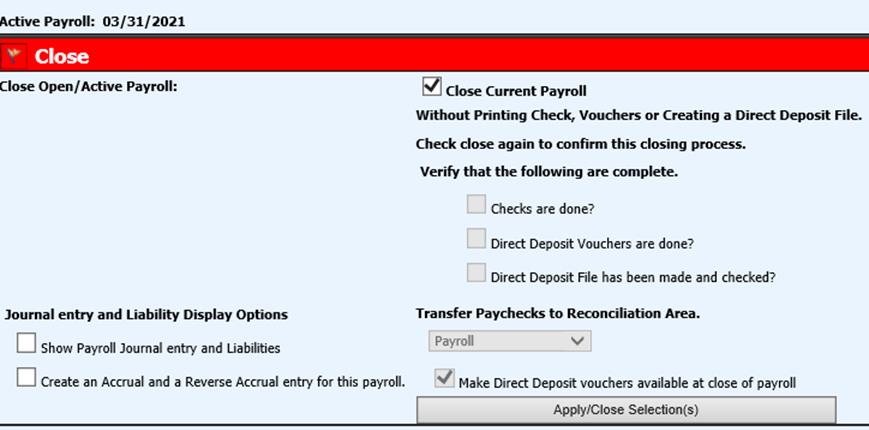
6. Once payroll is closed the direct deposit vouchers will either:
a. appear in the employee’s message center (if you checked the box to make DD vouchers available immediately upon closing the payroll or
b. appear in the employee’s message center on the DD voucher date.
Note: The payroll processor does NOT need to go back into the Message Center to send the file. It will happen automatically based on the criteria you selected above.
To Re-send a Direct Deposit Voucher
If
for any reason you need to resend a Direct Deposit Voucher, the PDF file will be
retained in the Payroll Clerk’s Message Center or you can resend a voucher in
Payday Reports
Another option is to go into Employee Look and Browse and
select the Payroll Register Tab and click on the link to the left of the payroll
date. This will pop up the voucher for the individual and you can print a copy
from there.