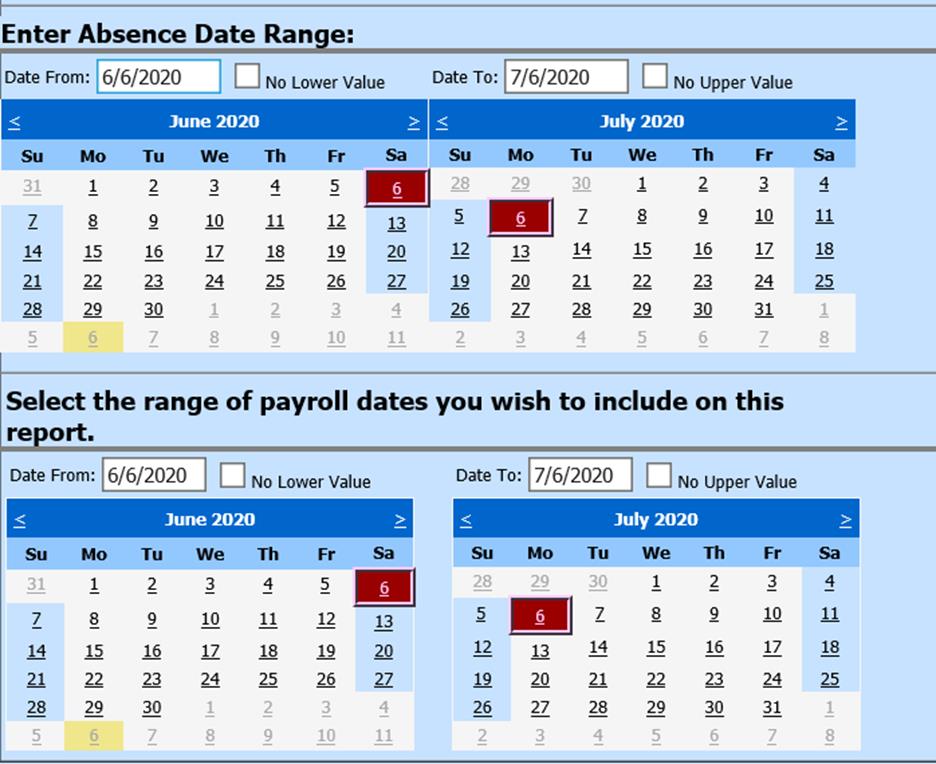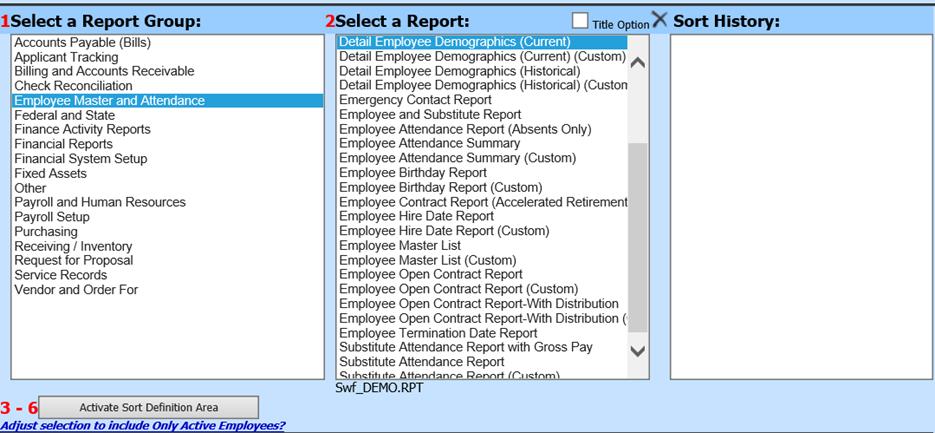
Revised: 7/2020
The Detail Employee Demographics (Current) (swf_demo.rpt) can be viewed for more than one year. To preview this report:
1. Select Reports
2. Select General Accounting Reports
3. 1 Select a Report Group: Choose Employee Master and Attendance
4. 2 Select a Report: Detail Employee Demographics (Current)
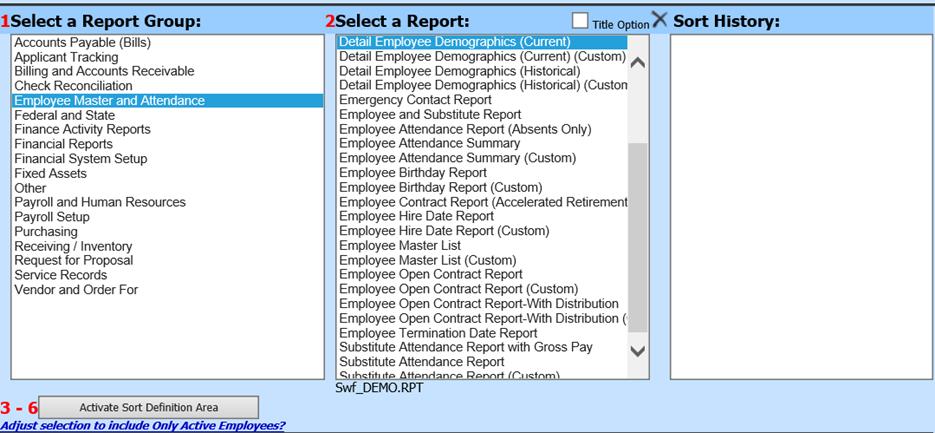
5. Auto Answer: Verify the Questions & Answers listed
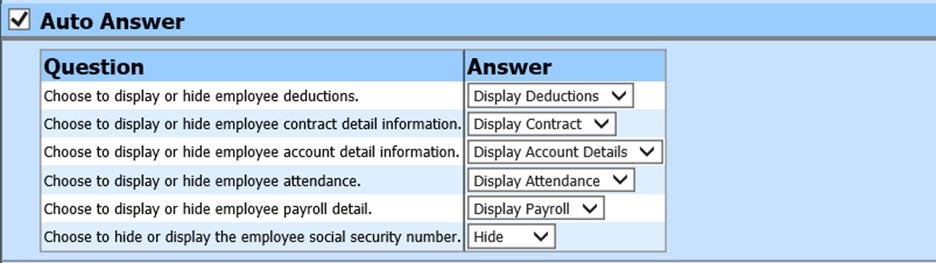
6. Enter Absence Date Range: To view current payroll information only; type in or select the current payroll date under Date From and Date To
7.
Select the range of payroll dates you wish to include on this
report.
The Payroll dates and
Attendance date range work independently of each other.
Date range reporting
will enable you to pull the exact date information that is needed at the
time.