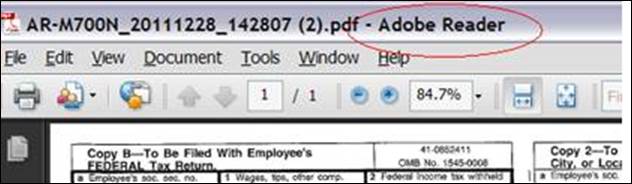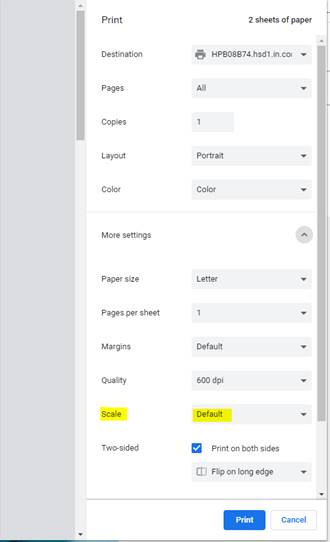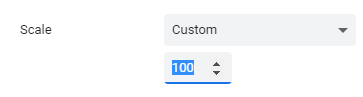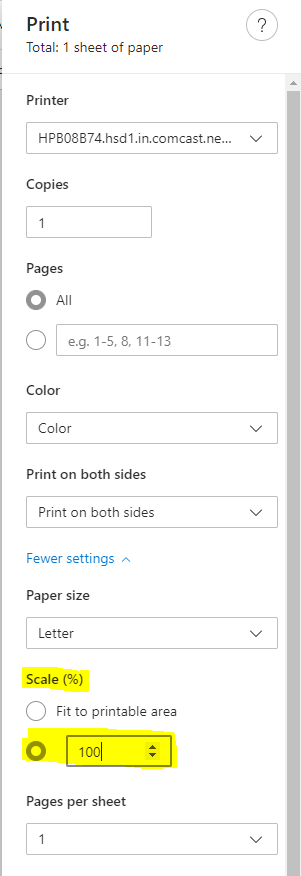When printing reports within the Web Financial Office, the browser that typically provides the best results is Internet Explorer.
If you are using a MAC or any other browser (ex: Firefox, Safari, Chrome) and are finding that your reports aren’t aligning, filling the entire page, etc., turn off the page scaling on the Print Dialog Box.
To turn off page scaling, navigate to the Print Dialog Box and select NONE on the Page Scaling option. (see below)

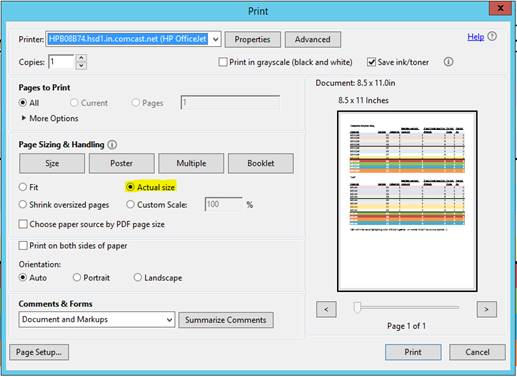
If you are unsure if you are printing using Adobe Reader, look at the top of the page you are printing from and see if it states Adobe Reader.