
Revised: 4/2021
The Horizontal view of Employee Information contains the same information available in Employee Master Vertical entry views. The Horizontal entry view is an edit view only; you can not use this view to add new employee items, this must be completed in Add, Change Employee Information vertical entry view. This entry view has the ability to edit Employee information in a grid format. The grid format allows multiple options of Searching, Sorting, Mass Changing and more.
•Select Human Resources or Payroll Processing
•Select Employee Horizontal Data Changes

•Entry View Groups: Leave as All Entry Views or select a specific group to narrow down “Entry Views” to select from
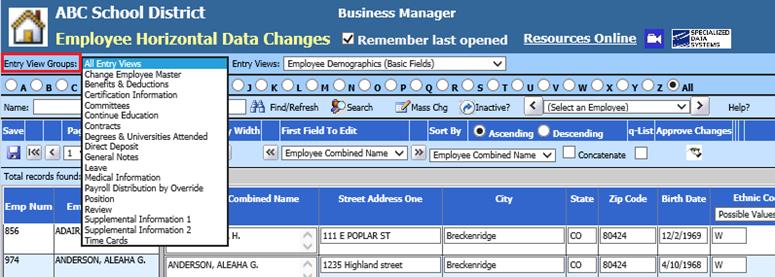
•Entry Views: Select view to work with
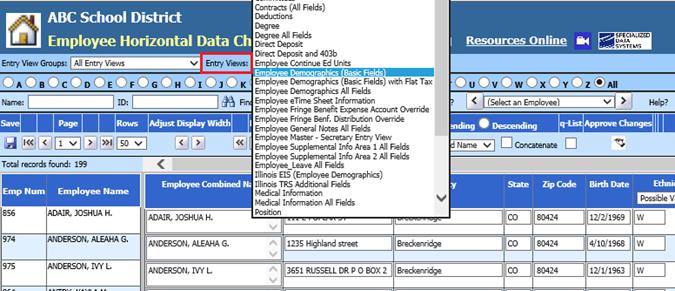
•Search Employees using Alpha Bullets or Name fields

•Search Employees using Search

o A new entry view will display
§ Advanced search using entry view
§ Advance search using another view to expand your search
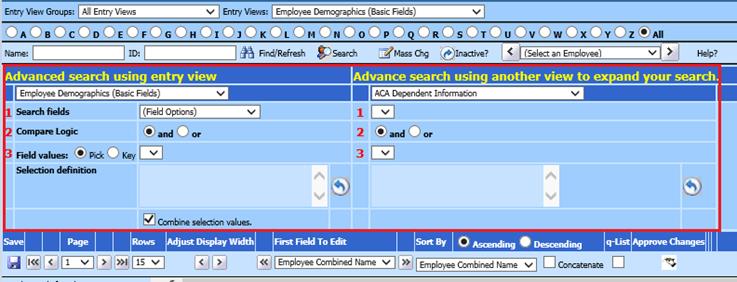
Note: For detailed information on using the Search process, see link: http://help.schooloffice.com/FinanceHelp/#!Documents/employeehorizontalsearchoption.htm
•To Activate Mass Change process, select “Mass Chg”

o A new entry view will display
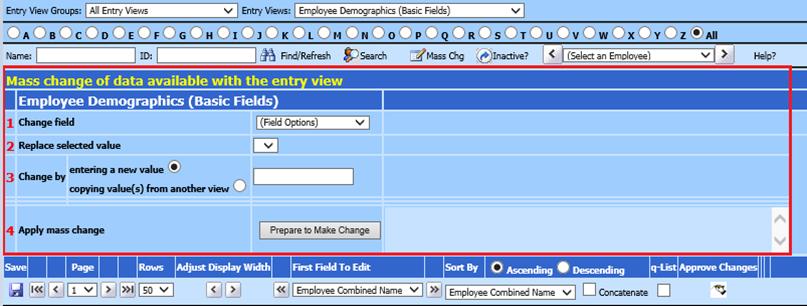
Note: For detailed information on using the Mass Change process, see link: http://help.schooloffice.com/FinanceHelp/#!Documents/employeehorizontalmasschangeoption.htm
•To view Inactive employees, select “Inactive?”

•Save: After completing all changes on current Page, select Save

•Page: List of Pages available

•Rows: Select from 15, 20, 30, 40, 50
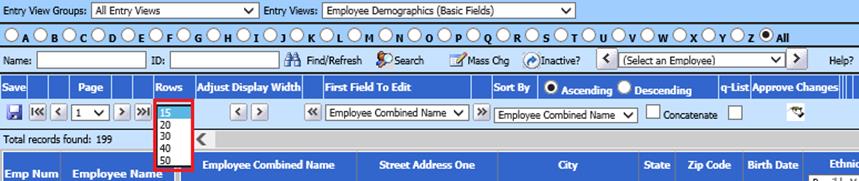
•Adjust Display Width:

•First Field to Edit:

•Sort By:
o Ascending – will display list A to Z
o Descending – will display list Z to A
o Concatenate – to add multiple sort selections

•Q-List:

o When checked, this will display an employee quick list on the left side
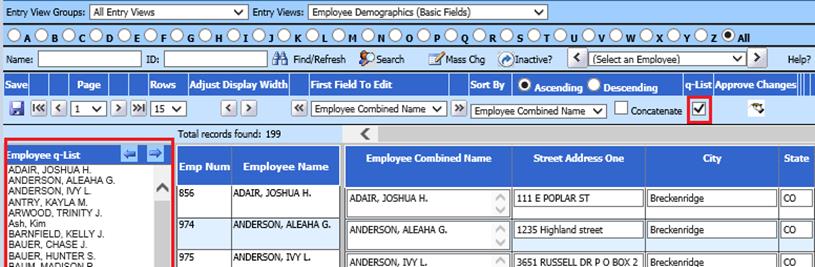
•Approve Changes

o To authorize employee portal change requests, select Approve Changes. A new window will display with employee request to be approved.
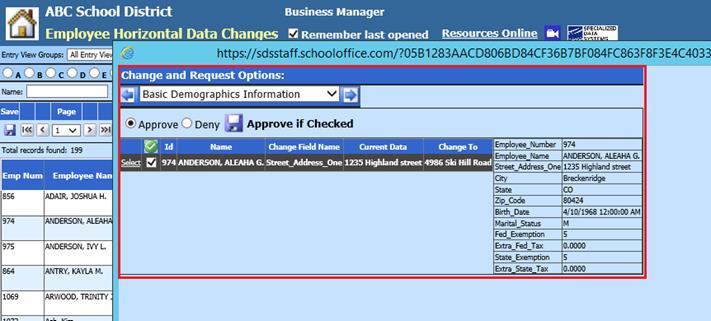
•Total Records Found: Depending upon the Sort/Search selection determine, will show total of Employees.
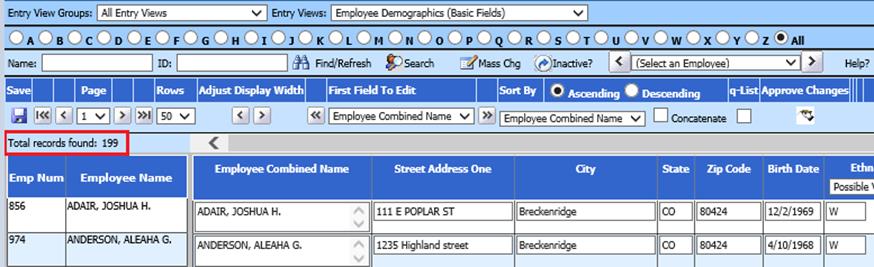
To create, adjust or delete an Employee Entry View selection, see below link:
http://help.schooloffice.com/FinanceHelp/#!Documents/dataviewdefinition.htm