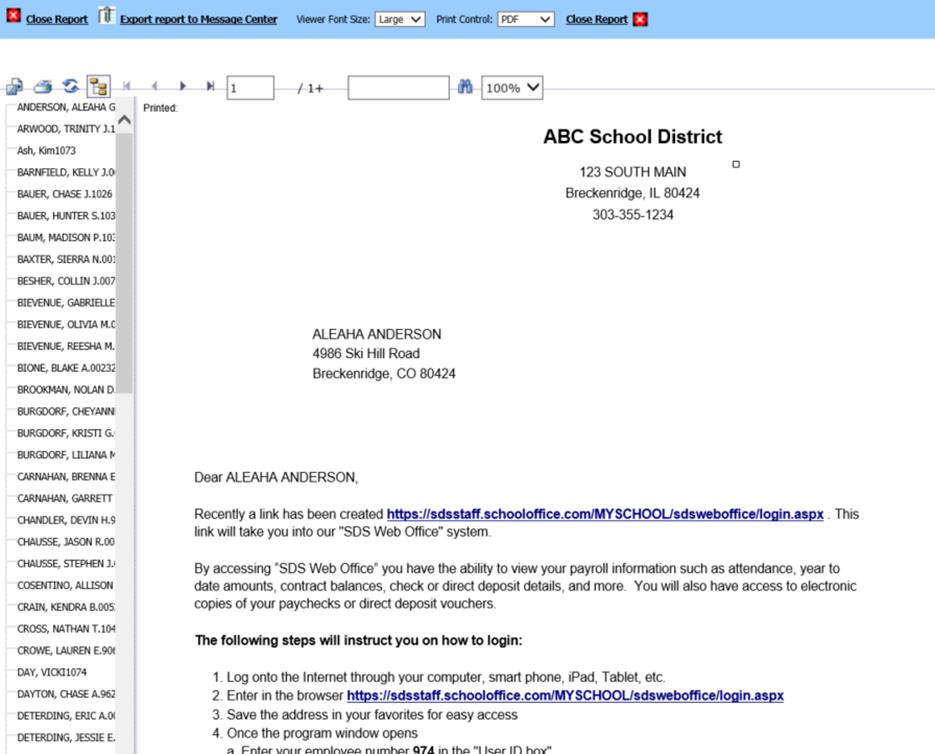Revised: 7/2020
Once you have set up the Employees access to Look and Browse, you can print a letter explaining how to access the program.
1. Select Administrative Utilities
2. Select Security – Application Access
3. Select the printer icon after Options
4. If you wish to print out the letters by group: Select the desired group from the drop down list, otherwise leave as “ALL”

5. Insert the district’s URL (The SDS Web Office site address)
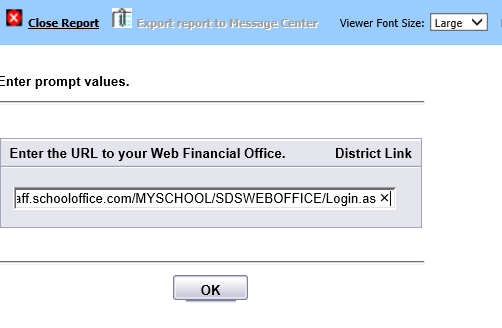
6. Select OK
7. The letter will display. This letter can be customized to meet your school's needs for a minimal charge. Contact support if you would like assistance with creating a custom report.