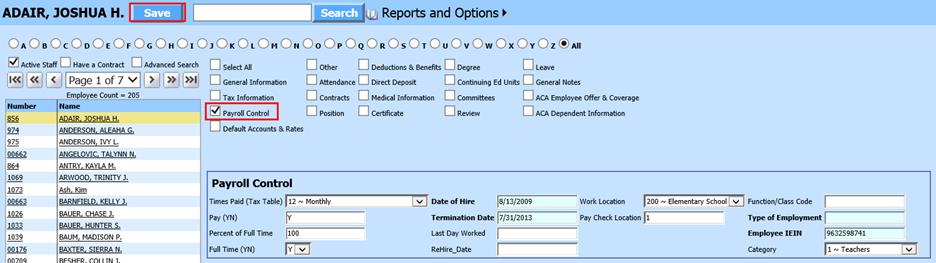
Revised: 4/2021
1. Select Human Resources or Payroll Processing
2. Select Add Change Employee Information
3. Place a check in Payroll Control
4. Select the Employee from the employee list at the left side of the screen
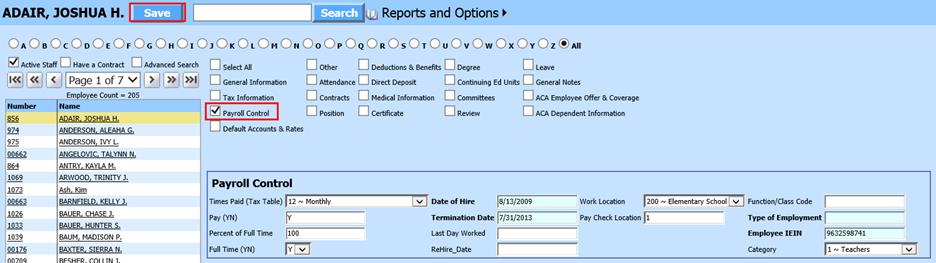
a. Times Paid (Tax Table): Select tax table to assign to employee
b. Pay (YN): Employee Active status
c. Percent of Full Time: Enter percentage of employment
d. Full Time (YN): Select Y or N
e. Date of Hire: Enter employee hire date
f. Termination Date: Enter employee termination date
g. Last Day Worked: Enter employee last day worked
h. ReHire Date: Enter in employee rehire date
i. Work Location: Specific codes to identify employees. See following link to set up Coded field: http://help.schooloffice.com/FinanceHelp/#!Documents/mastercodefielddefinitionandmaintenance.htm
j. Pay Check Location: Specific codes to identify employees. See following link to set up Coded field: http://help.schooloffice.com/FinanceHelp/#!Documents/mastercodefielddefinitionandmaintenance.htm
k. Function/Class Code: Enter employee code
l. Type of Employment: Enter type of employment
m. Employee IEIN: Employee state identifying code
n. Category: Specific codes to identify employees. See following link to set up Coded field: http://help.schooloffice.com/FinanceHelp/#!Documents/mastercodefielddefinitionandmaintenance.htm
5. Select Save