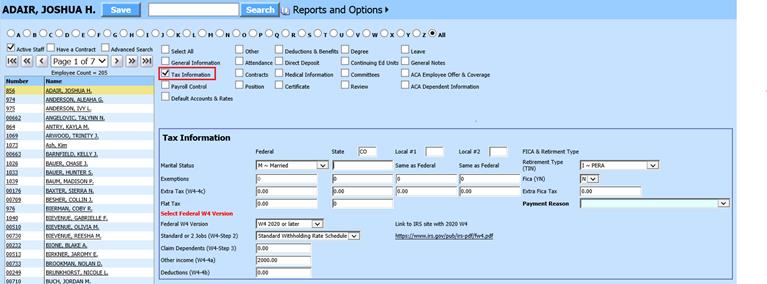
Revised: 4/2021
1. Select Human Resources or Payroll Processing
2. Select Add Change Employee Information
3. Place a check in Tax Information
4. Select the Employee from the employee list at the left side of the screen
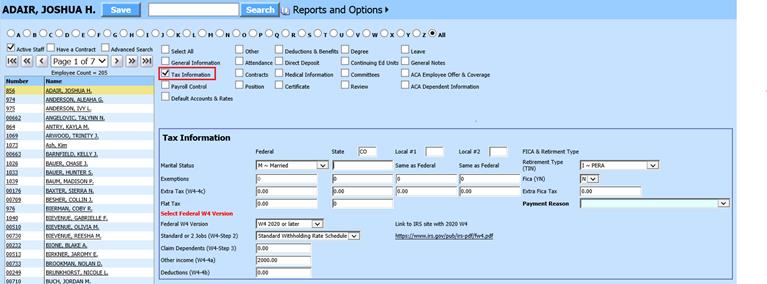
o Marital Status: Enter employee W4 information
o Exemptions: Enter employee W4 information
o Extra Tax (W4-4c): Enter employee W4 information
o Flat Tax: Enter employee information: See following link for more information on Employee Flat Tax: http://help.schooloffice.com/financehelp/#!Documents/enteringanemployeeflattax2.htm
•FICA & Retirement Type:
o Retirement Type (T/I/N): Enter the Retirement Selector for the contract.
o T: See your specific state Retirement codes
o I: See your specific state Retirement codes
o N: No Retirement
•Fica (YN): If the Employee Contract is subject to FICA, select “Y”
o Extra Fica Tax: Enter employee extra Fica tax information
o Select Federal W4 Version: See following link for more information on 2020 W4 changes: http://help.schooloffice.com/financehelp/#!Documents/2020w4changes.htm
§ Federal W4 Version: Select version needed
§ Standard or 2 Jobs (W4-Step2): Enter employee 2020 W4 information
§ Claim Dependents (W4-Step3): Enter employee 2020 W4 information
§ Other income (W4-4a): Enter employee 2020 W4 information
§ Deductions (W4-4b): Enter employee 2020 W4 information
5. Select Save