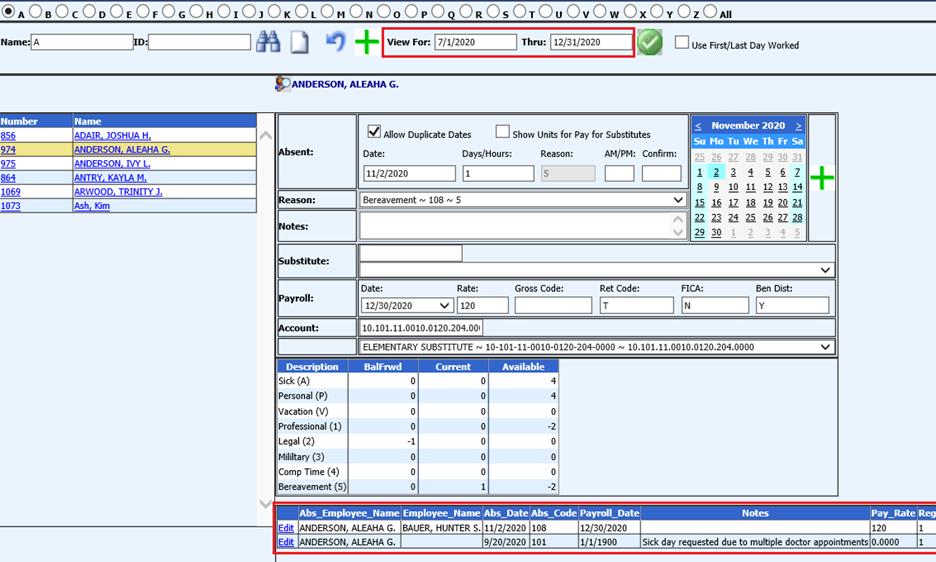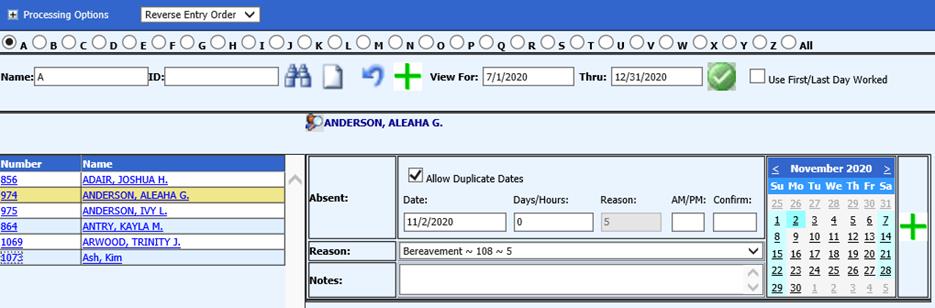
Revised: 11/2020
This process will allow you to
enter an attendance record for employees
A payroll date does not need to
be set up in the payroll calendar before attendance is entered.
1. Select Human Resources
2. Select Employee Attendance
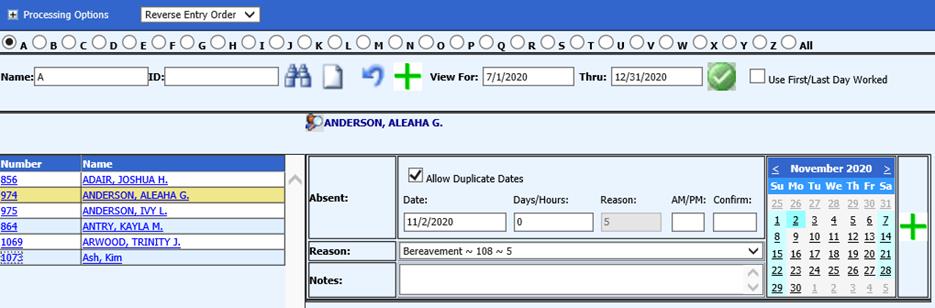
3. Select Processing Options
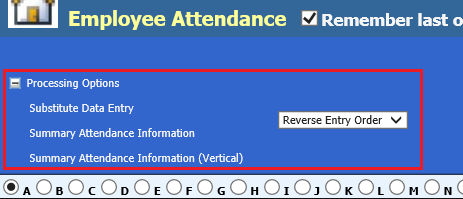
•Select Summary Attendance Information. This will display the attendance summary in a horizontal view for the employee selected
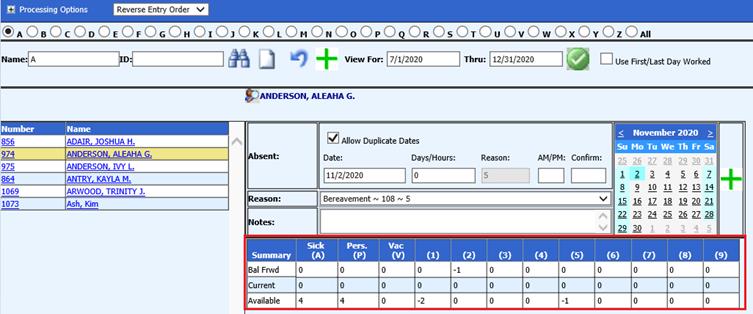
•Select Summary Attendance Information (Vertical) This will display the attendance summary in a vertical view for the employee. The attendance type code has the description detailed out in this view.
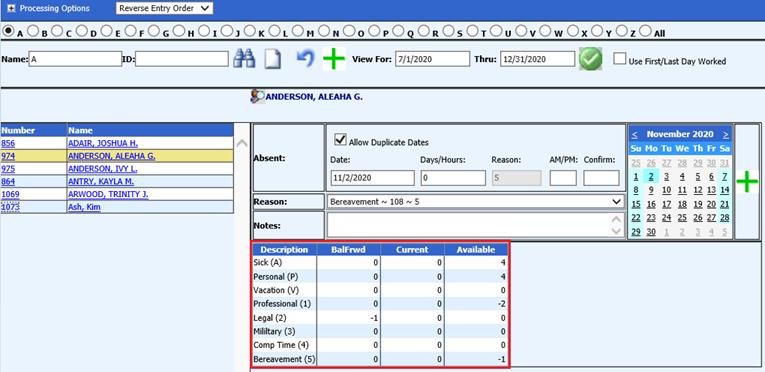
4. Select the employee, and then enter the required information for the absence.
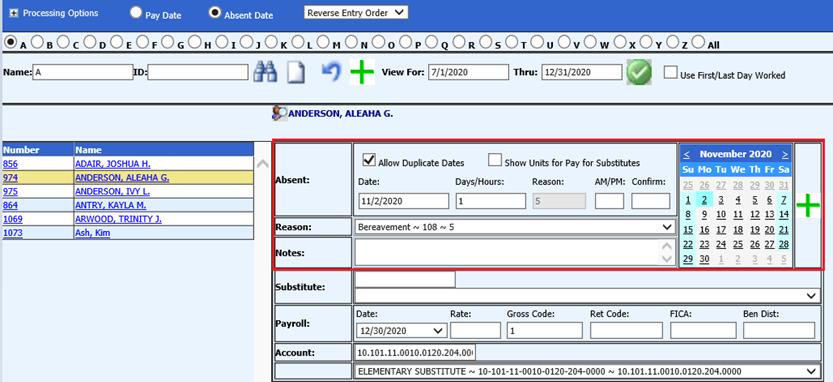
•Date: Enter Date of attendance record
•Days/Hours: If set up in days; enter. 1 (full) .75 (¾ day) .5 (1/2 day) .25 (1/4 day) If set up in hours; enter 1,2,3, etc.
•AM/PM (optional)
•Confirm: (optional)
•Reason: Select the attendance code to be recorded
•Notes: Enter Notes to be recorded for attendance entry (optional)
5. Select  to add the new attendance record for the
employee.
to add the new attendance record for the
employee.
6. Preview the absent record listed below. Verify the “View for” date selection has the date range needed: