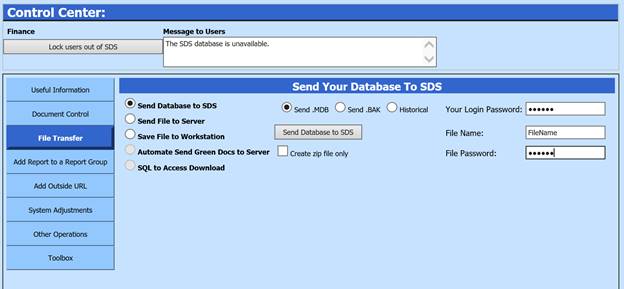
This option allows you to send your .MDB (SDS
Database), .BAK (SDS Backup) or Historical File to SDS.
1. Select Administrative Utilities
2. Select Control Center
3. Select File Transfer
4. Click on the radio button next to Send Database to SDS.
5. Select Send .MDB (Database) or Send .BAK (Database Backup) or Historical (Select from dropdown) or click next to Create zip file only (database backup that can be downloaded to users workstation*)
6. Enter in the User’s SDS login password sending file under “Your Login Password”
7. Enter in “File Name” (If you do not want to use the default name) Make note of this file name. Not needed if creating a zip file. The zip file name is ToSdsFile.zip
8. Enter in “File Password”
o File Password must be at least 6 characters long and include at least one letter, a number and a symbol.
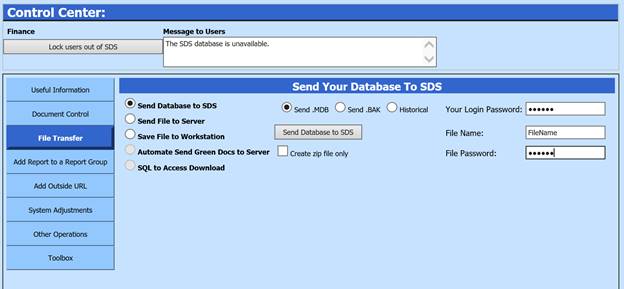
9. Select “Send Database to SDS”.
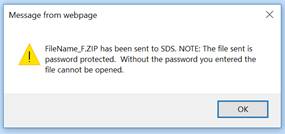
10. Click “OK” when process is complete.