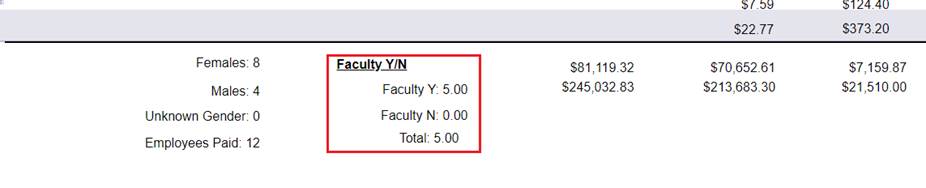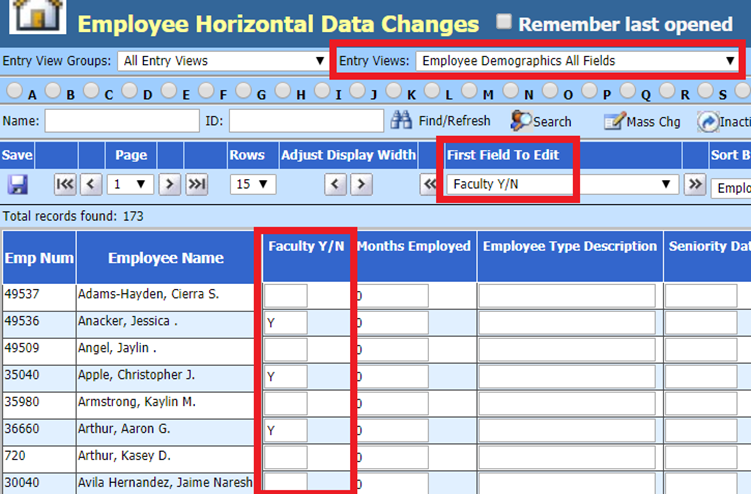
Revised: 3/2020
The US Equal Employment Opportunity Commission Report is a compliance survey mandated by federal statute and regulations. The survey requires company employment data to be categorized by race/ethnicity, gender and job category. If you are required to complete this process, follow the below step to help you create the report needed.
You can update employee Faculty Y/N field individually or in mass.
To view and update multiple employees using Retirement field:
1. Select Human Resources or Payroll Processing
2. Select Employee Horizontal Data Changes
3. Entry Views: Select Employee Demographics All Fields
4. First Field to Edit: Select Faculty Y/N
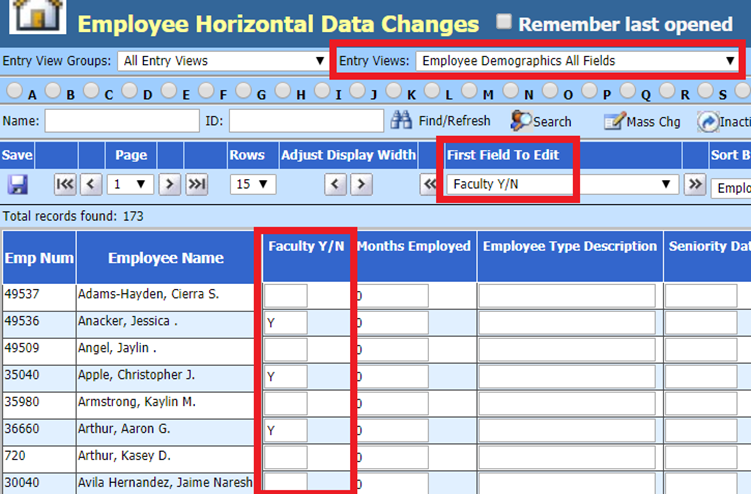
5. Search to view only the TRS (faculty) staff:
a. Select Search:

A new view will display: Advanced search using entry view
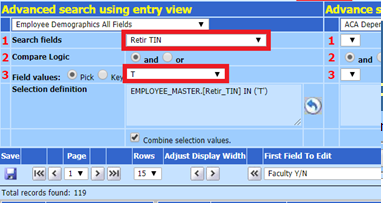
b. 1. Search fields: Select “Retir TIN”
c. 2. Compare Logic: “and”
d. 3. Field values: Select or enter “T”
Note: At this time you can manually update each employee Faculty Y/N field individually, and then select Save when completed.
To complete a Mass change on all TRS (faculty) employees displayed:
1. Select Mass Chg

A new view will display: Mass change of data available with the entry view
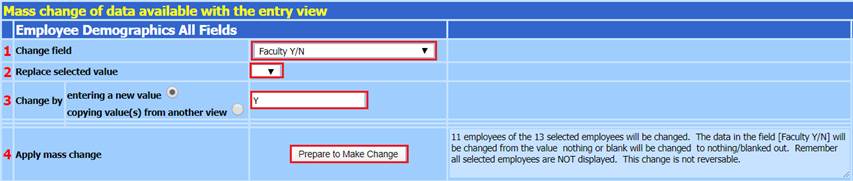
a. 1. Change field: Select “Faculty Y/N”
b. 2. Replace Selected Value: “blank”
c. 3. Change by: entering a new value: “Y”
d. 4. Apply mass change: Select “Prepare to Make Change”
i. This will provide details of the mass change.

e. 4. Apply mass change: Select “Mass change” to complete changes
i. Select “Cancel” to abort changes, if needed
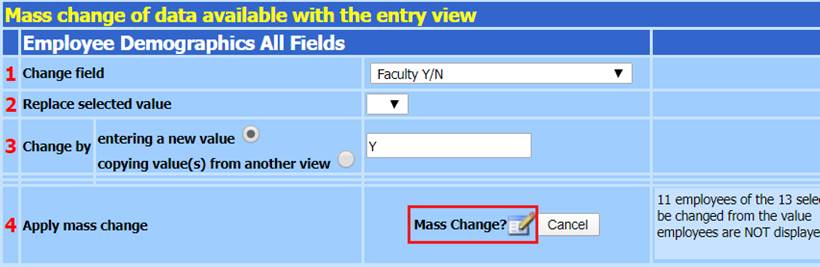
To view and update employees Faculty Y/N field individually:
1. Select Human Resources or Payroll Processing
2. Select Add, Change Employee Information
3. Select “Other”
4. Faculty Y/N: Enter “Y”
5. Select Save
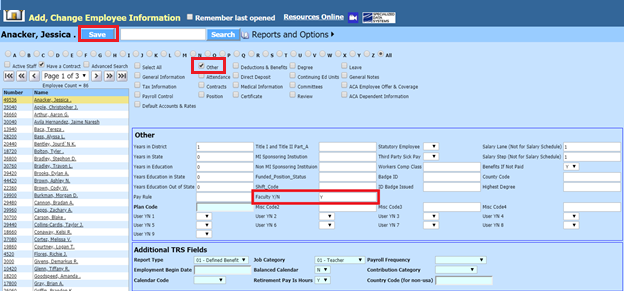
To view report with Faculty information:
1. Select Payroll Processing
2. Select Payday Reports
3. Select Payroll Register (Detail). This report also populates when you have Compute Payroll.
4. View the totals on last page of report