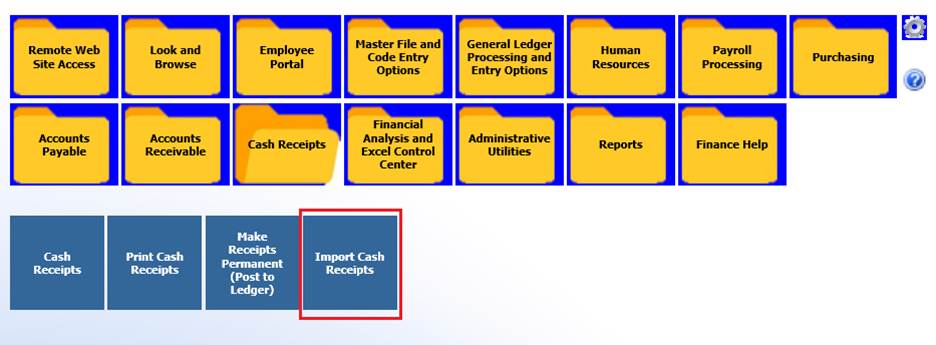
Revised: 7/2020
This import option is
listed on the menu tree under Cash Receipts, in addition a button has been added
to the entry screen providing additional access to import.
From Menu folder selection:
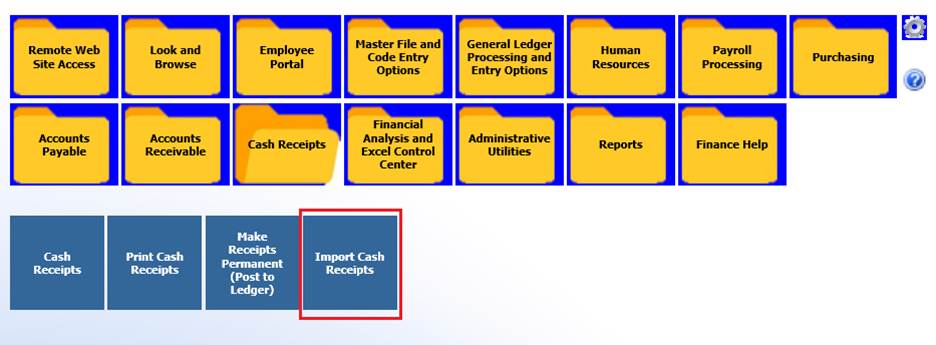
From Cash Receipt entry view:

To import the file must be CSV or XLXS Format
1. Choose the Import option.
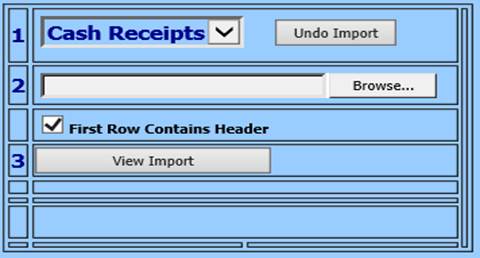
2. Select Browse to locate your file.
3. Select View Import – the file information will appear to the upper right.
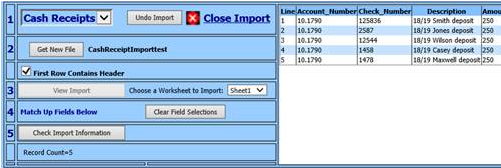
4. Match the SDS fields up with the file headers on the left (i.e. Account Number, Amount, Receipt Date). If you want a default for any of the fields key it in on the right (i.e. Deposit Number). The “Receipt Date” field will determine which month the entries are posted in.
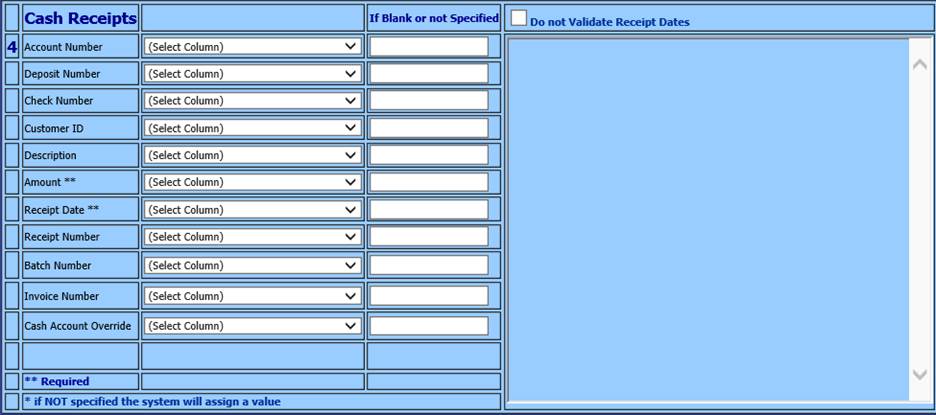
•Note: Fields with a double asterisk listed (**) are Required. Fields with a single asterisk (*), when NOT specified in the file, the system will assign a value.
•Do not Validate Expense or Check Dates: This option will ignore the System Current Finance month and allow for any date to be imported

5. Select “Check Import Information” when the verification is done a message will appear. Either “Ready for Import” or “Ready for Import. Some warning message are generated” – Select OK.
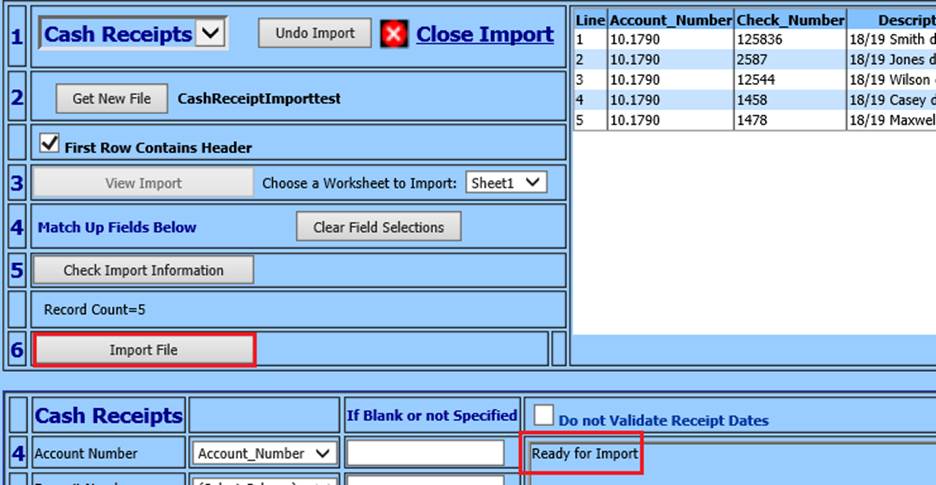
Note: if warning messages are noted they will be in the space next to where fields were matched.
6. Select Import File.