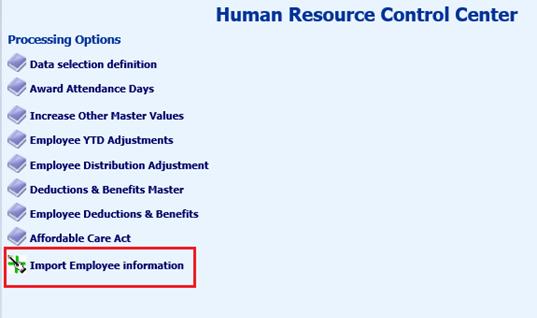
Revised: 6/2021
To import Employee Demographic information:
1. Select Human Resources
2. Select Human Resources Control Center
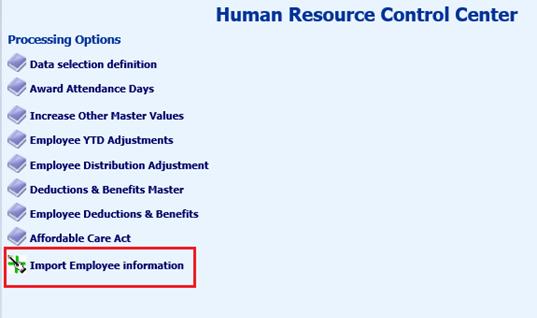
3. Select Import Employee Information
4. A new view will display
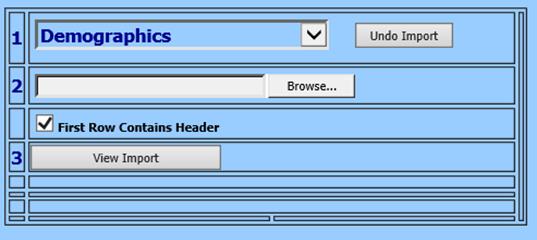
•Select Import Option: Demographics, ACA Dependent Information, Contracts, etc.
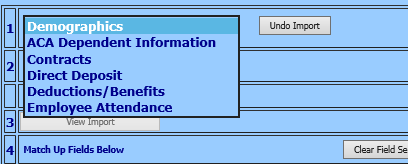
•Select Browse to locate your file.
5. Select View Import – the file information will appear to the upper right
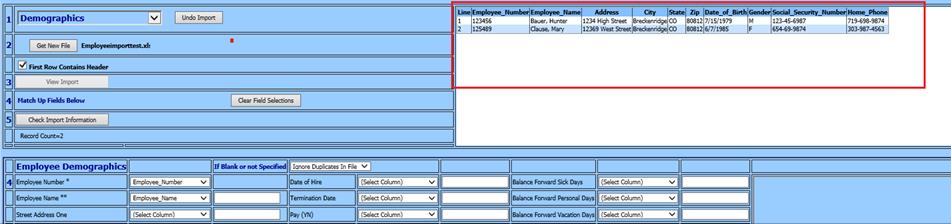
6. Match the SDS fields up with the file headers on the left (i.e. Employee Number, Employee Name, etc).
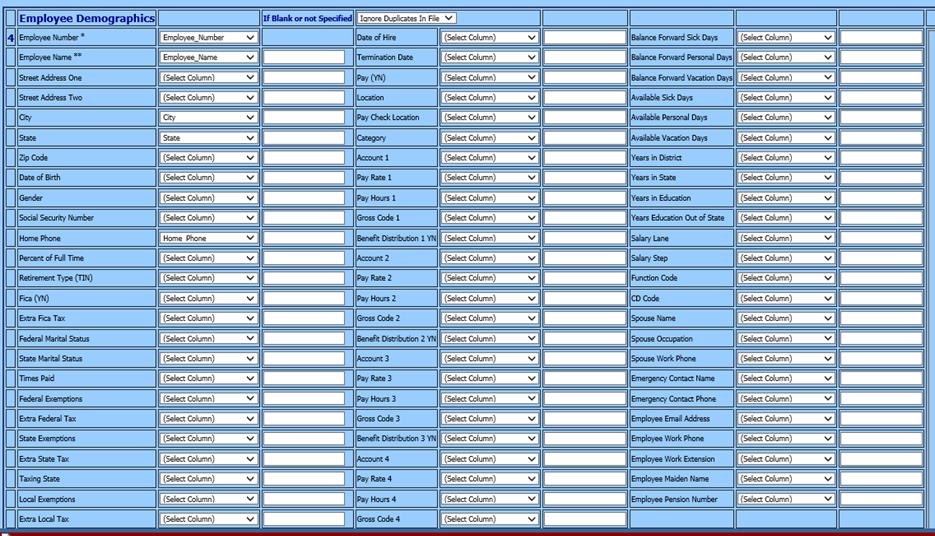
•Note: Fields with a double asterisk listed (**) are Required. Fields with a single asterisk (*), when NOT specified in the file, the system will assign a value
•If Blank or not Specified: Determine if Ignore Duplicated files or Update if in the file:

7. Select “Check Import Information” when the verification is done a message will appear. Either “Ready for Import” or “Ready for Import. Some warning message were generated” – Select “OK”.

Note: if warning messages are noted they will be in the space next to where fields were matched.
8. Select Import File.
9. You will receive message the import has been completed, select OK
10. View updated employee information in Employee Master entry views or verify with employee demographic reports