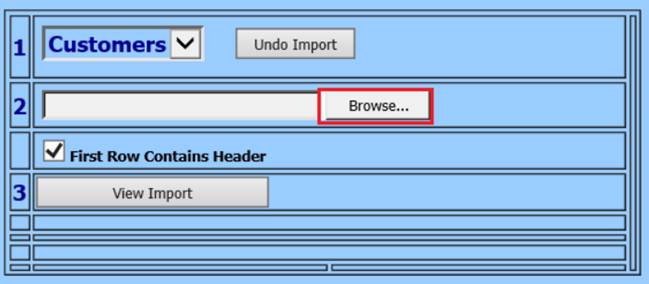
Revised: 4/2021
Note: The program can import either a .csv or an .xlsx file. The .xlsx file is the recommended file format because it does not drop leading zeros and it keeps long account numbers in place.
1. Select Accounts Receivable
2. 2 Select Import Customers
3. Select Browse, to locate the import file
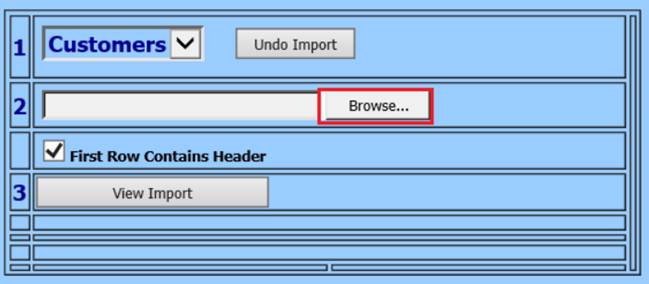
4. Select “First Row Contains Header”, if the file’s first line has header information
5. 3 Select View Import
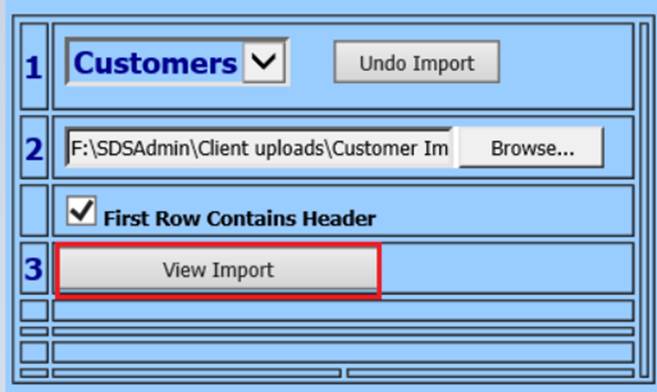
6. 4 Select the Fields to Match Up with the import file.
Note: the program will remember the last fields that were selected if they are in the file the next time you import.
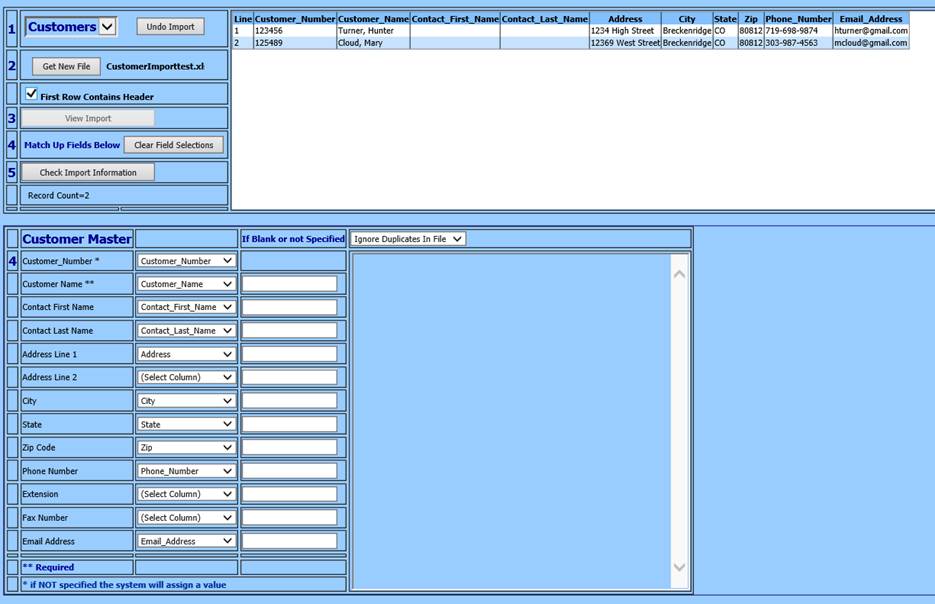
7. 5 Select Check Import Information
Note: If there are errors, you will get a message and the errors will display in the textbox on the right.
8. Select OK on Message from webpage
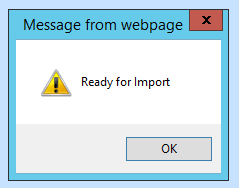
9. 6 Select Import file
10. Select OK on Message from webpage
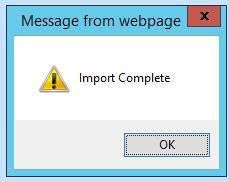
11. Customers will be listed in Customer Master File. See below link for additional details for Customer Master: http://help.schooloffice.com/financehelp/#!Documents/customermaster1.htm