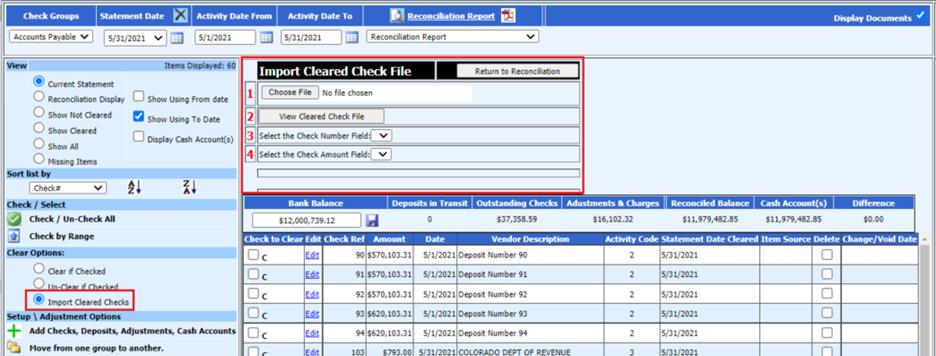
Revised: 6/2021
This feature will allow you to import any CSV file from your bank that includes the check number and the amount of the checks that have cleared the bank. This file can be uploaded to expedite the clearing of checks in the check reconciliation area.
1. Select Import Cleared Checks
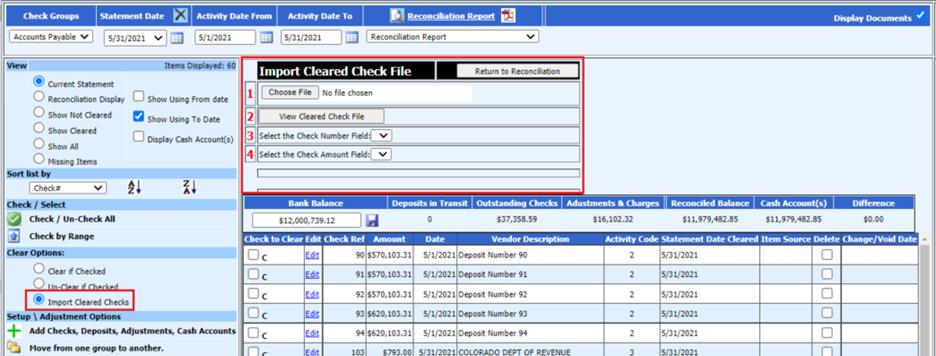
2. A new selection will be displayed.
a. 1 Browse to locate the file to be imported.
b. 2 View the file by selecting View Cleared Check File. The entries from your import file will display on the screen in the column headings of F1, F2 etc.
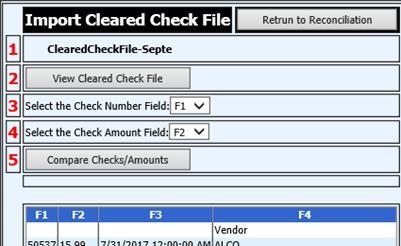
c. 3 Select the drop down menu and select the Column Heading that represents the Check Number Field in the import file. (ex: F1)
d. 4 Select the drop down menu and select the column heading that represents the Check Amount Field in the import file. (ex: F2)
e. 5 Select Compare Checks/Amounts The program will compare the check number and amount that is in the file to the check number and check amount in the system. A statement will indicate the number of Matched Checks/Amounts and/or the number of Errors found during the Compare Process.
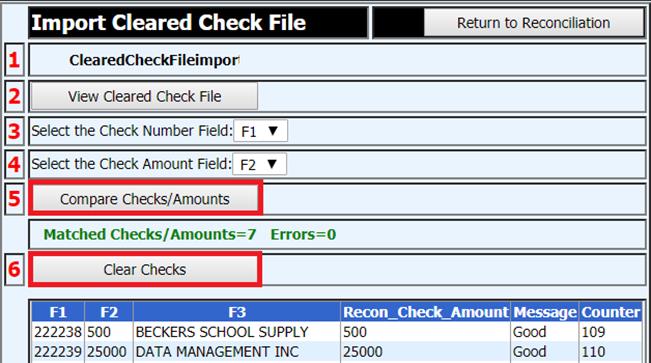
f. 6 Select Clear Checks. The system will mark any checks that were matched in the process with a C for Cleared and a message will display when the process is complete. Select Ok on the message.
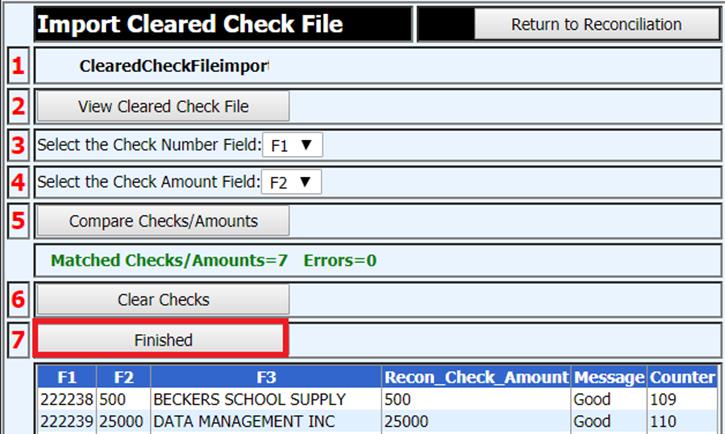
g. 7 Select the Finished button to return to Check Reconciliation. All imported checks will automatically be marked with a C for Cleared.
h. Verify the cleared checks by running a Cleared Check Report or viewing on the main screen.