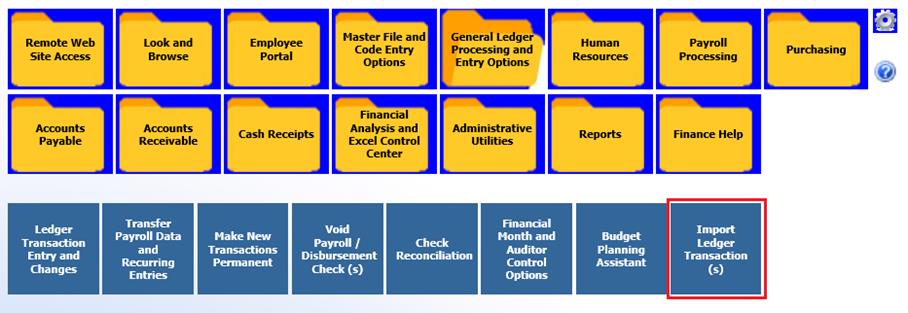
Revised: 6/2021
This import option is listed on the menu tree under General Ledger Processing; in addition a button has been added to the entry screen providing additional access to import.
From Menu tree selection:
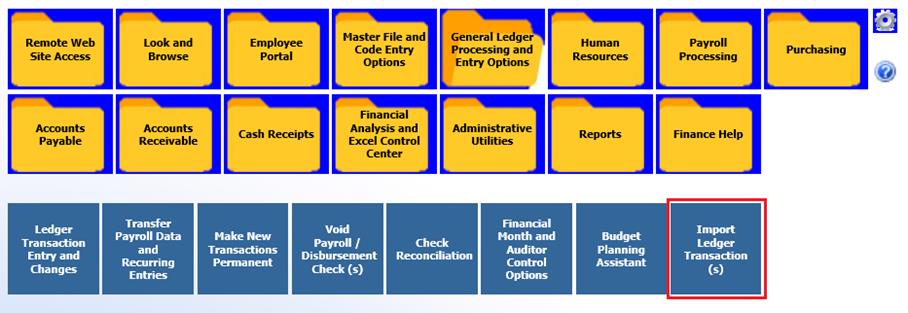
From Ledger Transaction Entry
and Changes: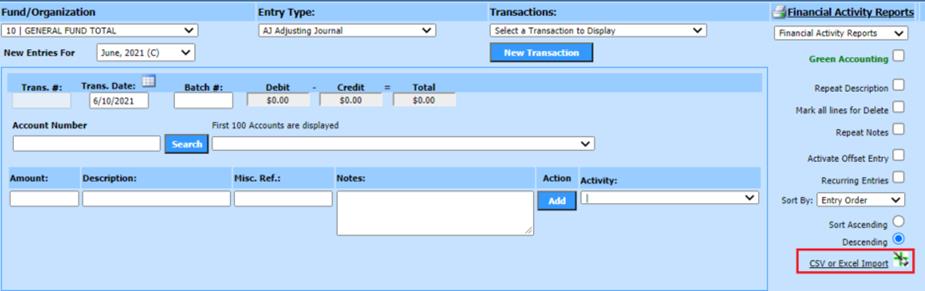
To
import the file must be CSV or XLXS Format:
1. Choose the Import option
2. Select Browse to locate your file
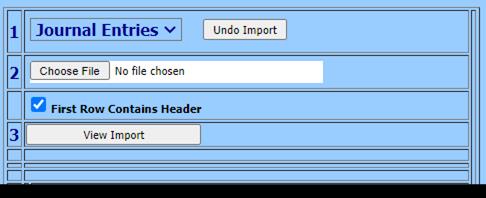
3. Select View Import – the file information will appear to the upper right
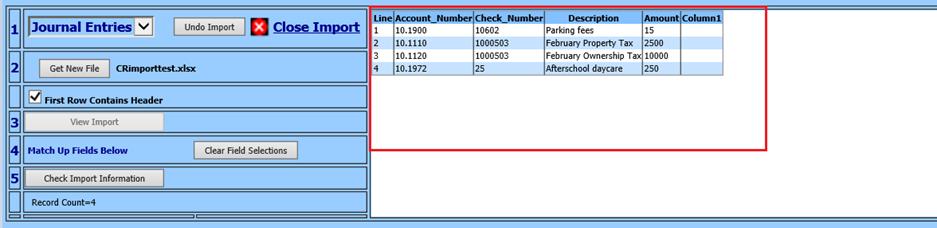
4. Match the SDS fields up with the file headers on the left (i.e. Account Number, Amount, Date) . If you want a default for any of the fields key it in on the right (i.e. Journal Code) . The “Date” field will determine which month the entries are posted in.
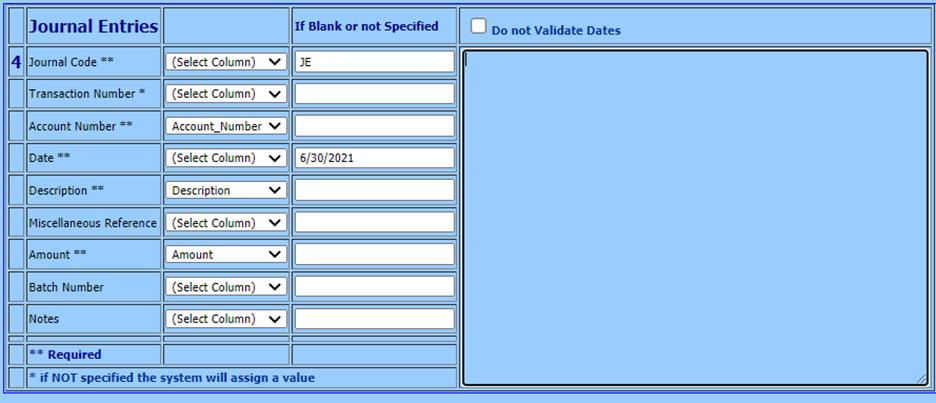
•Note: Fields with a double asterisk listed (**) are Required. Fields with a single asterisk (*), when NOT specified in the file, the system will assign a value
•Do not Validate Expense or Check Dates: This option will ignore the System Current Finance month and allow for any date to be imported

5. Select “Check Import Information” when the verification is done a message will appear. Either “Ready for Import” . A warning message will be generated, it will list the errors found when preparing the import. Select OK on the warning message to review the error items.
6. Note: if warning messages are noted they will be in the space next to where fields were matched
7. Select Import File