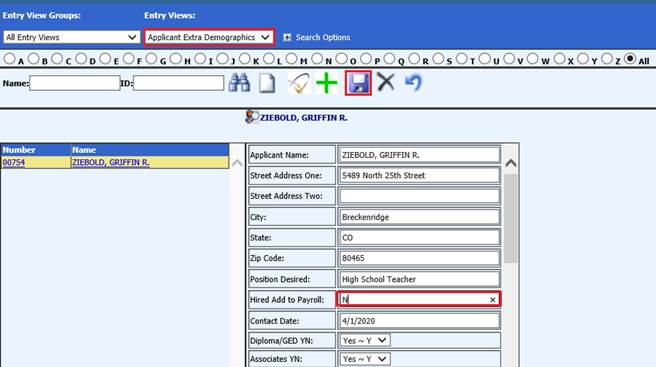
Revised: 4/2021
Once the job applicant has been hired, you can now pull them into the Employee Master
1. Select Human Resources
2. Select Job Applicant Information
3. Select Applicant Extra Demographics
4. Name Field: Use bullets to search out or type in last name of job applicant
5. Hired Add to Payroll: Change the “N” to a “Y”
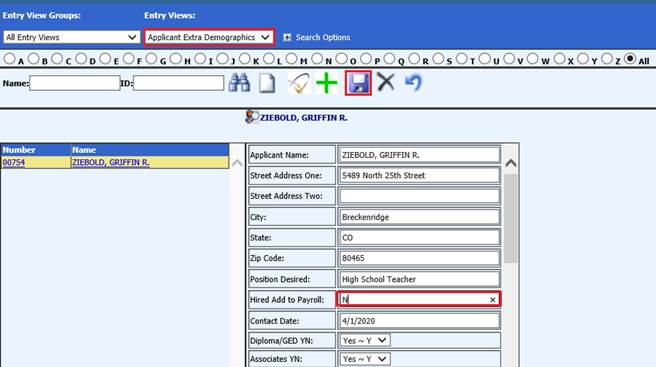
6. Select  to save changes
to save changes
Add Job Applicant to Employee Master
7. Select Add, Change Employee Information
8. General Information: Select Add
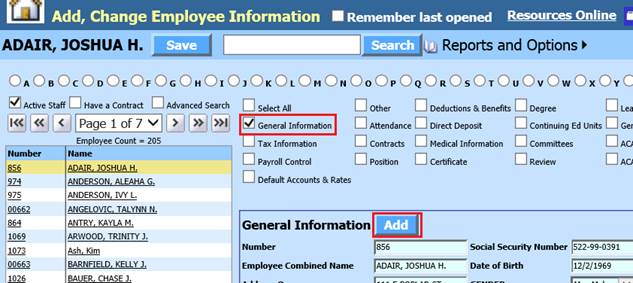
9. 1 New Employee Options: Select Applicant to Import
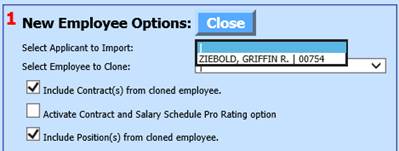
o The information from the Job applicant area will flow thru to the fields in the demographics.
10. Select Get Next ID # button. This will fill in the next available employee number from the Employee Master Demographics area
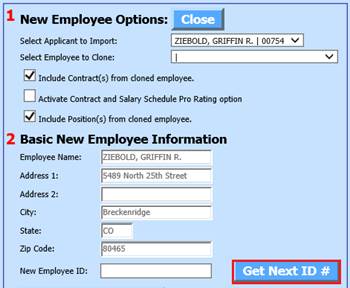
11. Select Save New Employee
12. Select Close
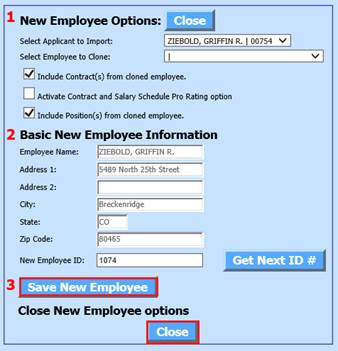
13. The information will be saved and transferred from the Applicant Extra Demographics to the Employee Master, where you can finish updating the fields needed for payroll
See following link for information on completing fields in Employee Master: http://help.schooloffice.com/FinanceHelp/#!Documents/settingupanewemployee.htm