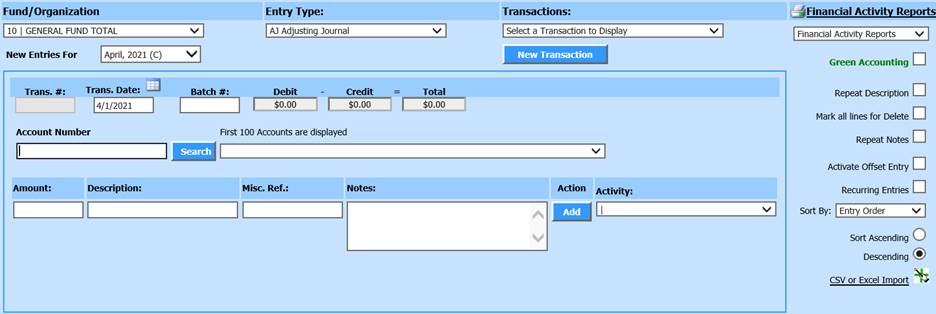
Revised: 5/2021
1. Select General Ledger Processing and Entry Options
2. Select Ledger Transactions Entry and Changes
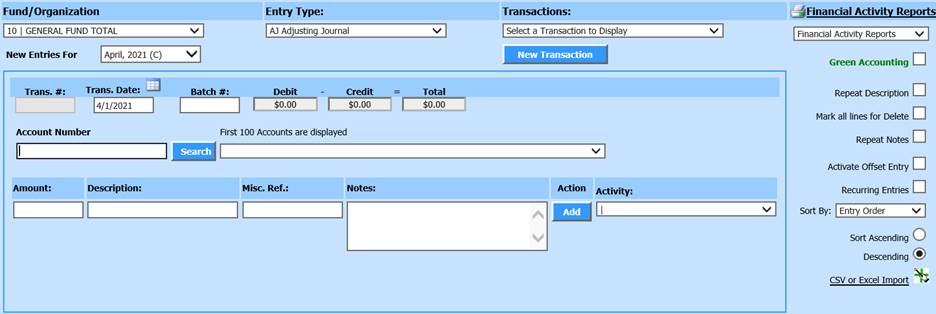
3. Fund/Organization: Select the Fund for the transaction entry
4. Entry Type: Select the transaction entry type. See below link for additional information on Entry Type information:
5. Transactions: Listing of Prior transactions entered
6. New Entries For: Current Month/Year is the default setting. To change to another month, select the Month/Year drop down selection
7. Select New Transaction
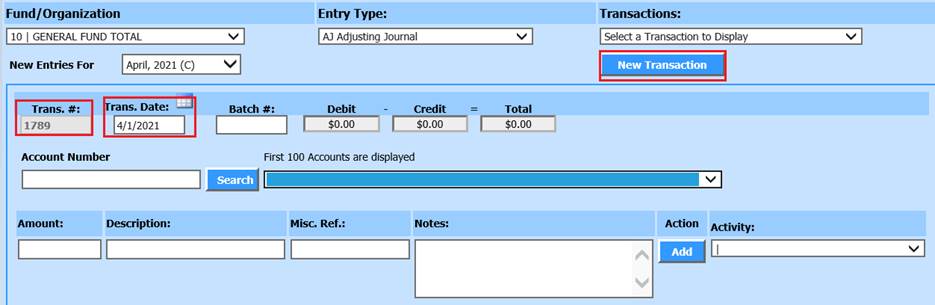
•The program will assign a transaction number and date. The date may be changed, as needed.
8. Batch#: Add Batch number, if needed
9. Debit/Credit/Total: These fields will track the balancing of your entry. You do not adjust these fields.
10. Account Number: Enter Account number, select “Search”, or press “Enter”. If requesting a search, select your Account Number from the dropdown selection.
11. Amount: Enter Debit/Credit Amount
12. Description: Enter Description. The description will pull from the account number description, update if needed.
13. Misc. Ref: Enter Miscelaneous Reference information
14. Notes: Enter Notes for Transaction entry
15. Select Add or press “Enter” to record transaction entry.
16. Activity: Select dropdown selection, if assigning Activity code to transaction.
17. Continue the above steps until transaction is completed.
18. Select the New Transaction button to begin another transaction.
Transaction Entry Options:
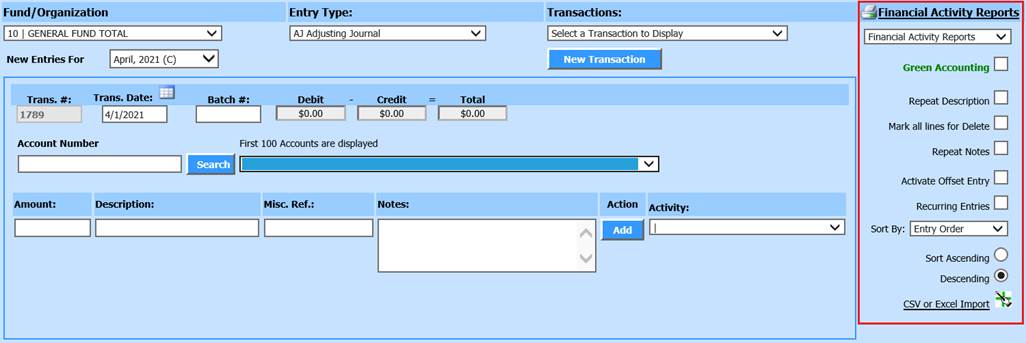
•Finance Activity Reporting: Select to Print Transaction entry reports
•Green Accounting: Select to attach Green Accounting scans
•Repeat Description: Select to Repeat Description in additional line entries
•Mark all lines for Delete: Select to delete all line entries
•Repeat Notes: Select to Repeat Notes in additional line entries
•Activate Offset Entry: Select to allow GL account listed to enter an offset transaction entry
•Recurring Entries: Select to enter/adjust Recurring entries
•Sort By: Determine how you would like to sort the transaction entry by
o Entry Order
o Account Number
o Description
o Amount
o Misc Ref
o Fund Code
•Sort Acending or Decending: Determine if you wish to display A-Z or Z-A
•SCV or Excel Import: Select to import transaction entry
Deleting or Editing Ledger Transactions Entry and Changes
You may edit or delete a
transaction until the time it is made permanent.
Editing a Ledger
Transaction
1. Select the Ledger Transaction from the Transactions “Select a transaction to display”
2. Click on the blue “Edit” link next to the line item you wish to edit
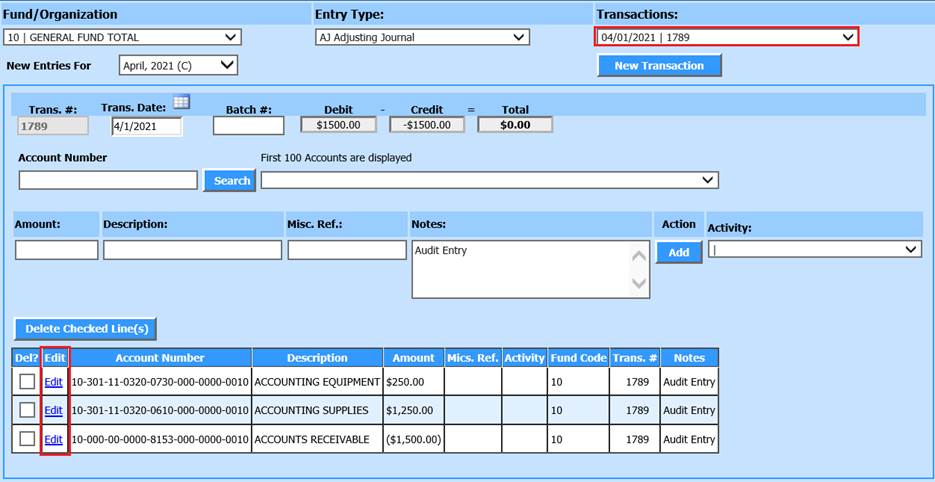
3. Adjust entry, as needed
4. Select Save button
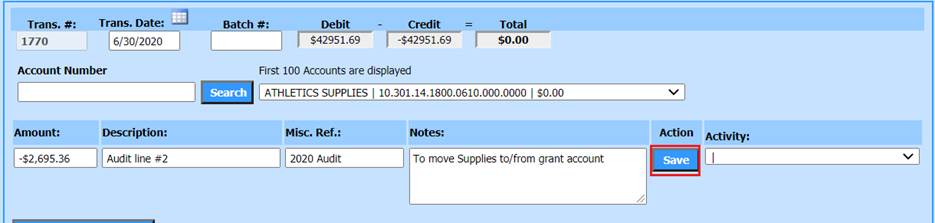
Deleting a Ledger Transaction
1. Select the Ledger Transaction from the Transactions “Select a transaction to display”
2. Place a check mark in the Delete Box next to the line entry.
3. Select the item “Delete Checked Lines”
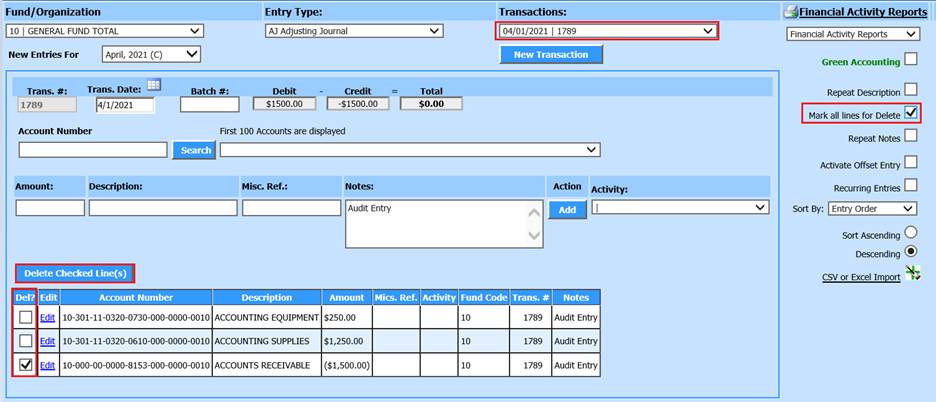
Note: If Deleting entire transaction entry, select “Mark all lines for Delete”, then select “Delete Checked Line(s)