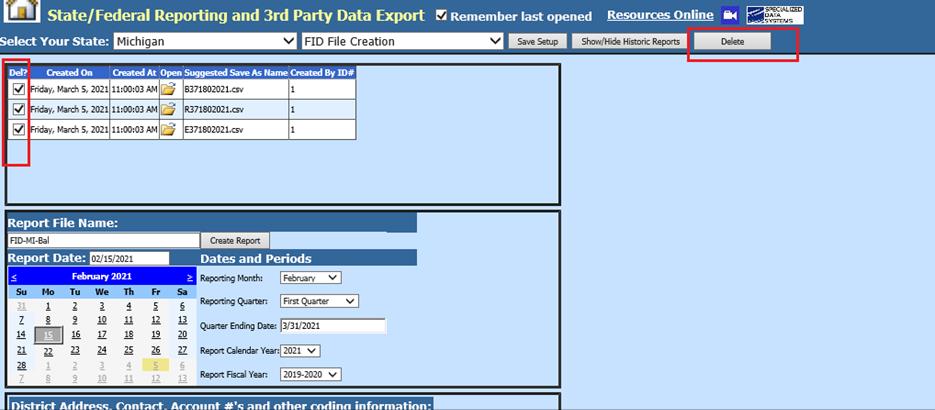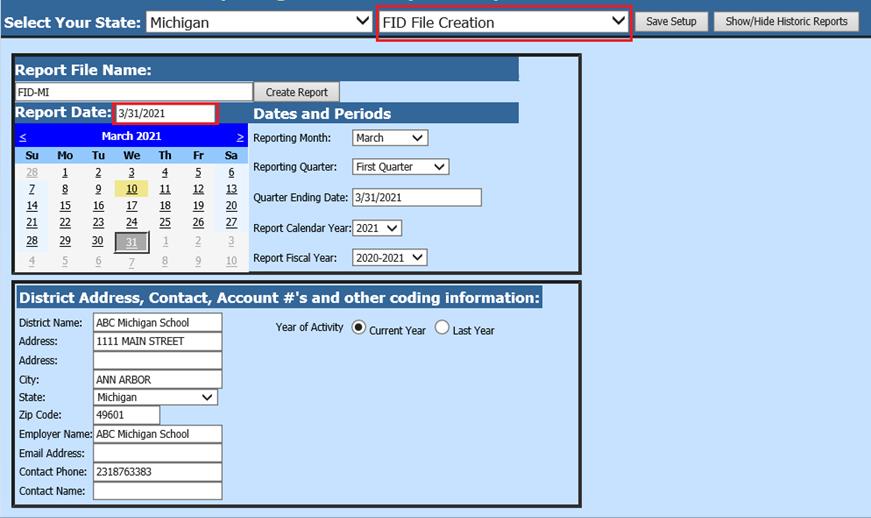
Revised: 3/2021
To create a Michigan FID File for electronic submission, complete the following steps:
1. Select Payroll Processing
2. State and Federal Reporting.
3. Select Your State: Select Michigan
4. Select FID File Creation
5. Select Report Date:
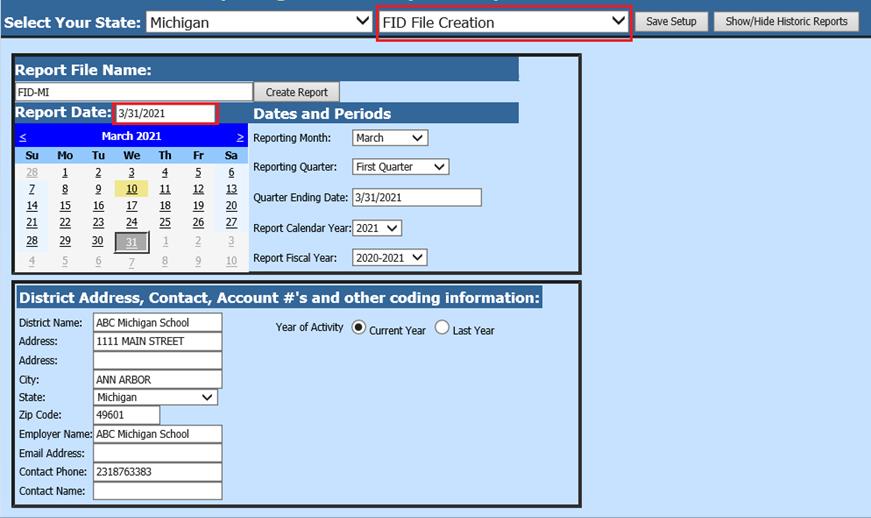
Report Screen
Fill in the following items for the FID File Creation report
Dates and Periods:
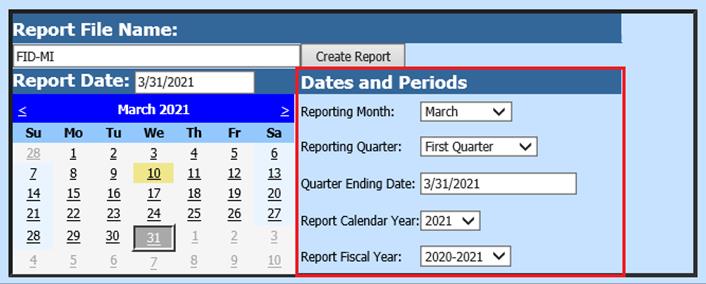
•Reporting Month
•Reporting Quarter
•Quarter Ending Dates
•Report Calendar Year
•Report Fiscal Year
District Address, Contact, Account #’s and other coding information:
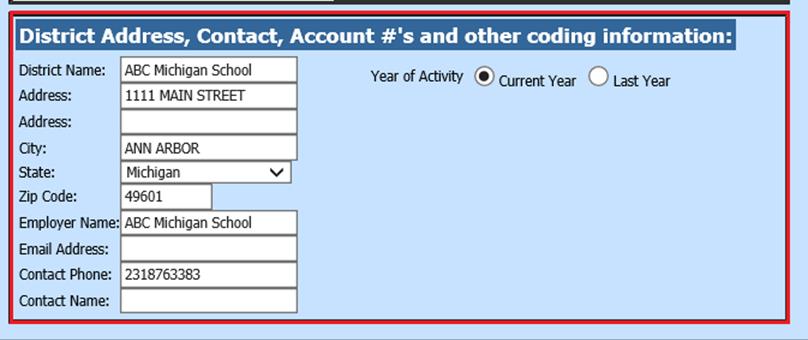
•Enter District information
•Select Year of Activitiy: Current or Last Year
6. After all of the items have been completed on the screen, select Save Setup.
7. Select Create Report
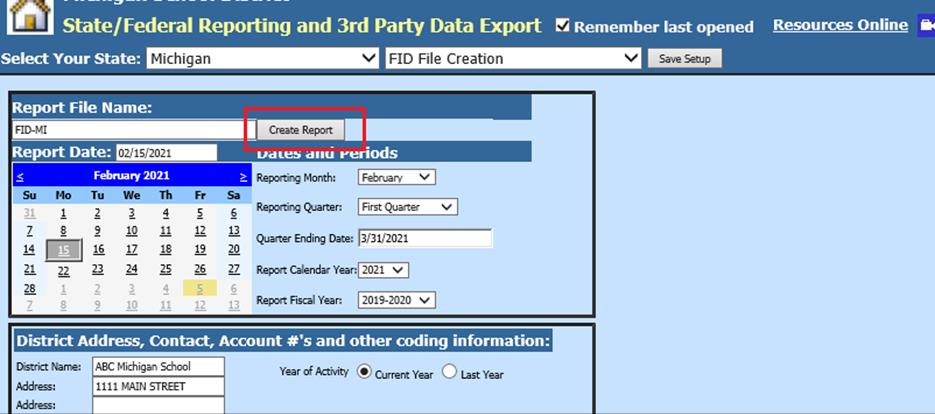
•The file will be displayed at the top of the screen. If you exit this option and re-enter the program to finish saving/submitting the filed, select “Show/Hide Historic Reports” to display the available files. Note the date/time stamp for selection of the correct file.
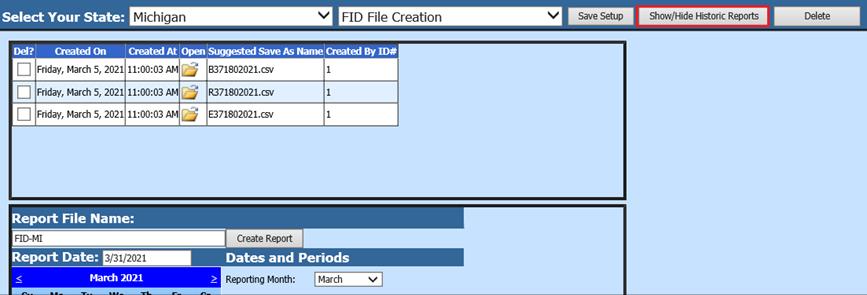
8. To submit the file, right click on the yellow folder and select “Save Target As”. Save the file in the location where you can find it when submitting the FID File.
•Note: Do NOT open the file because this will change the format of the file and will cause errors when you try to submit the file.
9. If you wish to view the file prior to submission, follow one of the suggestions below:
•Right click on the yellow folder, select “Save Target as” and save the file to a location that is separate from where you saved the file in Step 9. View the file in this secondary location. Submit the file from the location used in Step 9. Open the file in Wordpad to review.
•Select the Yellow Folder and Open the file. When you close the file, do NOT save the changes to the file.
10. To delete any of the files select the box under the Del column and then select the Delete button.