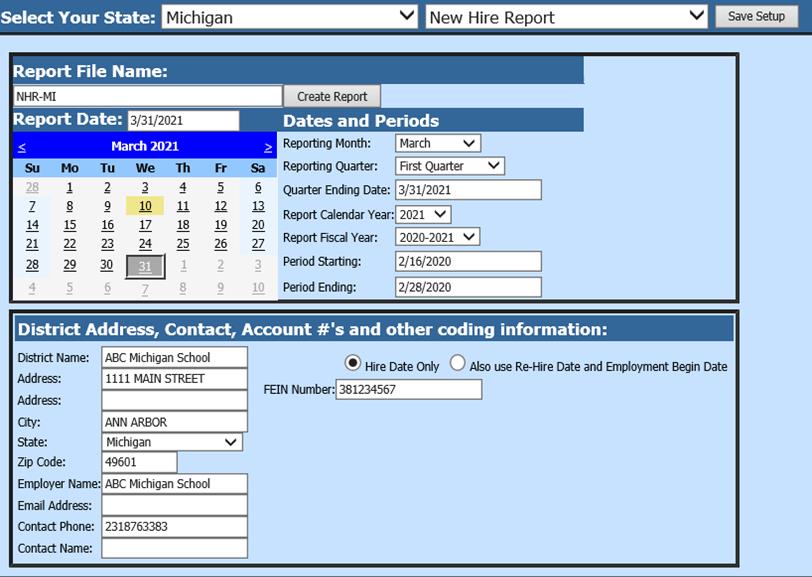
Revised: 3/2021
The New Hire Report creates a file for all the New Hires for a specified start date for the State of Michigan.
1. Select Payroll Processing
2. Select State and Federal Reporting
3. Select Your State: Select Michigan
4. Select New Hire Report
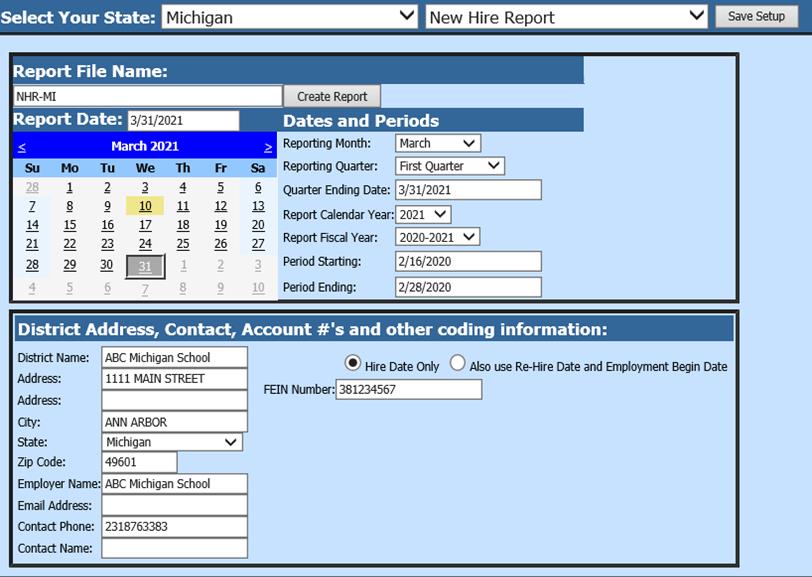
5. Enter the employer information and the report date, etc. required on the screen. The Period Starting and Ending dates are the key to the employees who will be reported. Anyone who has a hire date outside the dates listed, will not be reported.
6. Other coding information:
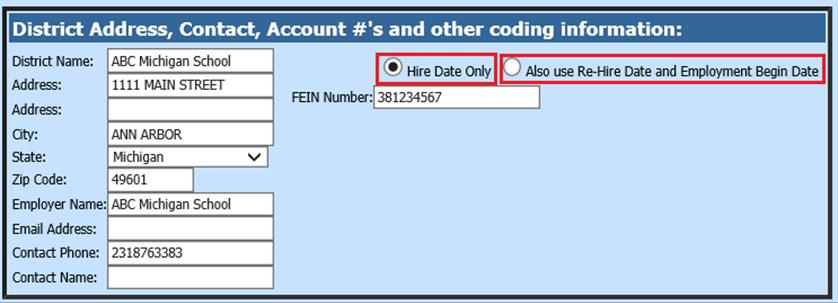
•Select Hire Date Only
•Select Also use Re-Hire Date and Employment Begin Date
7. Once all items are completed, select Save Setup
8. Select Create Report
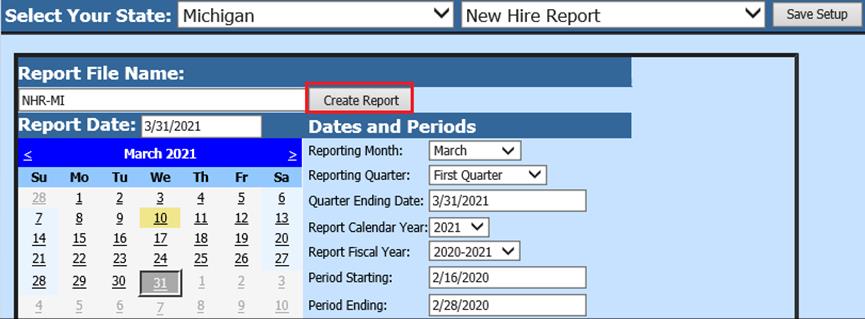
•The file that is created will be listed at the top of the screen when first created. When you re-enter this report it will be displayed under “Show/Hide Historic Reports”. All files created will have a date and time stamp on them for when they were created.
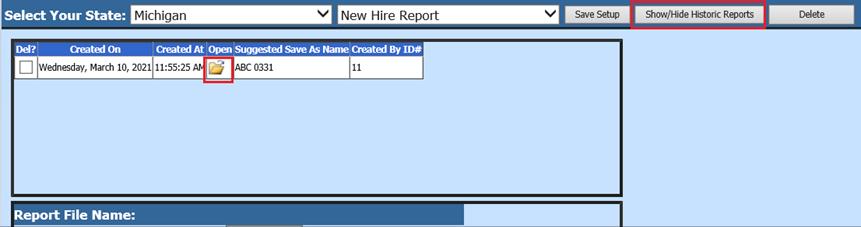
9. To save the file, right click on the folder and select save target as. Then save the file on your desktop or other desired location on your computer.
NOTE: Employee Master Fields listed in the New Hire Report:
|
Master Table Name |
Master Field Name |
|
Employee_Master |
Birth_Date |
|
Employee_Master |
Hire_Date |
|
Employee_Master |
Social_Sec_Numb |
|
Employee_Master |
Re-Hire_Date |
|
Employee_Master |
Employee_First_Name |
|
Employee_Master |
Employee_Middle_Name |
|
Employee_Master |
Street_Address_One |
|
Employee_Master |
Street_Addres_Two |
|
Employee_Master |
City |
|
Employee_Master |
State |
|
Employee_Master |
Zip_Code |