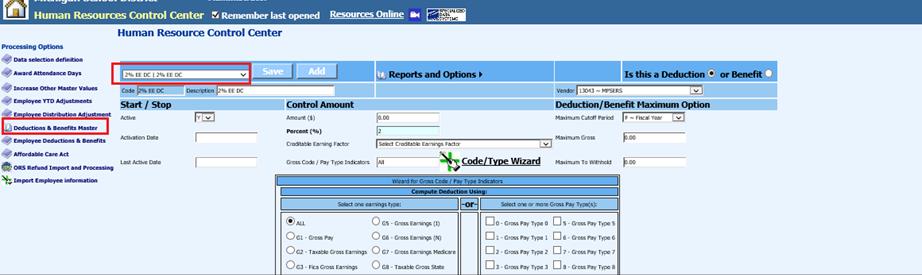
Revised: 3/2021
For the program to be able to calculate for Defined Contribution only, you must denote these deduction/benefits through the Deduction/Benefit Master as follows:
Defined Contribution Deduction/Benefits
1. Select Human Resources
2. Select Human Resources Control Center
3. Select Deduction/Benefit Master
4. Select a deduction or benefit that should be denoted as a “Defined Contribution” Retirement Item.
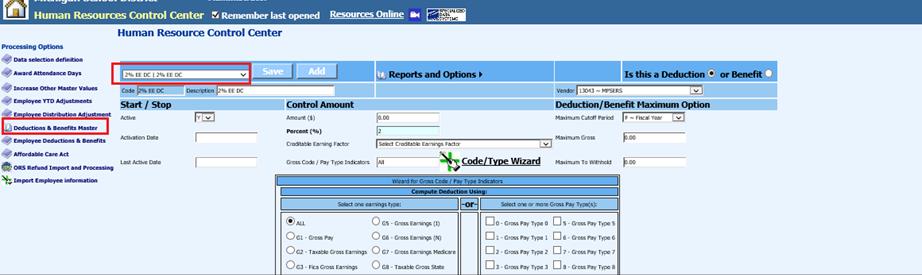
5. Set the Gross Code / Pay Type Indicators to ALL and save.
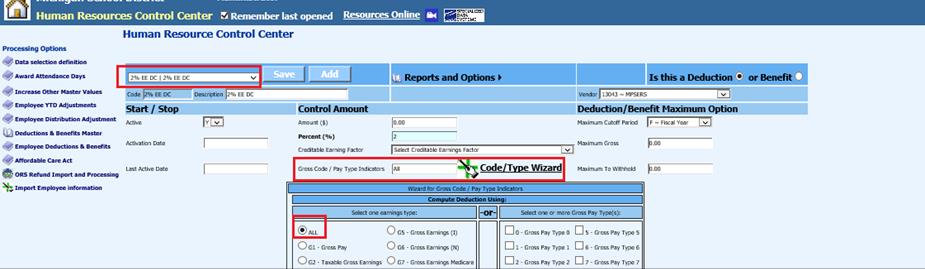
Pension Plan Employee and Employer Deductions and Benefits
6. Select Human Resources
7. Select Human Resources Control Center
8. Select Deduction/Benefit Master
9. Select a deduction or benefit that should report for the Detail 2 and not the Detail 4 portion of reporting.
10. Set the Gross Code / Pay Type Indicators to G5 and save.
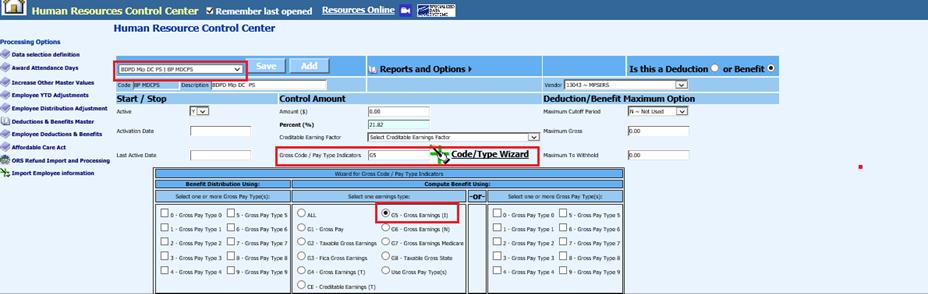
Enter Wages with a Ret-N
11. When entering wages through Gross Pay Entry or updating the Employee Contracts to calculate on detail 4 only, you must set the Retirement selection to an “N”.
Gross Pay and Entry / Add Pay screen
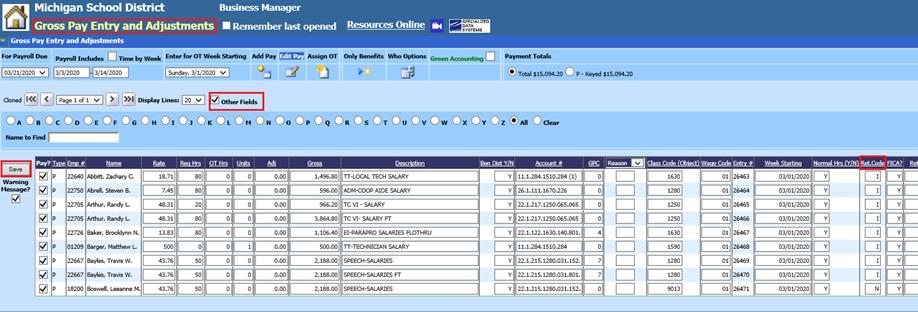
a. Select Payroll Processing
b. Select Gross Pay Entry and Adjustments
c. Select “Other Fields”
d. Ret Code: Enter “N”
e. Select Save
Add, Change Employee Information Screen / Contracts
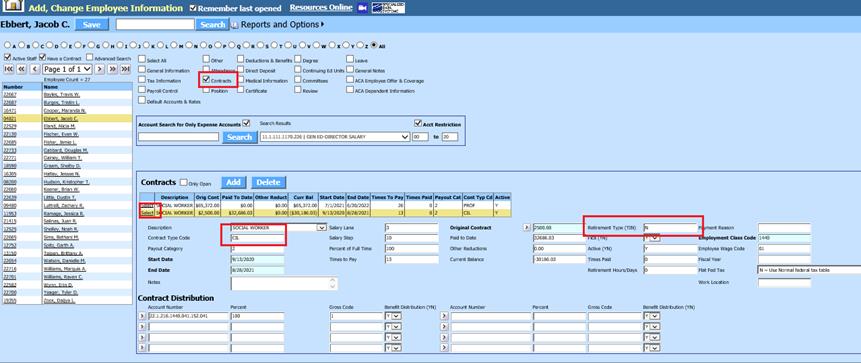
a. Select Contracts
b. Highlight contract to adjust.
c. Contract Type Code: Update contract type code
d. Retirement Type (Y/N): Enter “N”
e. Select Save