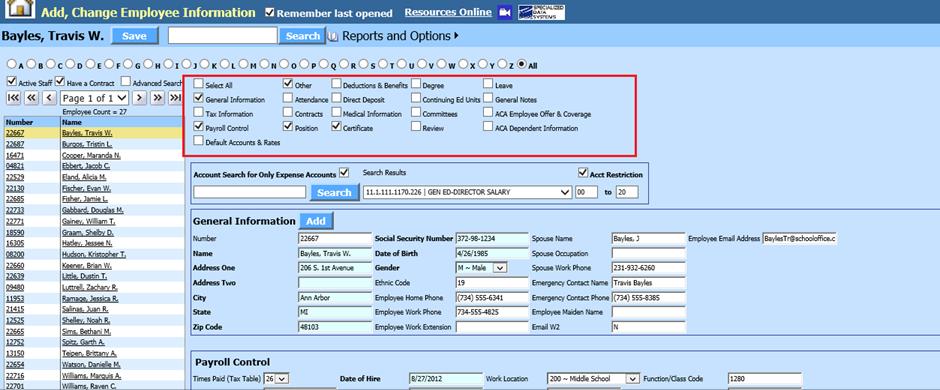
Revised: 5/2021
See below link for a recording walking through the Michigan REP Reporting process: https://recordings.join.me/hokTJvAab0GHPSZ7tH7dEA
This personnel data is to be submitted to the REP the first business day in December and June 30th of each year.
Data Entry for REP
Reporting
The data being retrieved for the REP
report comes from several different areas within SDS. The fields below under the
subheading “REP Layout” show the fields within SDS where data should be entered
in order to be reported on the Michigan REP Report. The REP file will then be
generated by pulling the data from these fields.
Ethnic Code
options for MI Rep Report
The SDS system will allow the use of
Generation Code or Ethnic Code for recording the Race/Ethnicity Codes for REP
Reporting.
If you have not entered Ethnicity
codes into SDS in the past for creation of the REP Report, then use the
Generation Code Field in the Employee Master as stated in the field grid
below.
If you have entered Ethnicity codes in SDS in the “Ethnic Code Field”, the system will correctly report the ethnicity entered in this field without having to also enter the information into the Generation Code field.
This also will report if the field is
filled in with the 6 character code containing 0’s and 1’s as defined by
Michigan and provides for the reporting of multiple racial
individuals.
Summary:
If “Ethnic code” field has
letters I,A,B,H,W,L or any combination of these letters then the appropriate
race or races will be reported.
If “Ethnic code” field has 0’s and
1’s and the filed has six characters entered then the appropriate race or races
will be reported.
If “Generation Code C012” field has
letters I,A,B,H,W,L or any combination of these letters then the appropriate
race or races will be reported.
Note: Letter code values
are.
I = American Indian
A = Asian American
B=
Black
H = Hawaiian
W=White
L = Hispanic
Note:
Six character field values are.
Position 1 = 1 American
Indian
Position 2 = 1 Asian American
Position 3 = 1
Black
Position 4 = 1 Hawaiian
Position 5 = 1
White
Position 6 = 1 Hispanic
Example:
If Ethnic code is entered as
BW then Black and White are indicated. The system will report the code
001010.
If Generation Code C012 is entered as BW then Black and
White are indicated. The system will report the code 001010.
If you have not in the past assigned positions to employees you will need to do so to use the REP reporting in SDS. Please view the links below to create new positions if needed and to assign positions to employees.
http://help.schooloffice.com/financehelp/#!Documents/positionmaster1.htm
http://help.schooloffice.com/financehelp/#!Documents/enteringanemployeeposition.htm
Enter information to create REP Report
A. Option 1:
1. Select Human Resources or Payroll Processing
2. Select Add, Change Employee Information
3. Select the following tables to complete the needed fields for this report. The state required fields are to easily identify
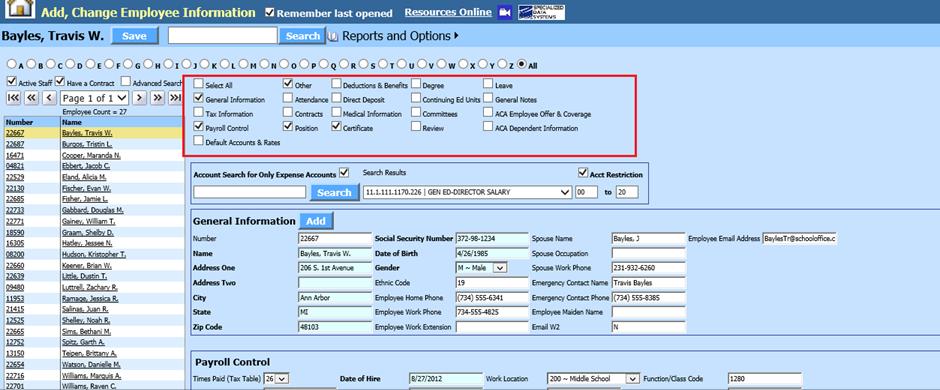
a. General Information
b. Payroll Control
c. Other
d. Position
e. Certificate
B. Option 2:
1. Select Human Resources or Payroll Processing
2. Select Employee Horizontal Data Changes or Employee, Contracts, Deductions/Benefits
3. Select the required views to complete the information.
Employee Horizonatal Data Changes entry view:
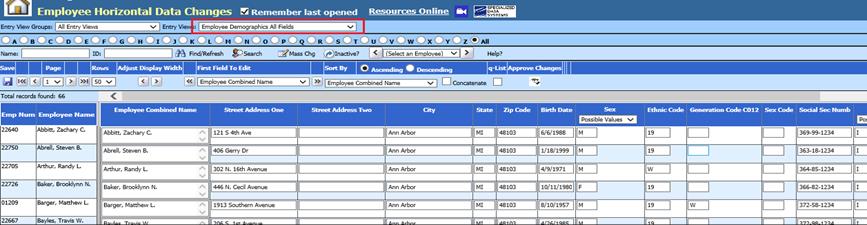
Employee, Contracts, Deductions/Benefits, etc entry view:
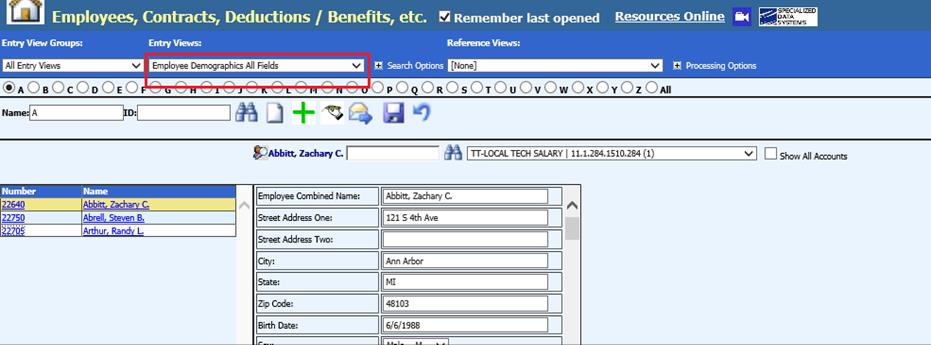
Below find the Screen View and Master Field Names that match up with Michigan descriptive names for the REP report. The screen views for the Employee Horizontal Data Changes are the same views as the Employee Contracts, Deductions and Benefits screens.
|
MI Descriptive Field Name |
Field Length |
SDS Master Field Name |
Add, Change Employee Information |
|
Date of Count |
10 |
Report Date |
State Reporting Screen |
|
ISD/ESA Number |
2 |
ISD/ESA Number |
State Reporting Screen |
|
District Number |
5 |
District Number |
State Reporting Screen |
|
Credential License number |
15 |
Cert Number |
Certificate |
|
Type of Credential |
2 |
Type of Credential |
Certificate |
|
Date Credential Issued |
10 |
Date Credential Issued |
Certificate |
|
Expiration Date of Credential |
10 |
Expiration Date of Credential |
Certificate |
|
Classroom Management |
5 |
Classroom Management |
Certificate |
|
Instructional Delivery (Strategies) |
5 |
Instructional Delivery (Strategies) |
Certificate |
|
Date of Hire |
10 |
Date of Hire |
Payroll Control |
|
Date of Termination |
10 |
Date of Termination |
Payroll Control |
|
Personnel ID Code (PIC) |
10 |
Personnel ID Code (PIC) |
Payroll Control |
|
Employee Last Name |
40 |
Employee Last Name |
General Information |
|
Employee First Name |
40 |
Employee First Name |
General Information |
|
Employee Middle Name |
40 |
Employee Middle Name |
General Information |
|
Birth Date |
10 |
Date of Birth |
General Information |
|
Gender |
1 |
Gender |
General Information |
|
Race/Ethnicity |
6 |
Ethnic Code |
General Information |
|
Social Security Number |
9 |
Social Sec Numb |
General Information |
|
Highest Educational Level |
2 |
Highest Educational Level |
Other |
|
Employment Status |
2 |
Employment Status |
Other |
|
Title I and Title II Part A |
3 |
Title I and Title II Part A |
Other |
|
Funded Position Status |
1 |
Funded Position Status |
Other |
|
To include in the REP |
N/A |
Include in REP |
Position |
|
School/Facility Code |
5 |
School/Facility Code |
Position |
|
Assignment |
5 |
Job Classification |
Position |
|
Function Code |
3 |
Function Code |
Position |
|
Full-time equivalency (FTE) |
4 |
Full-time equivalency (FTE) |
Position |
|
Wage |
6 |
Wage |
Position |
|
Full Time Base Annual Salary |
6 |
Base wages |
Position |
|
# of Classes Taught |
1 |
Number Of Classes Taught |
Position |
|
Developmental Kindergarten |
1 |
Developmental Kindergarten |
Position |
|
Kindergarten |
1 |
Kindergarten |
Position |
|
First Grade |
1 |
First Grade |
Position |
|
Second Grade |
1 |
Second Grade |
Position |
|
Third Grade |
1 |
Third Grade |
Position |
|
Fourth Grade |
1 |
Fourth Grade |
Position |
|
Fifth Grade |
1 |
Fifth Grade |
Position |
|
Sixth Grade |
1 |
Sixth Grade |
Position |
|
Seventh Grade |
1 |
Seventh Grade |
Position |
|
Eighth Grade |
1 |
Eighth Grade |
Position |
|
Ninth Grade |
1 |
Ninth Grade |
Position |
|
Tenth Grade |
1 |
Tenth Grade |
Position |
|
Eleventh Grade |
1 |
Eleventh Grade |
Position |
|
Twelfth Grade |
1 |
Twelfth Grade |
Position |
|
Alternative Education |
1 |
Alternative Education |
Position |
|
Special Education |
1 |
Special Education |
Position |
|
Adult Education |
1 |
Adult Education |
Position |
|
Early Childhood ECPP |
1 |
Early Childhood ECPP |
Position |
|
Career/Technical Education |
1 |
Career/Technical Education |
Position |
|
State Agency |
1 |
State Agency |
Position |
|
Early On/Intervention |
1 |
Early On/Intervention |
Position |
|
Education/Language |
1 |
Education/Language |
Position |
|
Academic Minor (Not Required) |
1 |
Academic Minor (Not Required) |
Position |
|
Academic Major (Not Required) |
1 |
Academic Major (Not Required) |
Position |
|
Continuing Education |
1 |
Administrator Continuing Ed |
Position |
|
Educator Effectiveness |
2 |
Educator Effectiveness |
Position |
|
|
|
|
|
Employee Horizontal Data Changes and the Employee Contracts, Deductions and Benefits views legend:
|
MI Descriptive Field Name |
Field Length |
SDS Master Field Name |
Employee Contracts, Deductions and Benefits |
|
Date of Count |
10 |
Report Date |
State Reporting Screen |
|
ISD/ESA Number |
2 |
ISD/ESA Number |
State Reporting Screen |
|
District Number |
5 |
District Number |
State Reporting Screen |
|
Credential License number |
15 |
Cert Number |
Certificate (All Fields) |
|
Type of Credential |
2 |
Certification Type |
Certificate (All Fields) |
|
Date Credential Issued |
10 |
Cert Date |
Certificate (All Fields) |
|
Expiration Date of Credential |
10 |
Permit Expiration Date |
Certificate (All Fields) |
|
Classroom Management |
5 |
Miscellanous_1 |
Certificate (All Fields) |
|
Instructional Delivery (Strategies) |
5 |
Miscellanous_2 |
Certificate (All Fields) |
|
Date of Hire |
10 |
Hire Date |
Employee Demographics All Fields |
|
Date of Termination |
10 |
Termination |
Employee Demographics All Fields |
|
Personnel ID Code (PIC) |
10 |
Pension Number |
Employee Demographics All Fields |
|
Employee Last Name |
40 |
Employee Last Name |
Employee Demographics All Fields |
|
Employee First Name |
40 |
Employee First Name |
Employee Demographics All Fields |
|
Employee Middle Name |
40 |
Employee Middle Name |
Employee Demographics All Fields |
|
Birth Date |
10 |
Birth Date |
Employee Demographics All Fields |
|
Gender |
1 |
Sex |
Employee Demographics All Fields |
|
Race/Ethnicity |
6 |
Ethnic Code |
Employee Demographics All Fields |
|
Social Security Number |
9 |
Social Sec Numb |
Employee Demographics All Fields |
|
Highest Educational Level |
2 |
Highest_Degree_Level__C015 |
Employee Demographics All Fields |
|
Employment Status |
2 |
Misc_Code2 |
Employee Demographics All Fields |
|
Title I and Title II Part A |
3 |
Title I and Title II Part A |
Employee Demographics All Fields |
|
Funded Position Status |
1 |
Funded Position Status |
Employee Demographics All Fields |
|
To include in the REP |
N/A |
Misc2 |
Position All Fields |
|
School/Facility Code |
5 |
School Location |
Position All Fields |
|
Assignment |
5 |
Job Classification |
Position All Fields |
|
Function Code |
3 |
Assignment |
Position All Fields |
|
Full-time equivalency (FTE) |
4 |
Percent of Full Time |
Position All Fields |
|
Wage |
6 |
Hourly Rate |
Position All Fields |
|
Full Time Base Annual Salary |
6 |
Base wages |
Position All Fields |
|
# of Classes Taught |
1 |
Number Of Classes Taught |
Position All Fields |
|
Developmental Kindergarten |
1 |
User_YN_1 |
Position All Fields |
|
Kindergarten |
1 |
User_YN_2 |
Position All Fields |
|
First Grade |
1 |
User_YN_3 |
Position All Fields |
|
Second Grade |
1 |
User_YN_4 |
Position All Fields |
|
Third Grade |
1 |
User_YN_5 |
Position All Fields |
|
Fourth Grade |
1 |
User_YN_6 |
Position All Fields |
|
Fifth Grade |
1 |
User_YN_7 |
Position All Fields |
|
Sixth Grade |
1 |
User_YN_8 |
Position All Fields |
|
Seventh Grade |
1 |
User_YN_9 |
Position All Fields |
|
Eighth Grade |
1 |
User_YN_10 |
Position All Fields |
|
Ninth Grade |
1 |
User_YN_11 |
Position All Fields |
|
Tenth Grade |
1 |
User_YN_12 |
Position All Fields |
|
Eleventh Grade |
1 |
User_YN_13 |
Position All Fields |
|
Twelfth Grade |
1 |
User_YN_14 |
Position All Fields |
|
Alternative Education |
1 |
User_YN_15 |
Position All Fields |
|
Special Education |
1 |
User_YN_16 |
Position All Fields |
|
Adult Education |
1 |
User_YN_17 |
Position All Fields |
|
Early Childhood ECPP |
1 |
User_YN_18 |
Position All Fields |
|
Career/Technical Education |
1 |
User_YN_19 |
Position All Fields |
|
State Agency |
1 |
User_YN_20 |
Position All Fields |
|
Early On/Intervention |
1 |
User_YN_21 |
Position All Fields |
|
Education/Language |
1 |
User_YN_22 |
Position All Fields |
|
Academic Minor (Not Required) |
1 |
User_YN_25 |
Position All Fields |
|
Academic Major (Not Required) |
1 |
User_YN_24 |
Position All Fields |
|
Continuing Education |
1 |
Administrator Continuing Ed |
Position All Fields |
|
Educator Effectiveness |
2 |
Educator Effectiveness |
Position All Fields |
C. Creating the REP Report
Note: If an employee position does not have a value entered in the “Job Classification” area the position will not be selected for the report
1. Select Payroll Processing
2. Select State and Federal Reporting.
3. Select Michigan from the state dropdown.
4. Select REP (MEIS Report) from the report dropdown.
5. Enter the Reporting Month, District Information, ISD/ESA Number and Termination date..

6. Save the file with the “Report File Name” of Rep.txt
7. Select Create Report.
8. The file that is created will be listed at the top of the screen immediately after the report is created. When you re-enter this option, this report will be displayed under Show/Hide Historic Reports. All files created will have a date and time stamp on them for when they were created.
9. Review the information before uploading to REP. In the Show/Hide Historic Reports you can select to review the Excel version. Remember any thing you upload to REP will overwrite anything originally keyed into REP site.
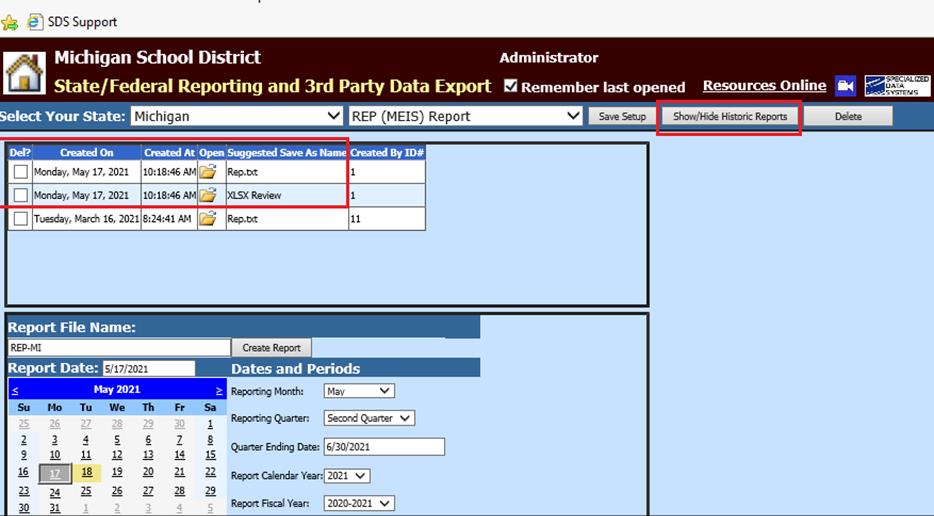
10. When you have reviewed file and ready to upload, right click on the folder for the .txt file and select save target as. Save to spot on your desk top. This file is ready to be submitted to REP.
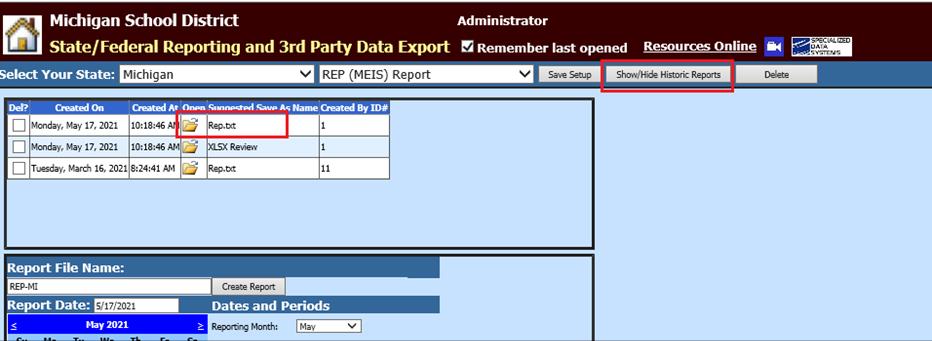
Michigan REP Reporting Tips and Tricks
Required Field Highlight: Adjust the brightness of the highlighted state required fields
http://help.schooloffice.com/financehelp/#!Documents/addchangeemployeeinformation.htm
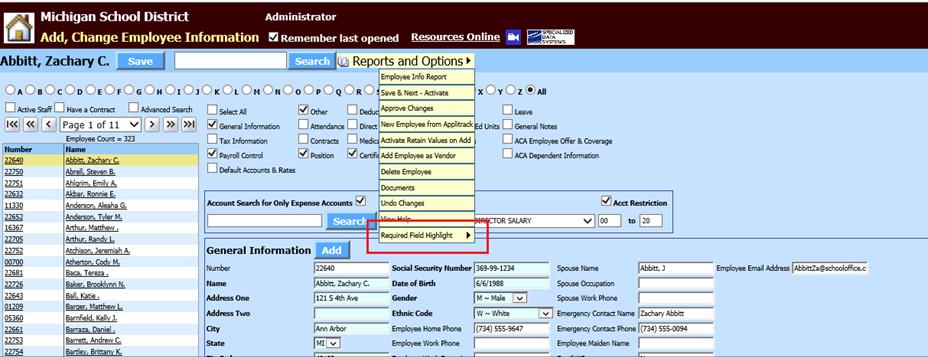
Change Field names or add codes
http://help.schooloffice.com/financehelp/#!Documents/mastercodefielddefinitionandmaintenance.htm