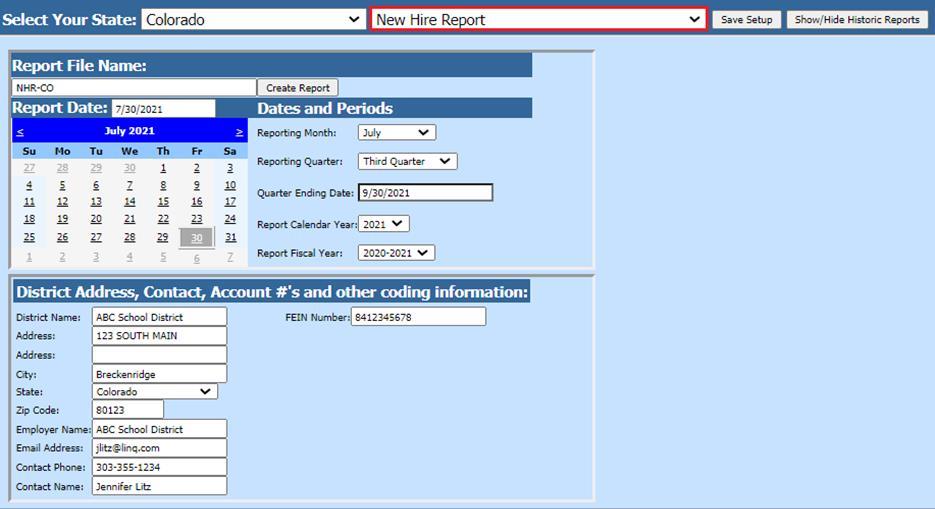
Revised: 8/2021
The New Hire Report creates a file for all the New Hires for a specified start date in your designated state (Colorado, Illinois, etc.)
Michigan New Hire reporting only please follow the below instructions: http://help.schooloffice.com/financehelp/#!Documents/michigannewhirereport.htm
1. Select Payroll Processing
2. Select State and Federal Reporting
3. Select your state from the state dropdown selection
4. Select New Hire Report
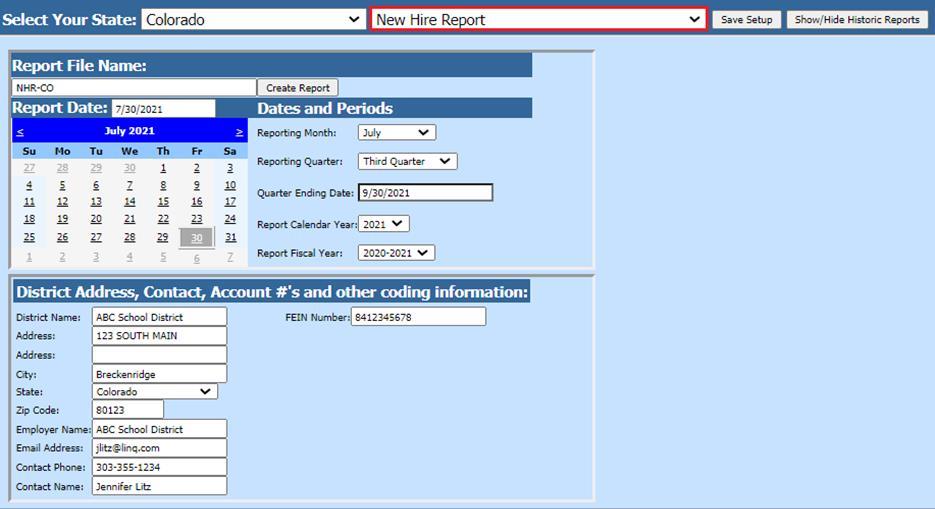
Dates and Periods:
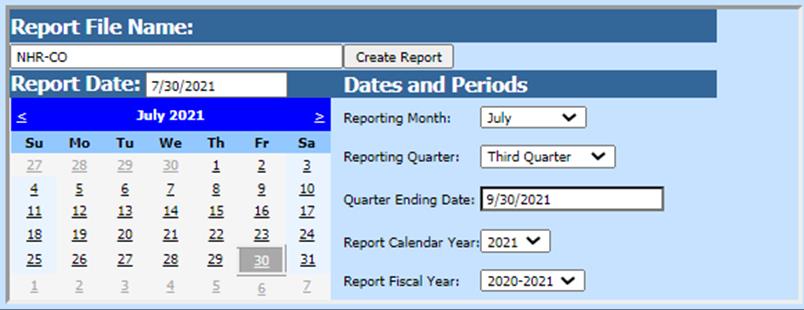
•Reporting Month
•Reporting Quarter
•Quarter Ending Dates
•Report Calendar Year
•Report Fiscal Year
NOTE: The Period Starting and Ending dates are the key to the employees who will be reported. Anyone who has a hire date outside the dates listed, will not be reported.
5. After all the items have been completed, select Save Setup
6. To create the file, select Create Report
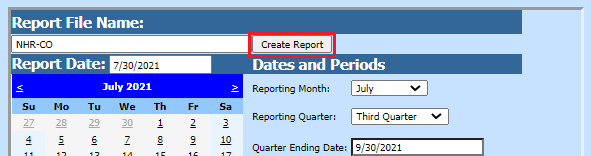
a. The file that is created will be listed at the top of the screen when first created. When you re-enter this report, it will be displayed under “Show/Hide Historic Reports”. All files created will have a date and time stamp on them for when they were created.

7. To save the file, right click on the folder and select save target as. Then save the file on your desktop or other desired location on your computer.
NOTE: Employee Master Fields listed in the New Hire Report:
|
Master Table Name |
Master Field Name |
|
Employee_Master |
Birth_Date |
|
Employee_Master |
Hire_Date |
|
Employee_Master |
Social_Sec_Numb |
|
Employee_Master |
Employee_First_Name |
|
Employee_Master |
Employee_Middle_Name |
|
Employee_Master |
Street_Address_One |
|
Employee_Master |
Street_Addres_Two |
|
Employee_Master |
City |
|
Employee_Master |
State |
|
Employee_Master |
Zip_Code |