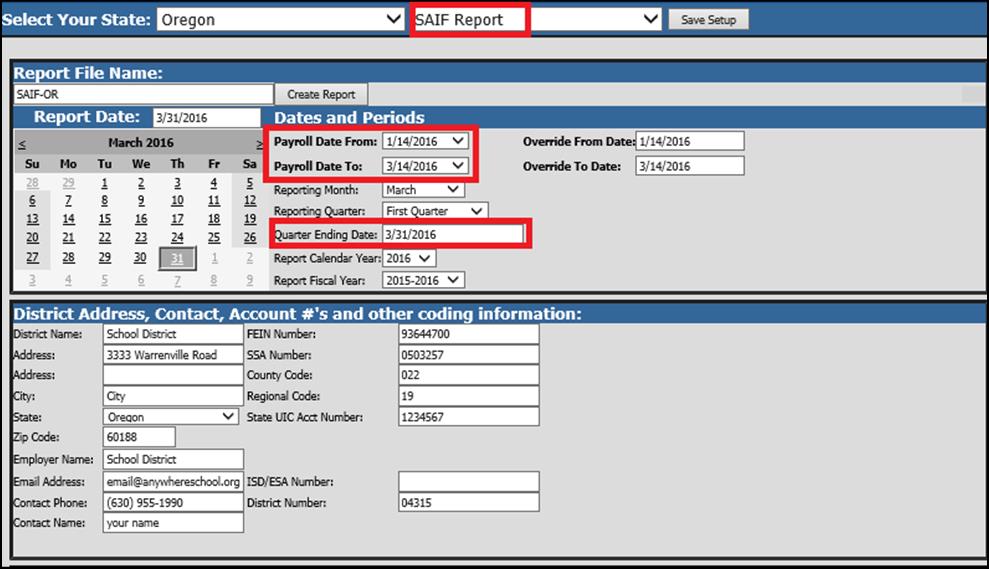
This report uses the employee class code off of the Employee Contracts and the time card entries under the Gross Pay and Adjustment entry screen to gather information for the SAIF report for workman’s comp premiums.
1. Enter Web Financial Office.
2. From the menu tree select Payroll Processing |State and Federal Reporting.
3. Select Oregon from the state dropdown.
4. Select SAIF Report from the report dropdown.
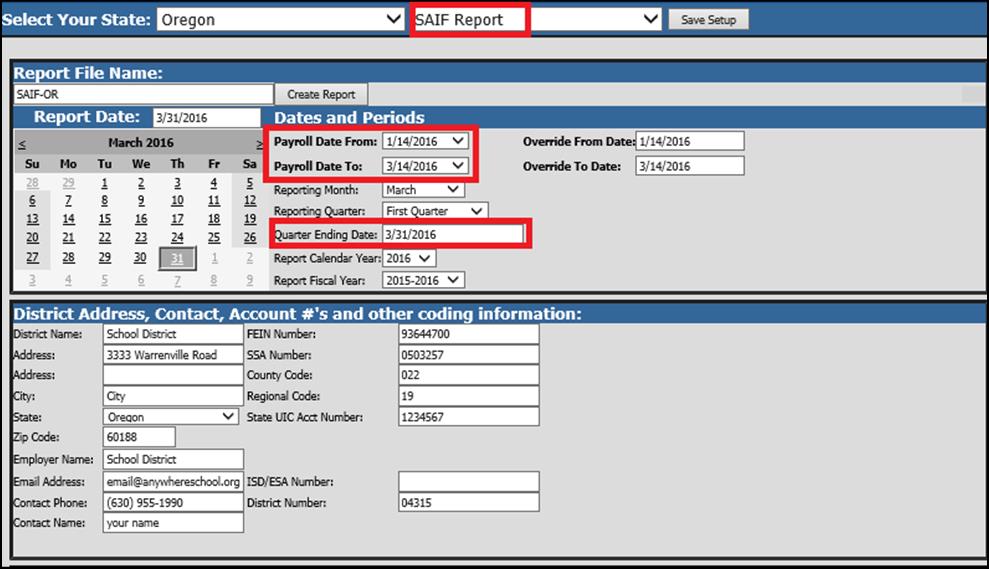
5. Enter the employer information under District Address, Contact and Account #’s area on the screen
6. Enter the reporting month, quarter etc. displayed on the screen.
7. Payroll Date From and Payroll Date To Dates: Using the dropdown arrow select the payroll calendar starting and ending dates covered in the quarter time period that you are reporting. The payroll dates should represent the first and last payrolls which were on your payroll calendar that falls within the period being reported.
8. Under the Retirement Selector, select the Workman’s Comp benefit retirement codes to be reported. NOTE: The benefits need to have a Y in Fringe Benefit in the Deduction and Benefit Master to be displayed in this list.
9. Save Setup
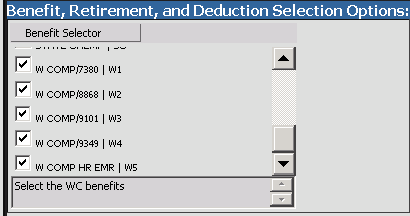
10. Print Report. This report provides the information that is needed to manually enter the information online when logging into the SAIF site. This report provides a break down by job class. It lists the detail amounts for each employee with sub totals by Job Class and then a grand total for all amounts.