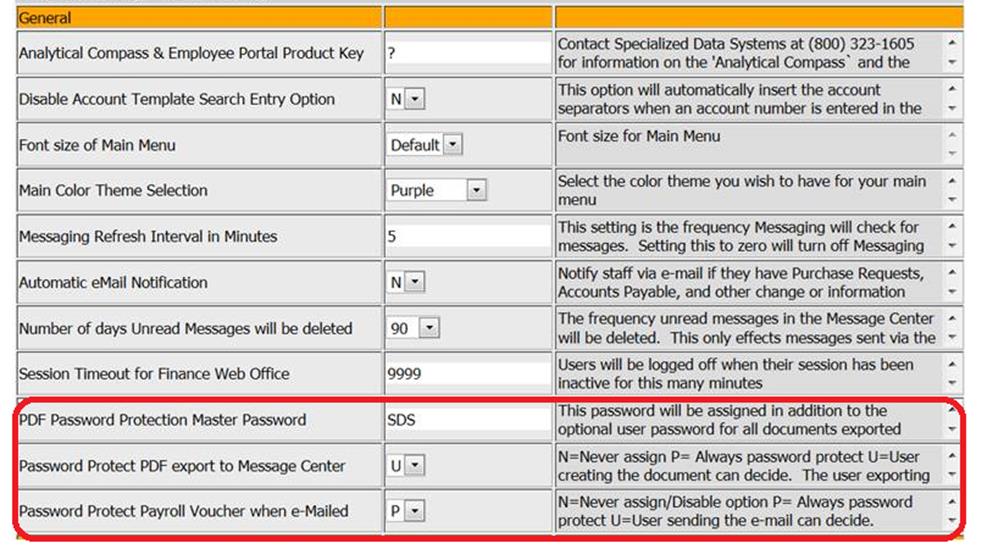Password Protect a PDF Document
Assigning a Password to a
PDF document is an added layer of security. Once displayed in our system the PDF
file can be saved to a user’s desktop or emailed to another person. If a
password is assigned to the document when it is originally exported the assigned
password will remain with the document and will need to be used by whoever tries
to view it.
To activate this feature go to Administrative Utilities| SDS
Web Office Settings adjust the Password Protection options.
1.
Assign a “Master Password”. This password will become the default password for
your organization. All exported documents will be able to be opened using this
password.
2.
Set the “Password Protection PDF export to Message Center” action.
1.
N = Never assign a password. This is the default setting
2.
U = The User exporting the document determines if a password should be assigned.
3.
P = Password will be assigned to all exported documents.
3.
Set the “Password Protection Payroll Voucher when e-Mailed” action.
1.
N = Never assign a password. This is the default setting
2.
U = The User exporting the document determines if a password should be assigned.
3.
P = Password will be assigned to all exported documents.
Example setting below:
•
Will assign a default password of SDS.
•
The person performing a normal report export may determine if a password
should be assigned, Option U is selected.
•
All payroll vouchers to be sent via email will have a password assigned.
The system will assign the employees Employee Portal login password to the
voucher. Option P is selected.
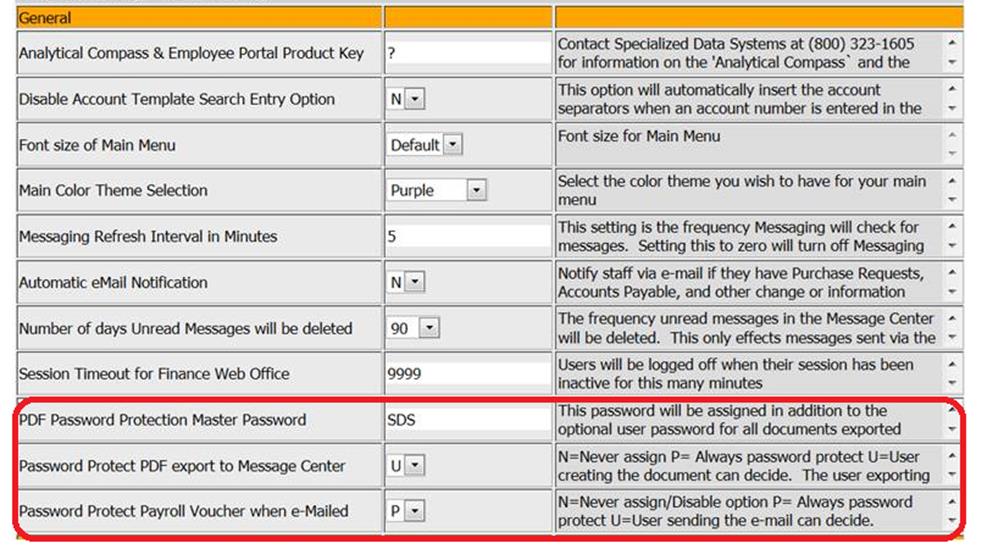
Note: If a “Master Password” is
entered and a user assigns a password, the PDF file will have two passwords
that can open the document.
However, when emailing vouchers- then
both passwords are the employees’ password IF they have a login to Web Office.
If not it will be their birthday MMDDYY plus the last 4 digits of the SSN.