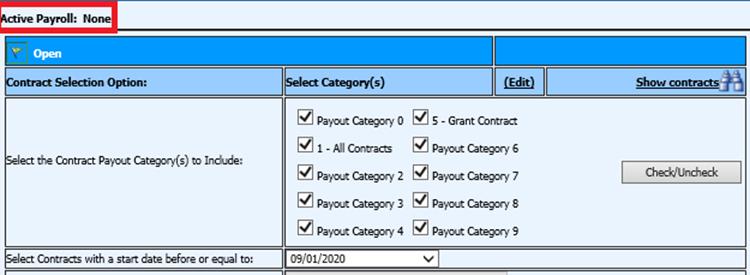
Revised: 4/2021
If you have the need to pay off a contract for a retiring employee, make sure the steps below are completed.
Verify there are no payrolls open
1. Select Payroll Processing
2. Select Activate/Open a Payroll
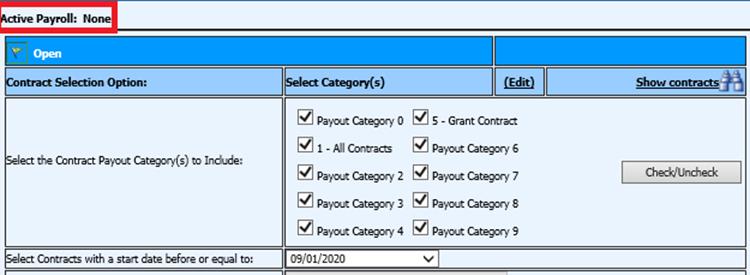
Change the Contract Payout Category for this employee to an exclusive # for this payout:
1. Select Payroll Processing
2. Select Add, Change Employee Information
3. Select Contracts
4. Select the contract to payout
5. Change the Payout Category to the number needed
6. Select Save
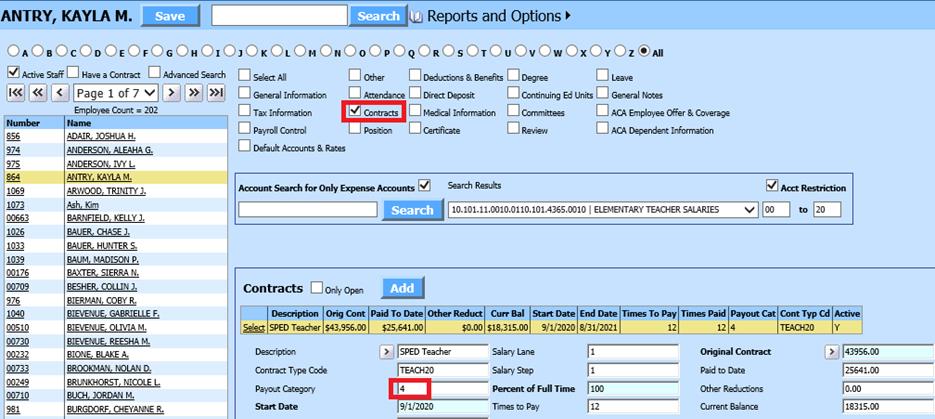
Verify the balance of contract to payout by viewing the report
1. Select Reports
2. Select General Accounting Reports
3. Report Groups: Employee Master and Attendance
4. Select a Report: Employee Open Contract Report w/Distribution. This report will show you if a contract is charged to more than one account
5. Verify the report, making note of contract balance to be paid
To activate your retired employee’s payroll
1. Select Payroll Processing
2. Select Activate /Open a Payroll
o Contract Select Option: Select the appropriate payout category for this employee.
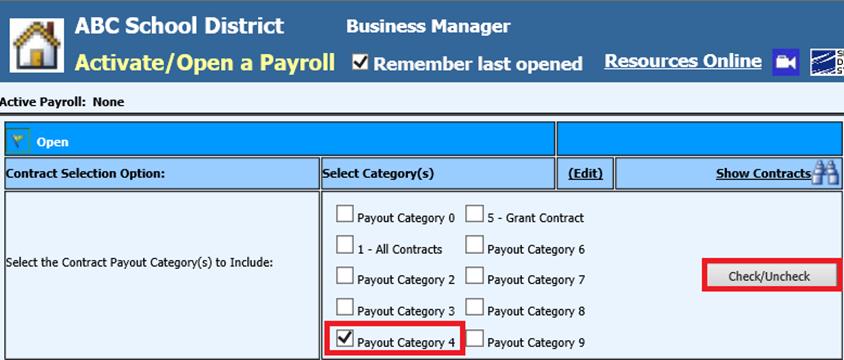
o Activate and Other Options: Select calendar set up: Define Payroll dates for this pay out payroll

§ Set the calendars up with the appropriate dates
§ Record New Payroll Date
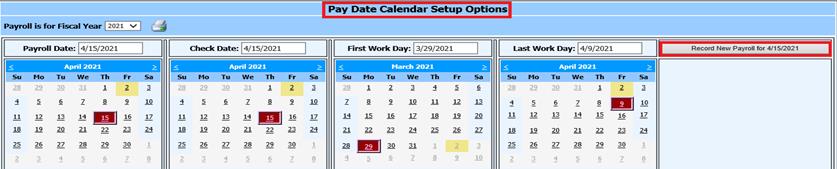
o Advanced Options:
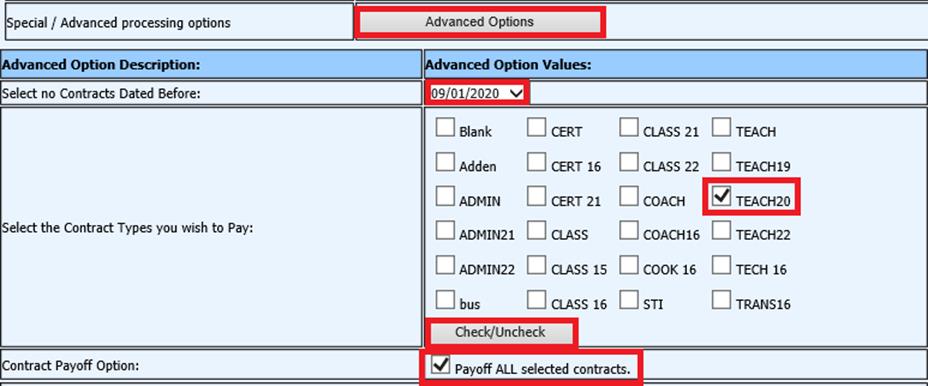
§ Select no contracts dated before: Enter in original contract date
§ Select the contract types you wish to pay: Example: TEACH
§ Contract payoff option: Select Payoff all selected contracts.
3. Select Activate, to open this new payroll
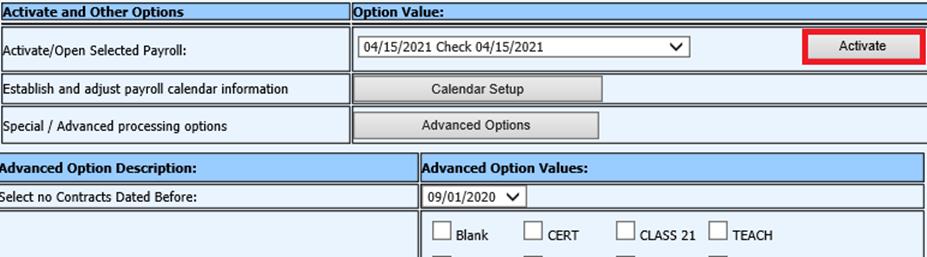
4. Under Show Payroll Summary Information the number of Employees to be paid will be shown along with other information. Continue with your normal Payroll Processing procedures.
