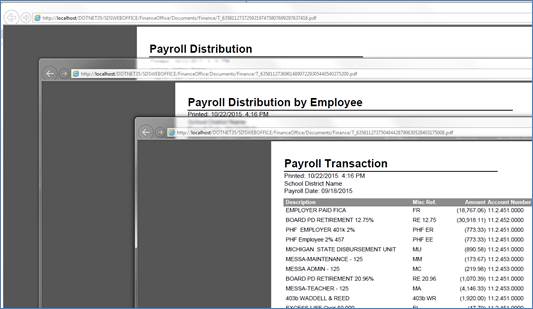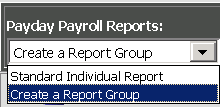
How to Setup a Payroll Report Group
This section will walk you
through how to setup a payroll report group.
1. From the menu tree Select Payroll Processing | Payday Reports
2. Select “Payday report group” select “Create a Report Group” from the drop down
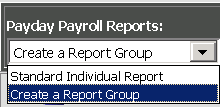
3. Enter a description for the report group.
4. Select the report(s) to be included in the group and use the right arrow button to move it over to the right side
5. Select up to 7 reports for the group.
6. Set the security to let this be a public or private group.
7. Select  to save the name of the group and the reports
you have defined.
to save the name of the group and the reports
you have defined.
To Select your Specific Group
1. Select the group to print by using the drop down arrow and select the specific group.
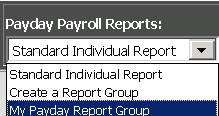
2. Select view to print the reports within the group
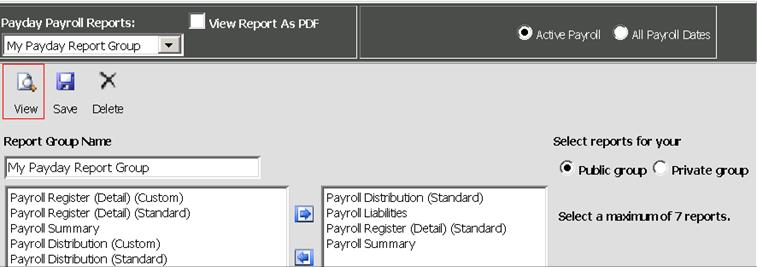
3. All Reports within the group will display for viewing or printing.