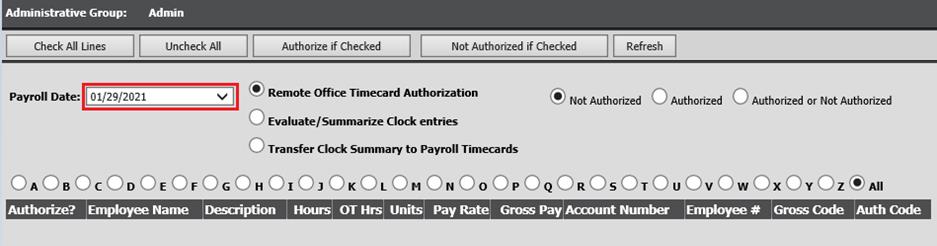
Revised: 11/2020
Once time is authorized it is summarized in preparation for transfer to the payroll area. This summary area maintains the payroll information totaled by the Budget Account expensed and pay rate.
1. Select Human Resources
2. Select Payroll Time Sheet Authorization (Remote Office)
3. Payroll Date drop down: Select the payroll date the time cards will be included on.
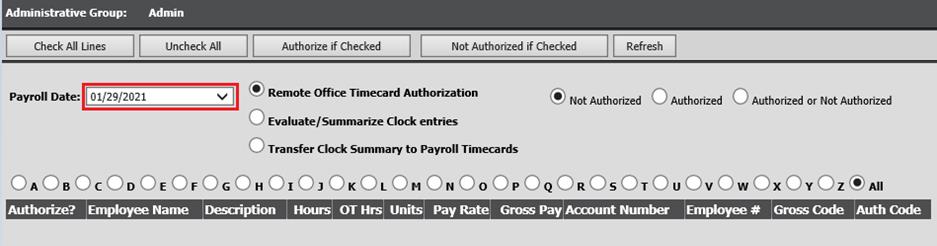
4. Select the bullet Evaluate/Summarize Clock entries
5. Work Date drop down options: Select the work dates you are authorizing
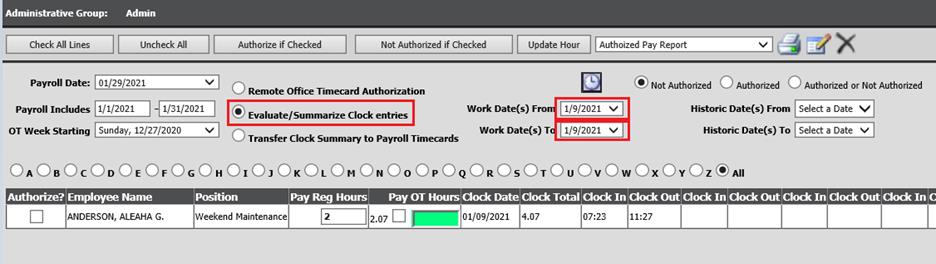
6. Select the refresh button.
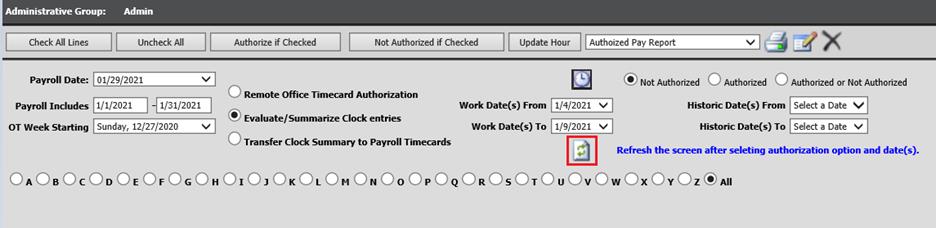
7. The work dates to and from requested, will appear

Note: Positions under the daily defined hours, will appear in red. Positions exceeding the daily defined hours, will appear in green.
8. To accept the time as tabulated; select Check All Lines
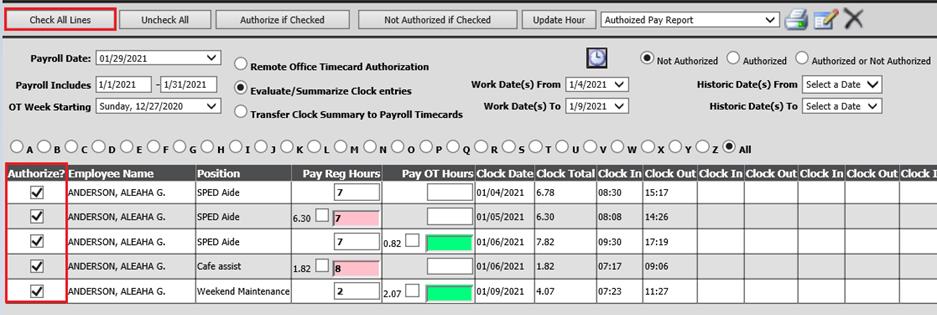
9. Select Authorize if Checked
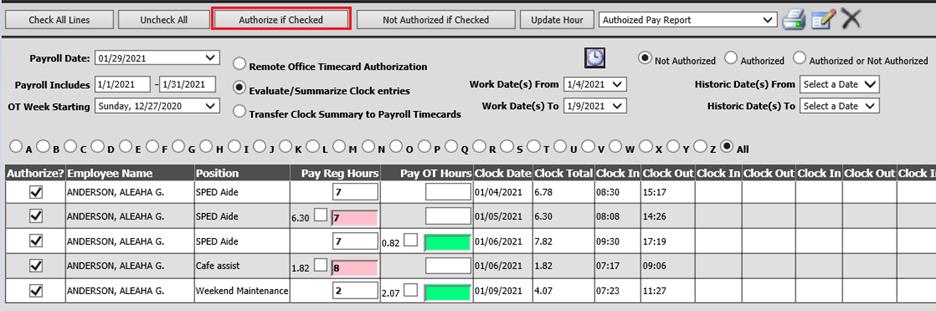
10. To edit clocked in hours, click into the”Pay Reg Hours” or Pay OT hours” box and make changes.
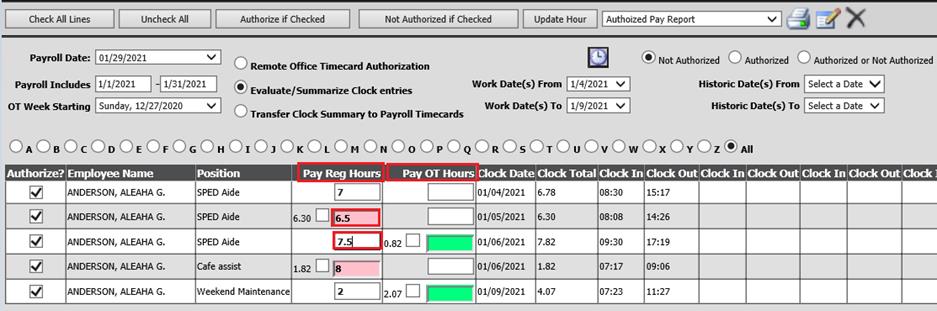
a. Or you can select the checked box to pay the exact time clocked.
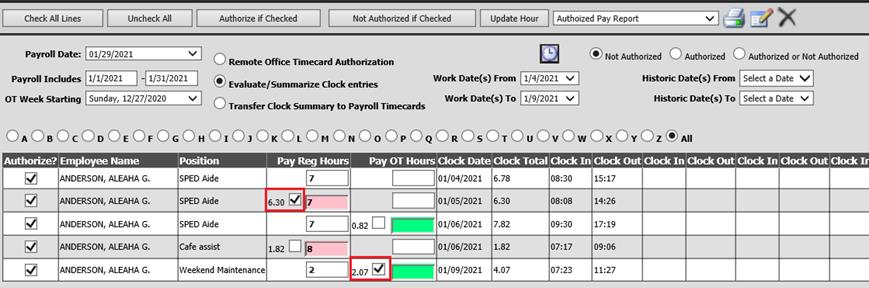
11. Select Check All Lines
12. Select Authorize if Checked
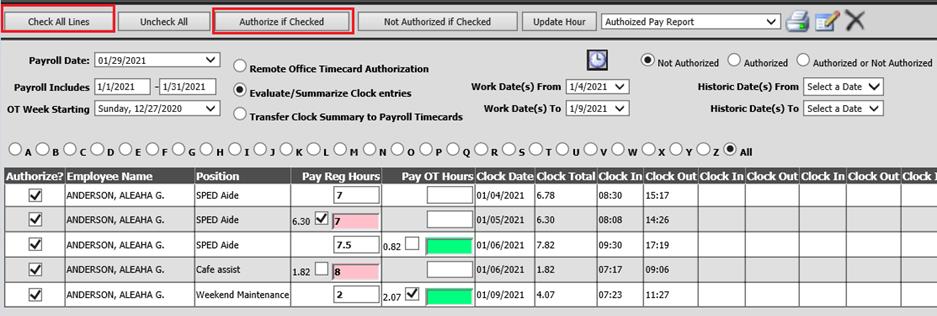
Note: Any time entries not authorized will remain in this area until authorized.
.