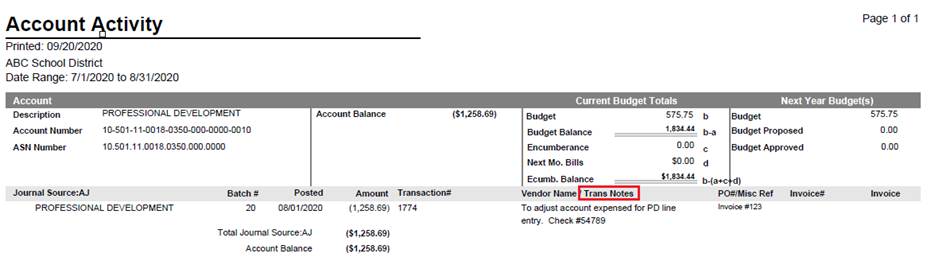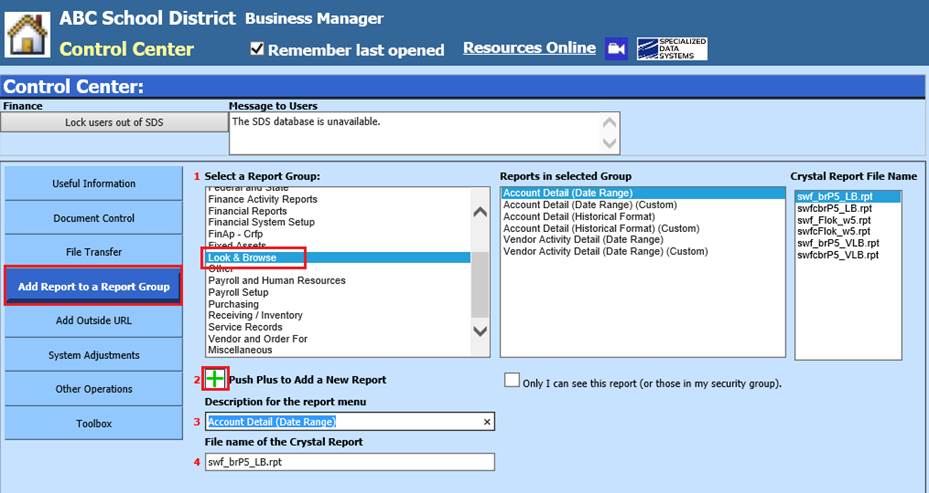
Revised: 4/2021
There is a report you can add to allow any “Notes” entered on a transaction to display on a report. This report can be another tool to use when looking at specific accounts and any data related to that account, with the transactions Notes included.
For additional information on how to enter a journal transaction with Notes, see below link: http://help.schooloffice.com/FinanceHelp/#!Documents/ledgertransactionsentryandchanges.htm
To add the Account Detail Report with Notes
1. Select Administrative Utilities
2. Select Control Center
3. 1 Select a Report Group: Select Look & Browse
4. 2 Push Plus to Add a New Report
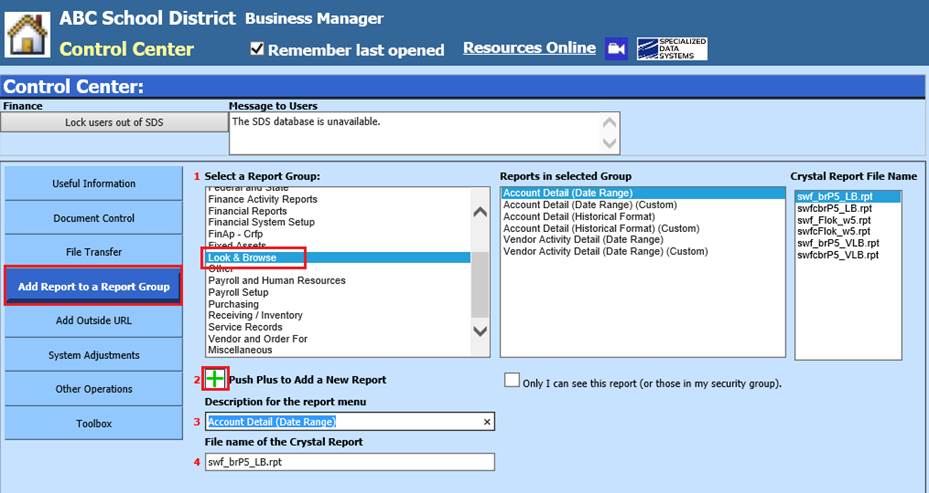
5. 3 Description for the report menu: Add a Description for the Report
6. 4 File name of the Crystal Report: Enter swf_brp5_LB_AB_Note.rpt
a. Only I can see this report (or those in my security group).: Select the checkbox “IF” limiting the report access to just your login or others in your security group. Leave unchecked if all who have the rights to Look and Browse can access the new report

7. 5 Push Disk to Save report
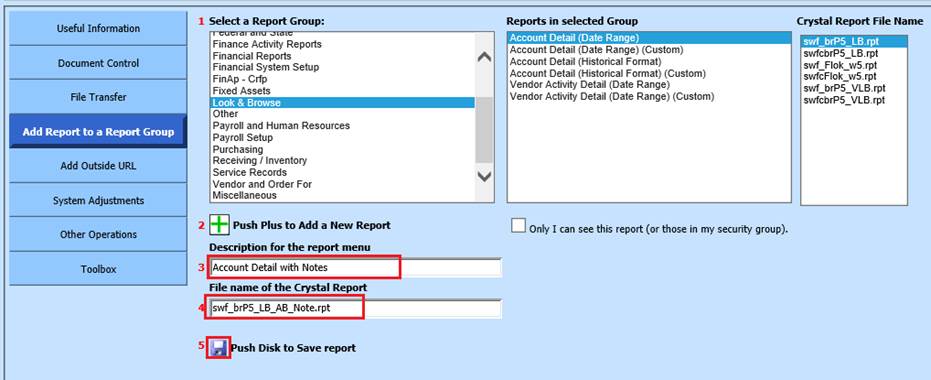
8. The new report will be listed under “Reports in selected Group”

View New Account Details Report with Notes
1. Select Look and Browse
2. Select Finance Look and Browse
3. Select Account number
4. Select a Report to Print: Choose “Account Detail with Notes”
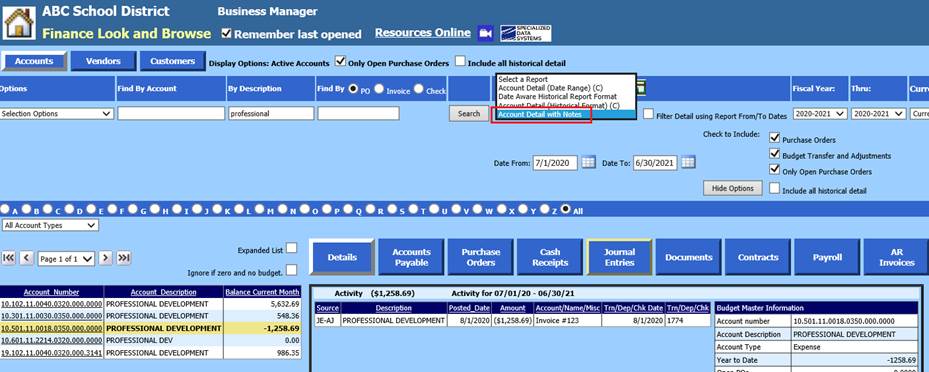
5. Select Date Range needed for report
6. Preview Report
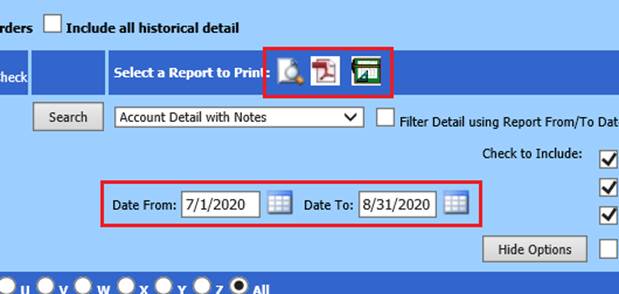
7. Under Journal Source: The Trans Notes will be listed