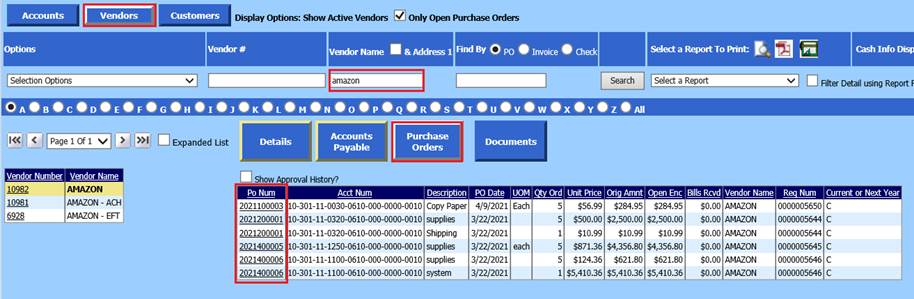
Revised: 4/2021
If completed the PO process and find you need to reprint a Purchase Order, there are three different options for re-printing a Purchase Order (PO).
Printing PO from Look and Browse
If you have completed the Export report to Message Center process upon initial issuance of PO, you can print the PO from Look and Browse.
1. Select Look and Browse
2. Select Finance Look and Browse
3. Search PO by Vendor or Account Number
a. Searching by Vendors
By Vendor Name
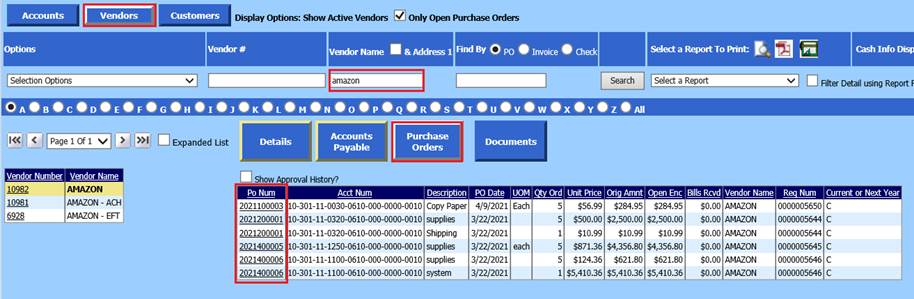
By PO number
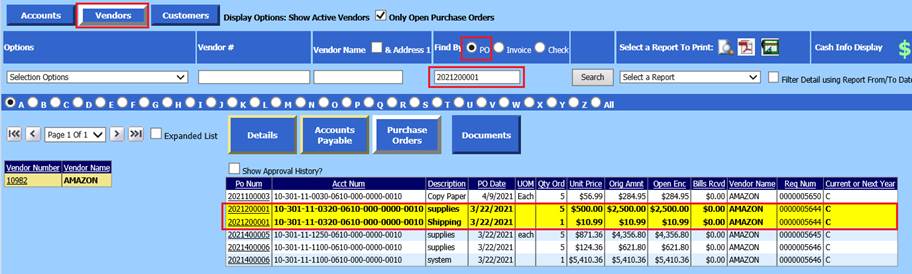
b. Searching by Accounts
By Account Number
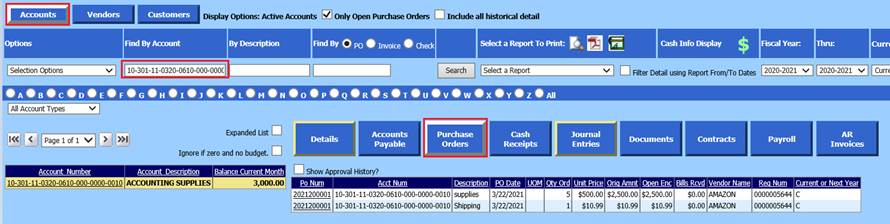
By PO number
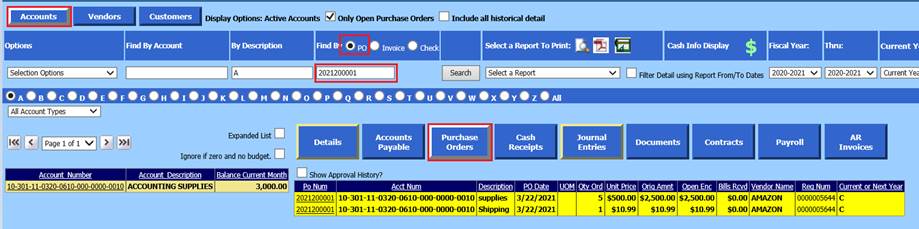
c. Select the underscore to preview PO.
Printing from Purchase Order Production
1. Select Purchasing
2. Select Purchase Order Production
3. Select Activate Sort Definition Area
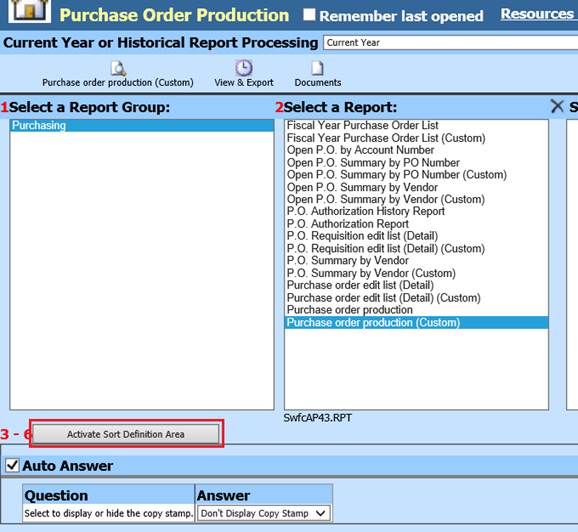
4. 3 Select Table in selected report
a. Select Purchase Order Header or Purchase Order Summary

5. 4 Select Fields in selected table
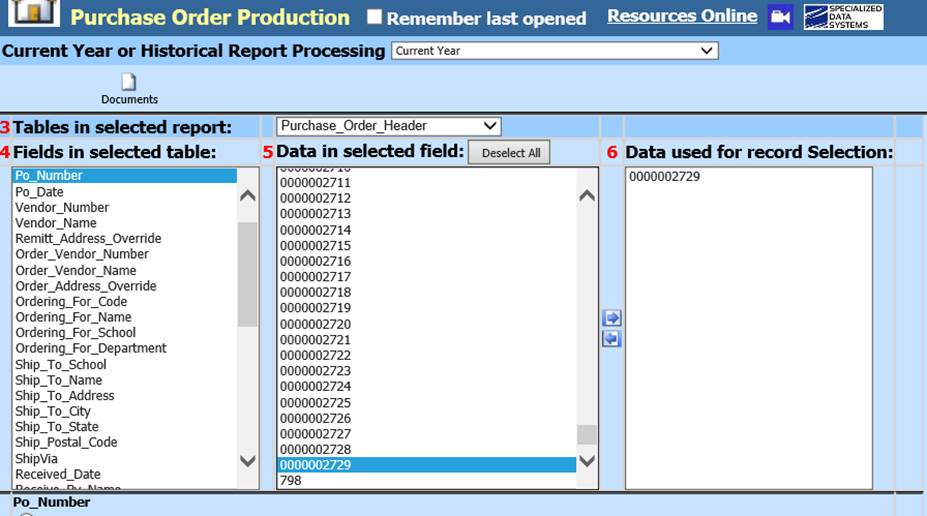
6. 5
From Data in selected Field: Select the PO(s) for printing and use
the  to move into the
section for Data used for record Selection
to move into the
section for Data used for record Selection
7. Determine the Record Selection Options for the Data used. (example: To view just one PO use; If value IS in the list =)
8. Select Save New Sort
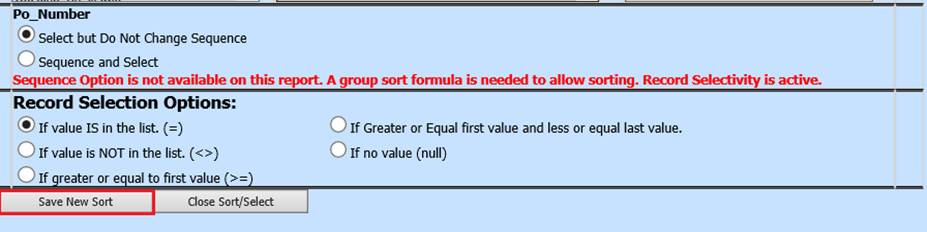
9. Select Close Sort/Select

10. The PO selection formula will be listed under Activate Sort Definition Area. This will override any unlocked PO’s waiting to be printed.
11. Auto Answer: Select if you wish to Display Copy Stamp when re-printing PO.
12. Select the Preview to view PO.
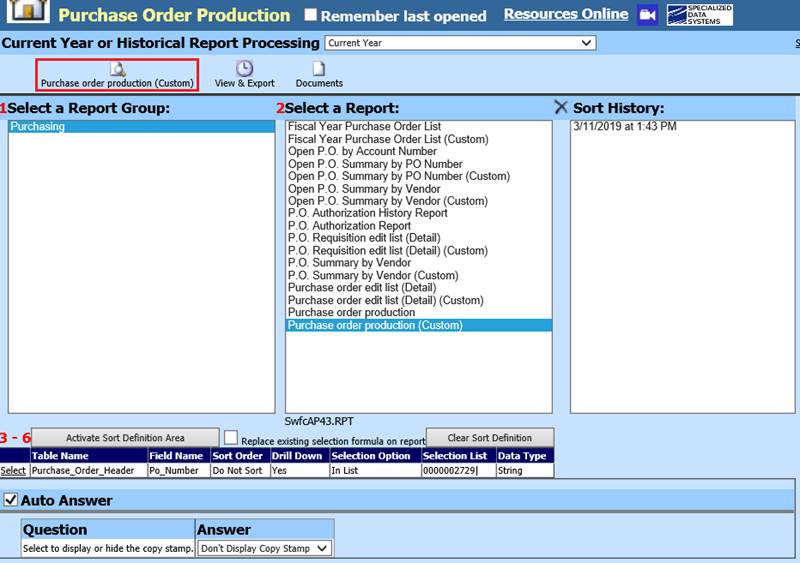
13. The PO is ready for Re-printing. You can use Export to Message Center to send copy of PO to Look and Browse
Un-Lock a Purchase Order
1. Select Administrative Utilities
2. Select Control Center then select System Adjustments
3. Select Change Month/Year Flag
4. Determine if the PO is Current or Next Year and select the appropriate selection
5. Select the Batch Number and Request Number from the drop down selections.
6. Select Unlock for Re-Printing
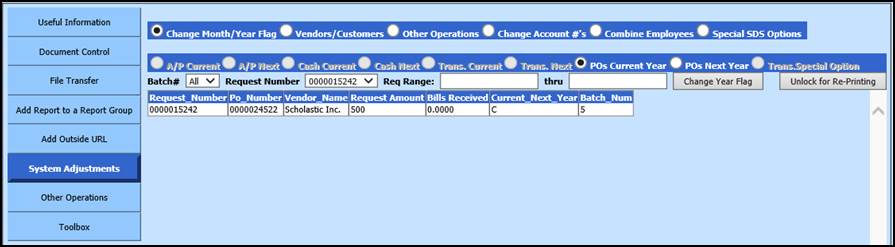
Note: Your Purchase Orders have been unlocked for Printing or
adjusting, as needed. Once you have completed this, you will need to post them
using the Make Purchase Order Permanent, again.
If using Green Accounting be sure and export them to Message Center.