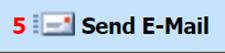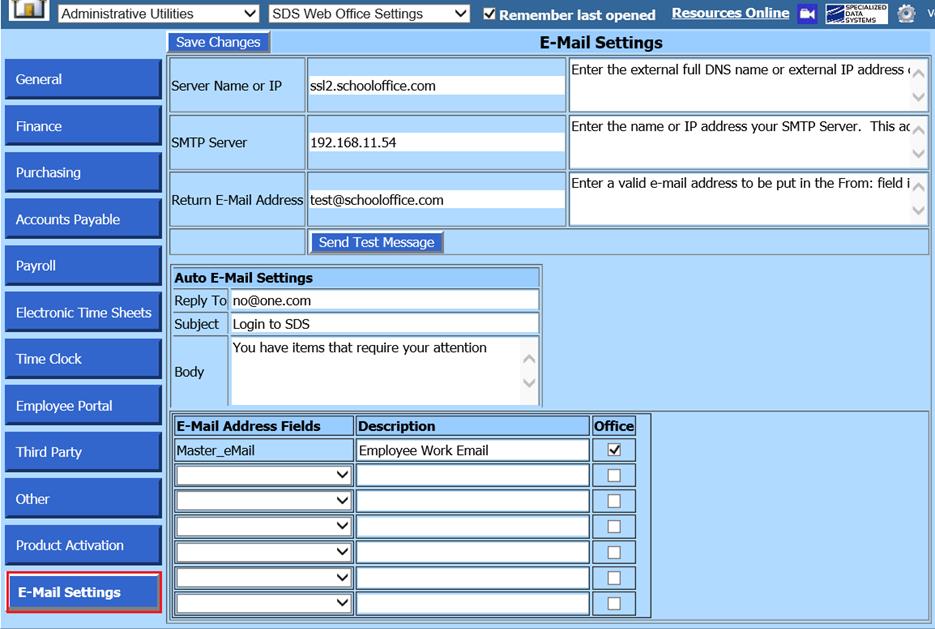
Revised: 5/2021
This area provides a way to communicate with an individual employee or group of employees, via email.
Verify Email Settings are set up:
1. Select Administrative Utilities
2. Select SDS Web Office Settings
3. Select E-Mail Settings
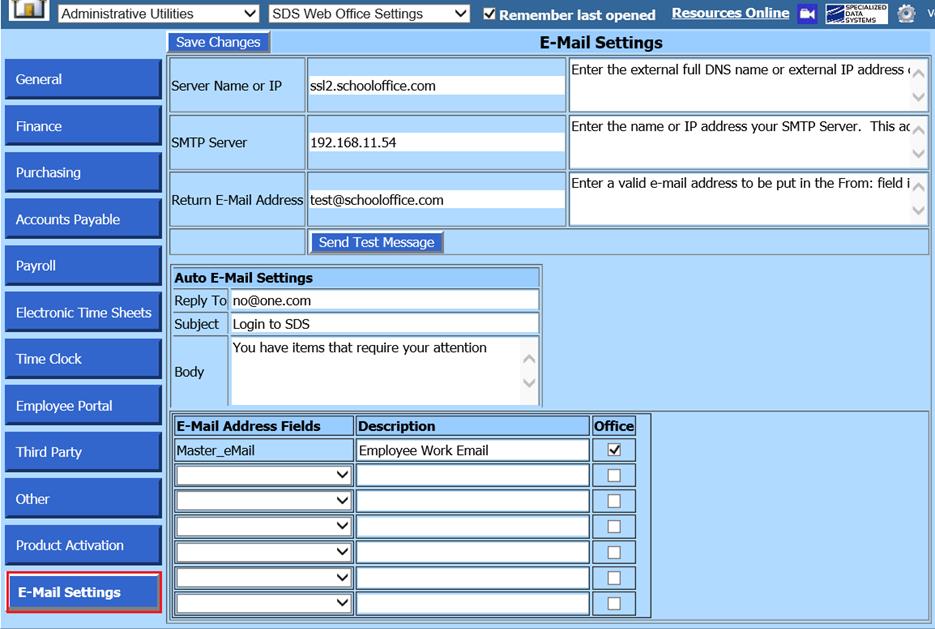
For additional information on Email settings setup, see link below:
http://help.schooloffice.com/financehelp/#!Documents/emailsettings2.htm
•E-Mail Address Fields: For use with the Staff Email Communications Center, this area allows you to add additional email addresses for communications to be sent to employees.
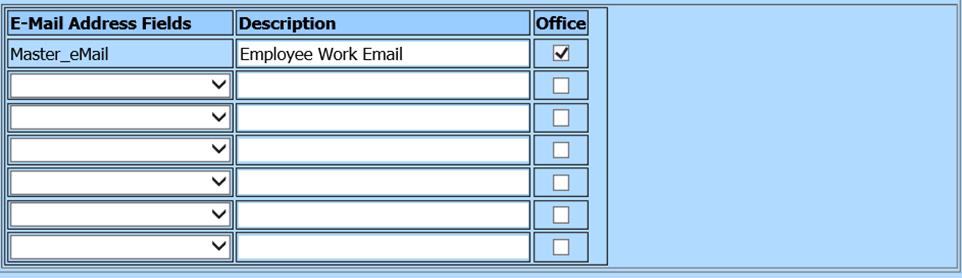
To add additional email fields to choose from, see link below:
http://help.schooloffice.com/financehelp/#!Documents/addremovefields.htm
Once the additional email field is added, you will need to update the information in the Employee Master.
1. Select Human Resources or Payroll Processing
2. Select Employee Horizontal Data Changes
3. Select Employee Demographics All Fields
4. Use First Field to Edit to search out the new field added
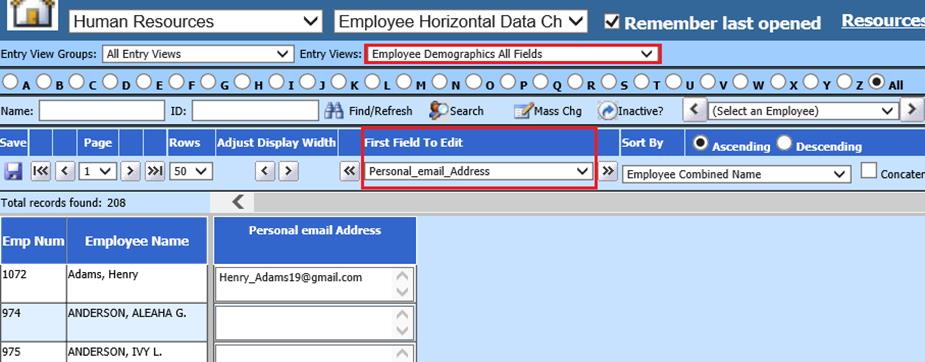
5. Update field and Save changes
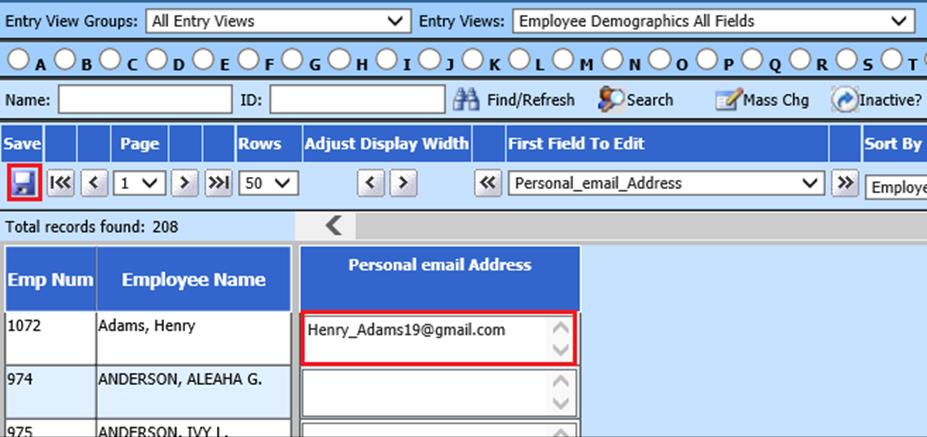
6. Select Administrative Utilities
7. Select SDS Web Office Settings
8. Select Email Settings
9. This new field is available to use with the Staff Email Communications Center process.
10. Enter a description to identify which email can be used when sending to staff.
11. Place a check mark in email address(s) to send the Staff correspondence to.
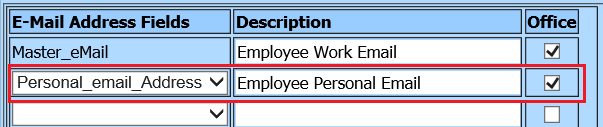
12. Select Human Resources
13. Select Staff Email Communications Center
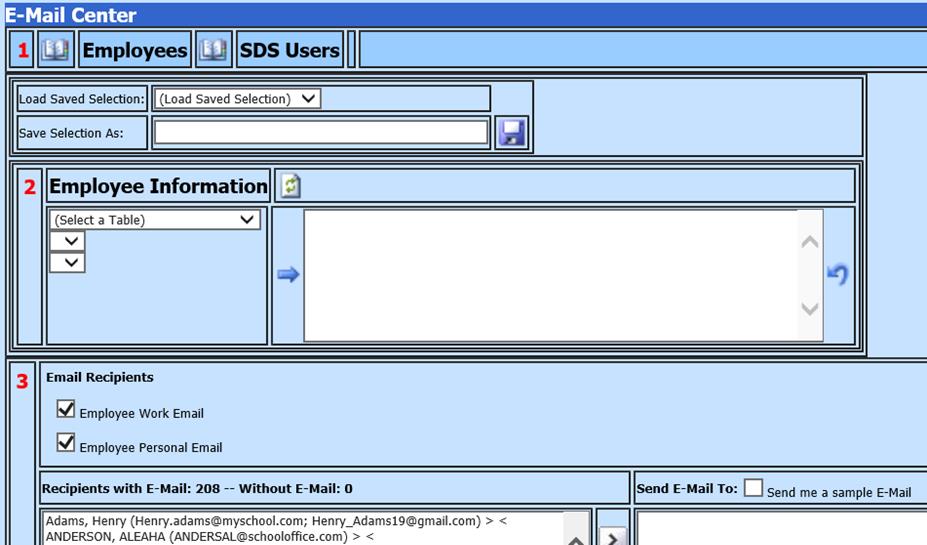
14. 1 Select Employees

15. Load Saved Selection: Select the area of interest.

16. 2 Select Employee Information to be emailed

17. 3 Place a check mark in the Email selection to send employee correspondence to.
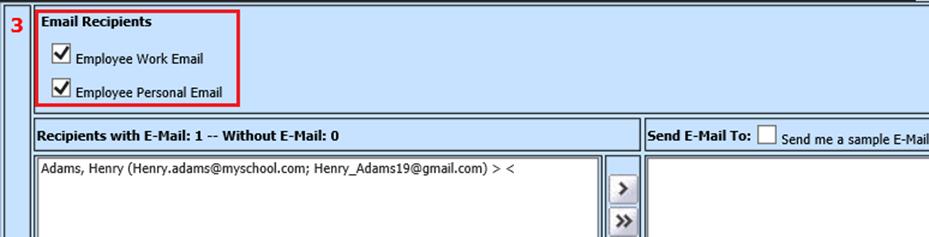
18. Use the arrow(s) to move Employee to the Send E-mail section
19. 4 Determine if you want to be copied on the email to be sent. Place a check in CC me, if you wish to be copied.
a. Update the Subject and Message
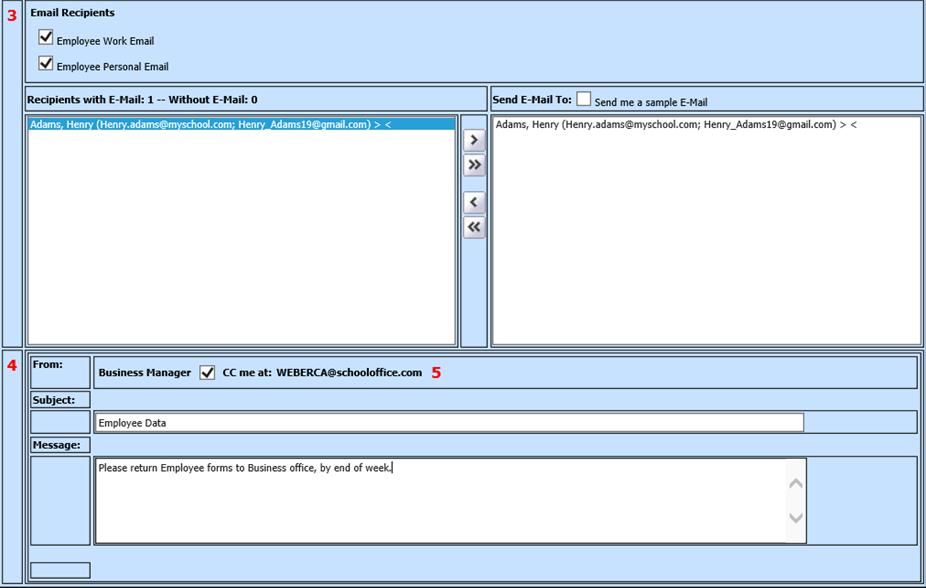
20. 5 Select Send E-Mail