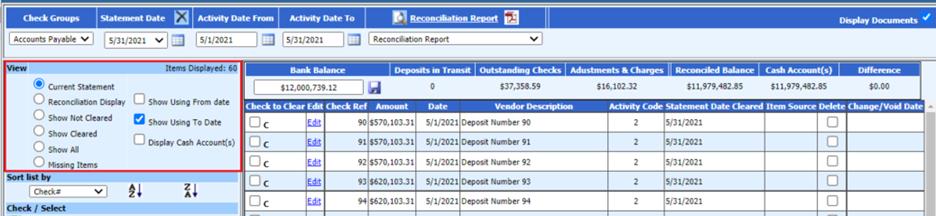
Revised: 6/2021
There are various display views for the check reconciliation area. Each has a definite purpose. Determine the View you wish to use while reconciling.
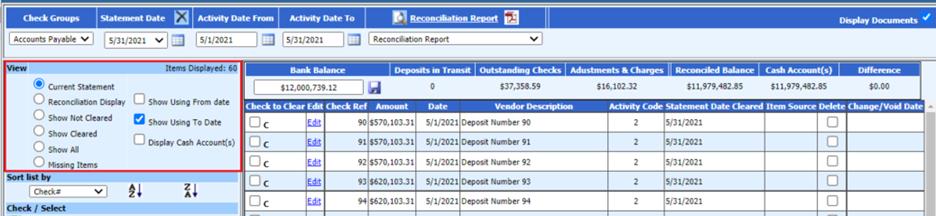
• Current Statement - This selection along with the selection for the date range option set to “Show Using to Date” will preview all items not cleared and cleared through the current “Activity Date To” date.
• Reconciliation Display – This view will show all items to be cleared.
• Show Not Cleared – Only outstanding checks and deposits will be displayed in this view.
• Show Cleared – The cleared checks and cleared deposits will be displayed in this view.
• Show All – This view will show all checks, deposits, and bank balances, (cleared and not cleared). In this view, the system will default to the dates in the “Activity Date From” and “Activity Date To” selections.
• Missing Items – The missing items view will show you items that have been posted but, did not go to any reconciliation group. These can be moved to the correct reconciliation group.
• Show Using From date – When this option is selected, the date that is in the “Activity Date From” will be the oldest date of activity that will be viewed on the screen.
• Show Using to Date – This selection option will show activity through the “Activity Date To” date.
• Display Cash Accounts(s) – This selection will show all of the general ledger cash accounts that have been assigned to a specific check group.