Meal Counts
The meal count area allows for the daily entry of the number
of students in your classes who will participate in the school lunch program.
The office must have the meal count calendar and meal items set up before you
can use this area.
Click on the “Entry Options” button on the left and
click on Meal Counts.
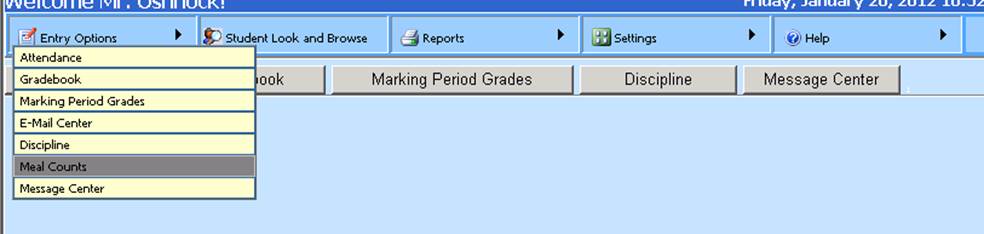
Enter Your Meal Counts
The
date defaults to today’s date on the calendar. The menu for the day is displayed
on the right side of the calendar.
Type the number of students who have
selected each meal choice. The Group Description, Item Description and Price
listed below are set up through the main office.
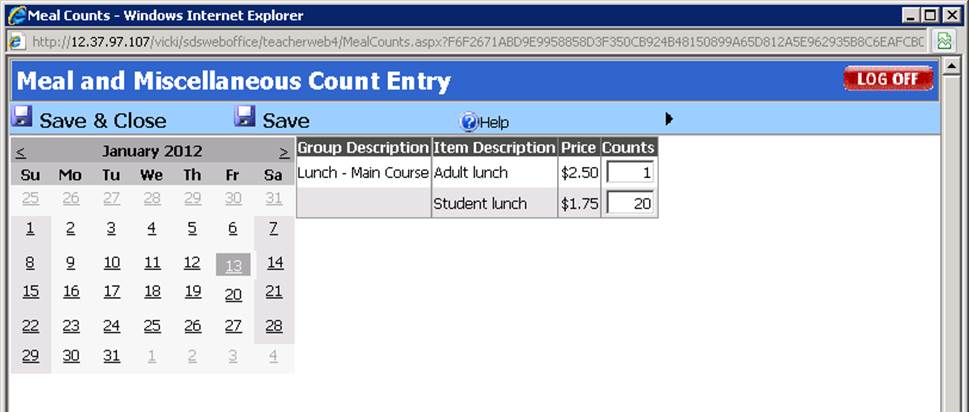
Click on the toolbar button  Save to save your work and continue working,
or click the button
Save to save your work and continue working,
or click the button  Save & Close to save your work and close
the window.
Save & Close to save your work and close
the window.
Edit a Meal Count
Click the Meal Counts button.
Re-type the counts for the meal items of the day.
Click  to Save & Close.
to Save & Close.
Note: A teacher
should only edit today’s count if it is administrative policy to do so. Always
check with the office before editing your entries.
Toolbar
LOG
OFF button
This closes the Meal Count window. This button does NOT save
your data entry.
SAVE & CLOSE
This button saves your
data entry and closes the meal count entry window.
SAVE
This
button saves your data entry but leaves the meal count entry window open.
HELP
This menu offers you two sources of assistance.
View Help
This option opens a new window to our Help Console
where you can search for help on topics of interest
About
This option opens a new window to our company’s web site
Other Uses for Meal Count
The meal count area can be used for
other purposes as well. Here are two suggestions.
Homecoming court:
It is homecoming week and the students will be voting on the homecoming
court. The office can set up the counting system through the meal count area.
Each contestant can be set up as a “meal item”. On the given voting day, each
contestant will be listed on your screen, and teachers can take a vote in their
classrooms and enter tallies into the system. The office can then run a report
to determine the outcome of the voting.
Teacher vote:
Use the
meal count area to take a vote among the teachers. For example, the office can
set up an option for “casual Friday.” Each teacher can enter a “Yes” or “No”
vote for casual Friday by entering a ‘1’ in the field next to the desired
response. The office can then run a report to display the result of the
voting.
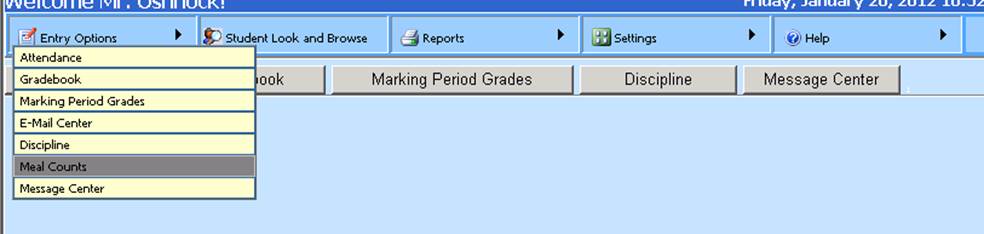
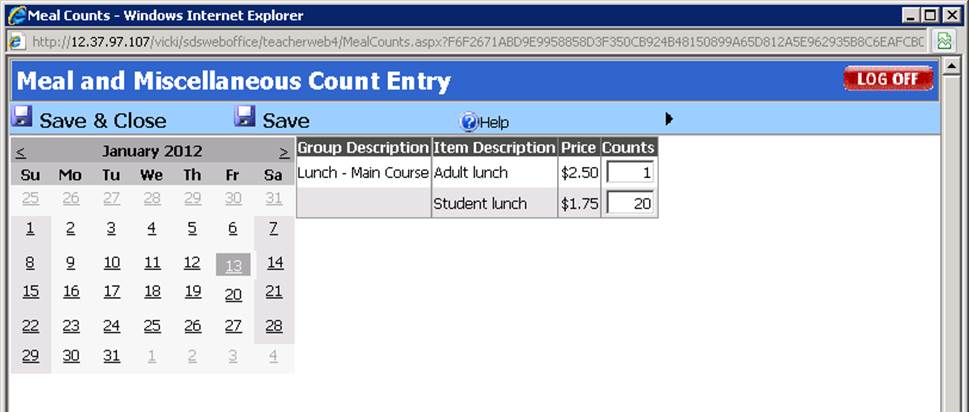
 Save to save your work and continue working,
or click the button
Save to save your work and continue working,
or click the button  Save & Close to save your work and close
the window.
Save & Close to save your work and close
the window.