 to preview all the Parent Connect
letters with the current passwords.
to preview all the Parent Connect
letters with the current passwords.
Once you have assigned passwords to parents, you
can send parents this information by using the Parent Connect Letters that
include a letter to the parent/non-custodial parents/students with information
on how to access Parent Connect and includes their user id and
password.
To print the letters, proceed with the following:
1. Login to Parent Connect with your Web School Office login (i.e. http://enteryourwebaddress/parentconnect/ ). This must be an Administrator Login.
2. You will see an administrative screen that parents do not see.
3. From the right dropdown box select Parent Password Letters.
4. Put a check in the box next to Parent, Non-Custodial, OR Student. (Note: You can only run 1 letter type at a time.)
5. Select the date the passwords were created. (This helps to print only letters for NEW students as needed.)
6. Click on  to preview all the Parent Connect
letters with the current passwords.
to preview all the Parent Connect
letters with the current passwords.
o You will be prompted to select school location(s) and grade year(s) and enter the path for your Parent Connect URL (from #1 above)
7. Print the letters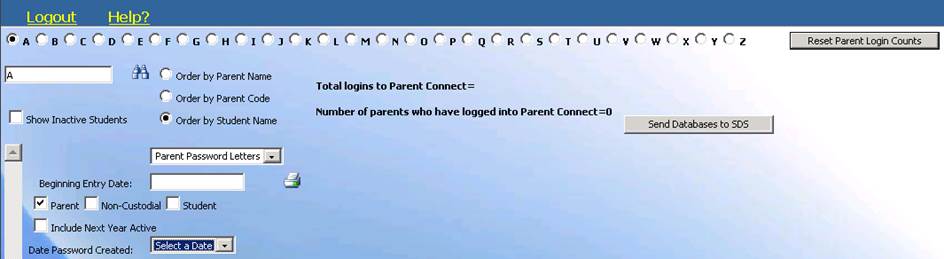
The Parent Password Letters include instructions
on how to access Parent Connect and provides parents with their login. This same
report is used to print a similar letter for the Students and Non-Custodial
parents, but the wording is adjusted for them.
The Parent Login
Report shows the parent code, student name, when they last logged in and how
many times they have logged in.