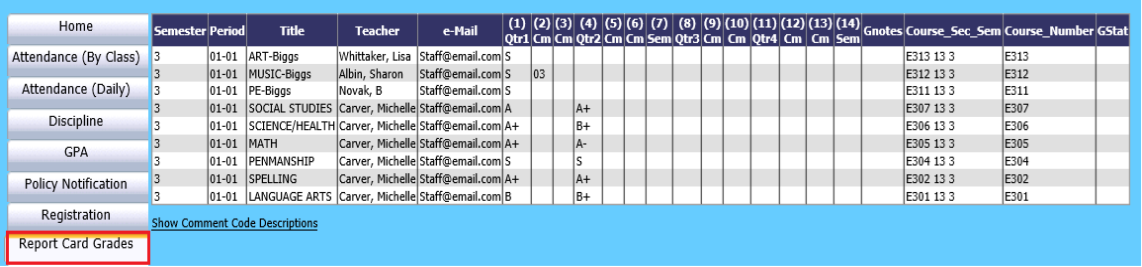
Added 6/25/2018
In Parent Connect, the Report Card Grades tab displays the marking period grades columns defined for the selected student’s school location and the grades entered in those grade areas for the selected student.
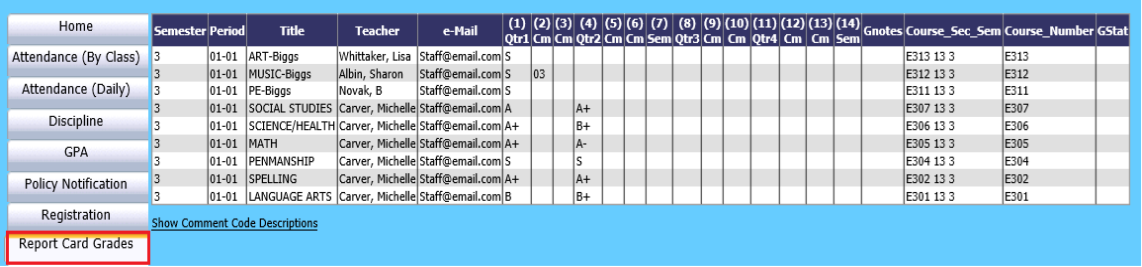
The marking period grade columns displayed in this view can be controlled in the Marking Period Grades setup in Web School Office. For example, an elementary school may use a semester or final grade marking period only to create a semester or year-end average for state reporting purposes. Only their quarter grades are reported to parents. So, they would want to hide the semester or final grade marking period columns in this view on Parent Connect.
To edit which marking period grade columns display in the Report Card Grades tab in Parent Connect, follow these instructions:
1. Login to Web School Office.
2. In the menu, select Data Entry & Changes|Master File and Code File Entry & Changes.

3. In the Application dropdown, choose Grade Reporting.
4. The Entry Options dropdown will be focused to Grade Area Setup and the Selection Field dropdown will be focused to School Location.
5. In the Selection Value dropdown, select the school location for the Grade Area Setup you want to edit.
6. Marking Period Grade areas for the selected school location will display on the left.
7. Click on the blue number in front of the grade area you wish to edit. The selected grade area will open for editing on the right.
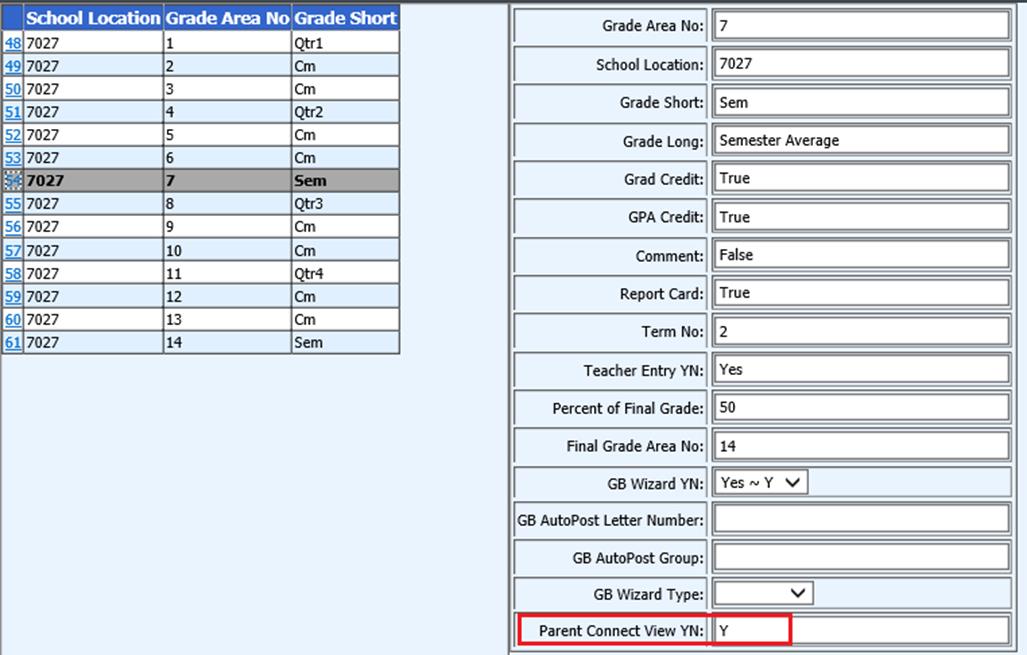
8. In the Parent Connect View YN field, enter Y if you want the grade area to display on Parent Connect. Enter N in this field if you wish to hide the grade area on Parent Connect.
9. Click  to
save.
to
save.