
Prerequisites- Contact SDS support for assistance with the initial setup.
1. System date of 11/5/2020 or later.
2. Work with an SDS Team Member to set up your Demographics learner type field and codes and run student enrollment processing.
3. SDS standard codes for tracking enrollment.
o P for In-Person
o R for Remote
o C for E-Learning (This is for Illinois schools only. The school must have an approved E-Learning Plan from ISBE in order to use this code).
o Hybrid
§ The code must begin with “H” and be 2 characters (H1, H2, etc.).
§ The code description must be in form “PPRRPP” (translation: Mon=P, Tues=P, Wed=R, Thu=R, Fri=P, Sat=P).
•Completion of the prerequisites will create a table called Student Enrollment Learning (SEL) with the Demographics learner type for each student for each day of the school year. The rest of this document will explain how the table is maintained.
Maintaining Learner Type for Students- Adjusting when Learner Type Changes
A student may have to change their learning environment during the school year for a number of reasons such as a need to quarantine or a return to in-person learning. If the change will be permanent or long lasting (i.e. not just for the day) the best option is to change the Learner Type in Demographics.
Data Entry and Changes Menu | Student options
•The learner type can be changed on the student’s demographic record.
•The view shown below is available in order to easily adjust the code.
•Select a learner type code from the dropdown and click Save to update the learner type in SEL for the current date.
•For each attendance date going forward the system will apply the code change to SEL.

If there is a change to a student’s learning environment just for the day, there are three ways that the learner type can be changed and posted to SEL without making a change to their normal code in demographics.
1. Attendance | Attendance Entry | Daily Attendance
•When this module is opened, the Demographics learner type for the day is saved to SEL for all active students.
•If the person taking attendance wants to change the learner type in SEL for the day they can select this view at the bottom of the screen.

o The view displays the student’s learner type as currently set in Demographics.
o To change the code just for the day, select a new code from the dropdown and click the diskette icon.
o This will ONLY change the learner type for the day in SEL, not in the Demographics Learner Type field.
•NOTE: THE CODE WILL CHANGE IN SEL FOR THE DATE ON THE ATTENDANCE SCREEN. As such, if there is a need to change the learner type for a previous day the date can be changed on the screen before selecting and saving the learner type code.

2. Teacher Web (4) | Homeroom Attendance
•The attendance screen will have a column with the 3 learner types in radio button format. The darkened button is the learner type for the student in Demographics.
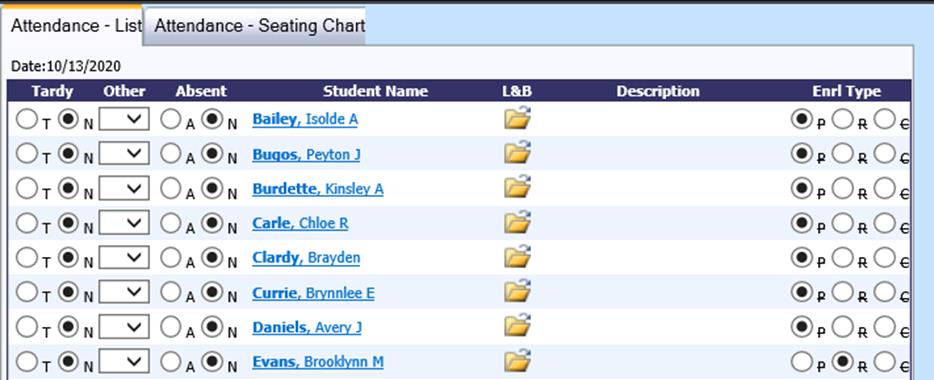
•The homeroom teacher can select a different learner type for a student. When the Save and Exit the attendance screen, the selected learner type will be saved to SEL for the current date only.
3. Teacher Web (4) | Attendance by Period or Class
•Optionally, the district may want to allow teachers taking attendance for their classes to be able to change a student’s learner type for the day. In order to activate this option the following setting must be set to “Y”.
Administrative Utilities | SDS Web Office Settings

•The attendance screen will have a column with the 3 learner types in radio button format. The darkened button is the learner type for the student from Demographics.
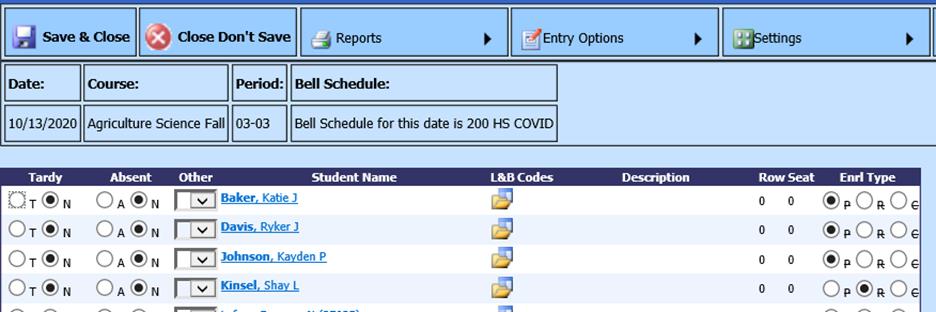
•When the Save & Close is clicked on the attendance screen, the selected learner type will be saved to SEL for each student for the current date only.