To access the Student Notes feature, click on Entry Options and then select Student Notes at the bottom of the menu.
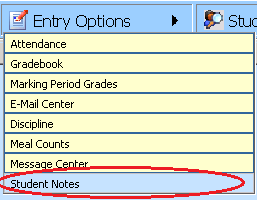
Teachers have a bonus feature in
Teacher Web. It is designed to allow teachers to jot themselves a note or three
about a student’s performance in class. These notes can be kept private or
shared with the parent through Parent Connect.
To access the Student
Notes feature, click on Entry Options and then select Student Notes at the
bottom of the menu. 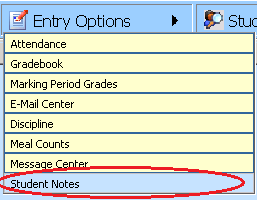
1. A list of all of your students appears in a new window.
2. Click on the name of the student for whom you want to write a note.
3. Click
the  to add a note.
to add a note.
4. Add a description about the note, and then select the class to which the note applies. Select the grade book in which the note applies, then type the note about the student.
5. The last item "Parental View on Web", highlighted in yellow below is very important.
o If it is checked, a parent will be able to view the note via Parent Connect.
o If it is unchecked, the note will remain private to you the teacher. An administrator cannot view these notes either.
o The default is unchecked.
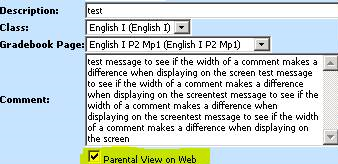
If notes are viewable to the parent,
they are shown on the Parent Connect screen in the area to the right of the
student’s schedule and below the recently graded assignments: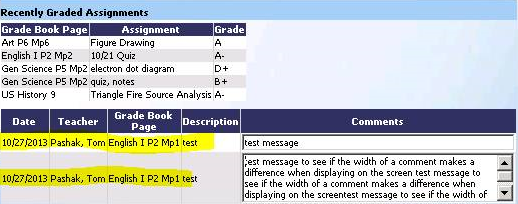
6. Click
 to save.
to save.
To Edit an existing note on a student:
1. Click the word Edit on the Note
2. The note will open.
3. Edit
as desired and click  to save the changes.
to save the changes.
To Delete a note on a student:
1. Click the word Edit on the Note
2. The note will open.
3. Click
the  button to remove the note.
button to remove the note.